[2025] 4 Ways to Save Facebook Videos to iPhone for Free

Facebook is a social networking service platform to send text messages, pictures, videos, documents, textures, and audio messages to other users. When using Facebook, you will watch many interesting or meaningful videos and wish to save them on your iPhone. After downloading the videos to your iPhone, you can watch them later anywhere you want without a network connection.
However, the download button is not provided on the Facebook app. Even though it is not easy to save videos from Facebook to the iPhone directly, there are still ways to download Facebook videos to the iPhone. This article will offer various tips and tricks for you.
How to Save Videos from Facebook to iPhone with MyMedia
Apple launched a free app called MyMedia on iOS 12, which makes it easy to save videos from Facebook to iPhone with one click.
Step 1. Open the App Store and search [MyMedia] to download and install this app.
Step 2. Launch the Facebook app and select the video you want to download. You will see the “Share” option while playing the video. Click on this option and select the ‘Copy Link’ in the menu that appears to allow you to share the video.

Step 3. Start the MyMedia App and visit the “http://en.savefrom.net/” page. Then paste the Facebook video link into the “Enter the URL” field, and click the button on the right to decode the video.

You can choose to download the video in an HD or SD format.
Step 4. After clicking on “Download the file”, a window will pop up for you to name the video. Once the video is downloaded, you will be able to find the downloaded video in “Media”.
Step 5. Now you can watch the downloaded Facebook video through MyMedia or save it to Camera Roll.
How to Save Videos from Facebook to iPhone via Workflow
The workflow app is not free for users. It is a God-level automated process application for iOS devices. Workflow is just like a ‘factory’. There are a variety of tasks in this factory, such as getting clipboard content, opening an app, playing songs, downloading Facebook videos to an iPhone, and more. The following easy steps will guide you on how to save videos from Facebook to the iPhone.
Step 1. Open the App Store on your iPhone to get Workflow installed.
Step 2. A list of Workflow orders will be displayed on the main interface. Install one of them to download Facebook videos.
Step 3. Open the site https://workflow.is/workflows/634aa8c77ff34349a83f1455fff88c7a and click on ‘Get Workflow’ to initiate the setup process.

When this application is installed and set up on the device, you can save the Facebook video to your iPhone by following these steps:
Step 1. After opening the Facebook app and locating the video you need to download, click on ‘Share’ and copy the video link.
Step 2. Click on the Workflow order after running the Workflow app and the Facebook video downloading process will start executing.
Step 3. After downloading the video, you need to select a third-party app to open it or click “Save Video” to save the video.
How to Save Videos from Facebook to iPhone to Watch Later
And sometimes you just wonder how to save video from Facebook to iPhone to watch later. Indeed, it is pretty simple to save it for later viewing without installing any apps. Yet, the Facebook video will not be downloaded on your iPhone. It is just saved on the Facebook profile.
Step 1. Click the Facebook app to open it on your iPhone. Then open the video that you need to save and play the video.

Step 2. Then click on the Settings tab at the top right corner of the screen and select ‘Save Video’.

Your Facebook video will be saved on the profile to watch later. If you need to watch the saved video, click on the ‘More’ > ‘Saved’ button to check all the saved posts or videos.
Tip: How to Save Facebook Videos to PC for Offline Watching
There is also a fast way for you to save videos from Facebook to your computer. You can save Facebook videos to the computer with Online Video Downloader. It supports you to download videos from most of the famous video-sharing websites, including Facebook, YouTube, Instagram, TikTok, Dailymotion, Vimeo, Twitter, etc. Depending on the advanced download technology, you can not only download videos with a fast download speed but also you are allowed to download multiple resolutions of videos.
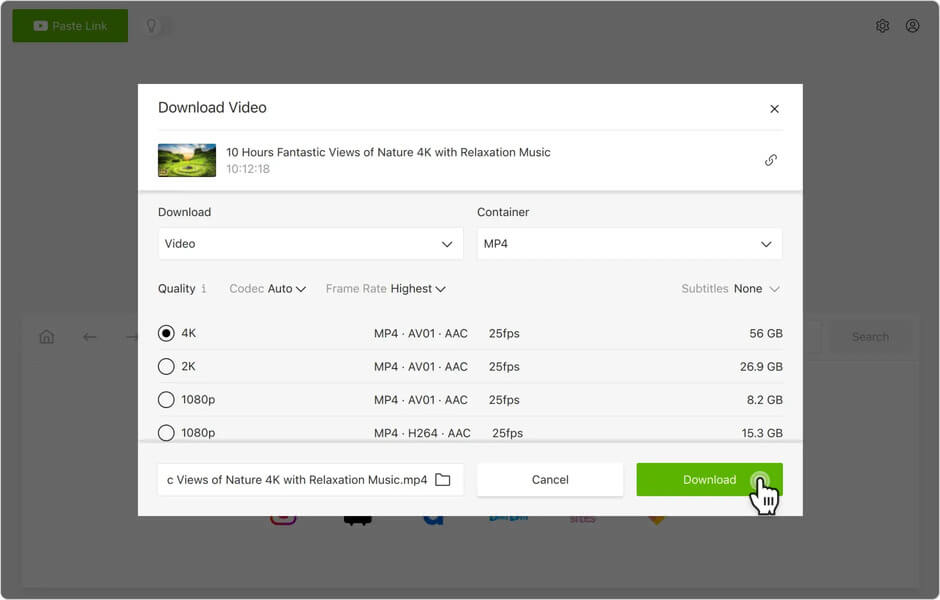
You must have known how simple it is to save video from Facebook to iPhone. As we said above, you can view the downloaded Facebook video offline wherever and whenever. You can also share other solutions in the comment below if necessary.
How useful was this post?
Click on a star to rate it!
Average rating / 5. Vote count:




![How to Download Videos from Nuvid [Download Free HD Porn Videos]](https://www.getappsolution.com/images/download-videos-from-nuvid.jpeg)