How to Retrieve Voicemail Messages on iPhone
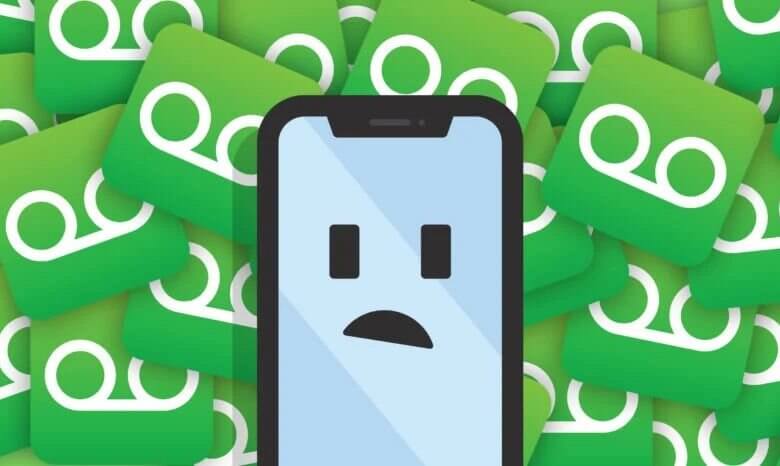
Some people think that voicemail is yesterday’s news with the explosion of text messaging. However, voice mail is still an important communication tool. Voice mail provides many opportunities for efficiency, such as allowing people to share information whether the other party was currently available or not, and avoiding “phone tag”.
Therefore, voicemail still boasts a wide fan base. Maybe you are one of them. Have you ever accidentally deleted an important voice mail on your iPhone? Since the iPhone will periodically clear deleted voicemails and if you did not download it before, you had better start to retrieve them as soon as possible.
iPhone Data Recovery provides three solutions for you to retrieve voicemail on your iPhone: directly retrieve deleted voicemail from iPhone 13 Pro Max/13 Pro/13/12/11/Xs/XR/X/8/7, extract voicemail messages from iTunes backup or restore voicemail from iCloud. This tool plays a role not only in retrieving voicemail messages but also on other data like pictures, SMS, contacts, notes, etc. on your iPhone 7/SE/6s/6s Plus/6/6 Plus.
Download the trial version to try it first!
How to Recover Voicemail from iPhone
Step 1: Connect your iPhone to the computer
Launch the program and connect your iPhone to the computer.

Step 2: Click “Start Scan”
The program will begin to scan your iPhone for missing voicemails by clicking the “Start Scan” button.


Step 3: Preview and recover
After scanning, all your iPhone data will be listed and organized. You can preview them one after another, which include contacts, videos, music, photos, text messages, calendars, bookmarks, notes, and so on. However, choosing “Voicemail” only to preview this specific item can help to save time. Since you cannot hear your voicemails when previewing, you’d better mark all of them down to recover.

Step 4: Retrieve your voicemail on your iPhone
At last, navigate to click the “Recover” button at the right corner of the bottom to retrieve voicemails.
And the second way is “Recover from iTunes Backup Files” which allows you to restore deleted voicemail via iTunes. Just choose the “Recover from iTunes Backup File” option and select a backup file that you want to extract and click “Start Scan”. Finally, you can choose “Voicemail” on the left sidebar to preview them. But I do not recommend you to preview them because you may be unable to recognize them from their file names, so select all those voicemails through the button “Recover”. So easy as the “Recover from iCloud Backup File” option is!


iPhone Data Recovery is a reliable tool that provides you with useful solutions to retrieve voicemails on your iPhone. It supports extracting iPhone data from iTunes or iCloud, which is quite convenient for those who are in the habit of backing up with iTunes or iCloud. What makes it really distinguish is that it allows you to recover deleted iPhone files without any backup.
How useful was this post?
Click on a star to rate it!
Average rating / 5. Vote count:




