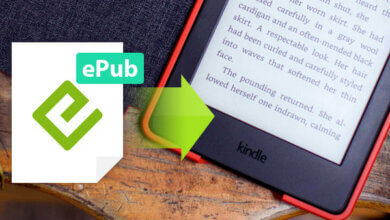How to Remove Kindle DRM & Convert Kindle to PDF/EPUB/DOCX/AZW3
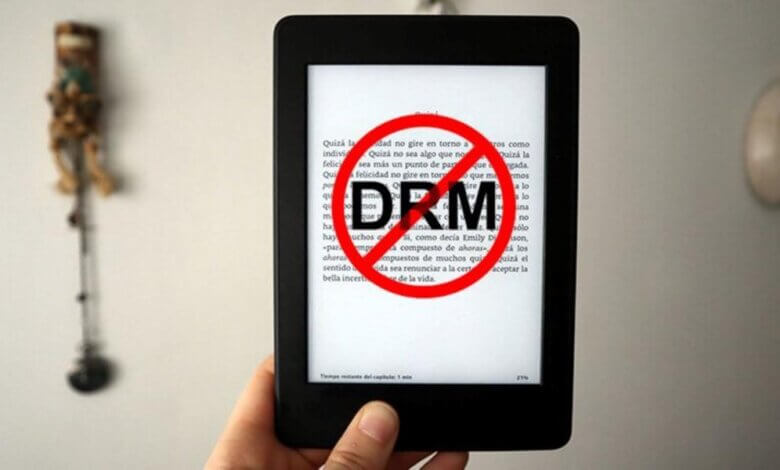
There are different ways to remove Kindle DRM when you “Google” online. But are they valid? Along with the Kindle being forced to upgrade to the latest version 1.30 without permission, things just got a little harder for folks who want to remove Kindle DRM from their purchase of Kindle books.
Here are two 100% effective ways to remove Kindle DRM and convert Kindle to epub/pdf/azw3/docs.
How to Remove Kindle DRM via “Download & Transfer via USB”
If you have any Kindle E Ink devices registered with your Amazon account, you can use this method. It helps to remove Kindle DRM from older Kindle books and even the newly published Kindle books in 2023.
Method 1: Use Older Version of Kindle for PC/Mac(Version 1.17)
(This method works for Windows 7, 8, 10, 11 & Mac 10.12 to 10.14.)
If you are running Catalina or Big Sur, you must use K4Mac 1.25+. Older Kindles for Mac will not work on Catalina or later Mac OS because the Kindle app’s older version is 32-bit, and Catalina and later macOS require 64-bit.
Read more: a 100% effective method to remove Kindle DRM on Mac Catalina and Big Sur.
Make sure you’re not using any current version of the Kindle application as the Kfx format books can’t be unlocked yet.
If you are using the latest version (higher than version 1.17) of the Kindle application, please revert to the older Kindle version. You can either choose to downgrade the Kindle app to an older version manually or automatically. If I were you, I would choose the auto downgrade method cause it is much easier.
How to revert to an older version of Kindle for PC/Mac manually?
Step 1. De-register Kindle for PC/Mac. Run Kindle for PC, go to Tools > Options > Registration > Deregister.
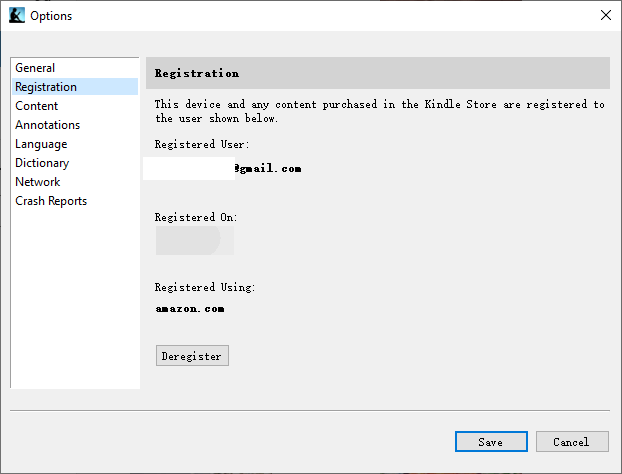
Then check “I understand that deregistering will cause all content I have downloaded from the Kindle store to be removed from this device” and then click on “Deregister”.
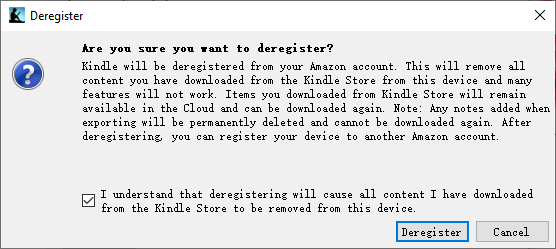
Step 2. Uninstall Kindle for PC/Mac.
Step 3. Delete the Kindle for PC/Mac preferences.
Windows: Delete the directory here:
C:UsersUserNameDocumentsMy Kindle Content
Mac: Delete the directory here: (If there are both, please delete all of them.)
/Users/UserName/Library/Application Support/Kindle/My Kindle Content
Or
/Users/UserName/Library/Containers/com.amazon.Kindle/Data/Library/Application Support/Kindle/My Kindle Content
Step 4. Download and reinstall Kindle for PC 1.17 or Kindle for Mac 1.17.
- Download Kindle for PC 1.17
- Download Kindle for Mac 1.17
Step 5. Register Kindle for PC/Mac with your Amazon account.
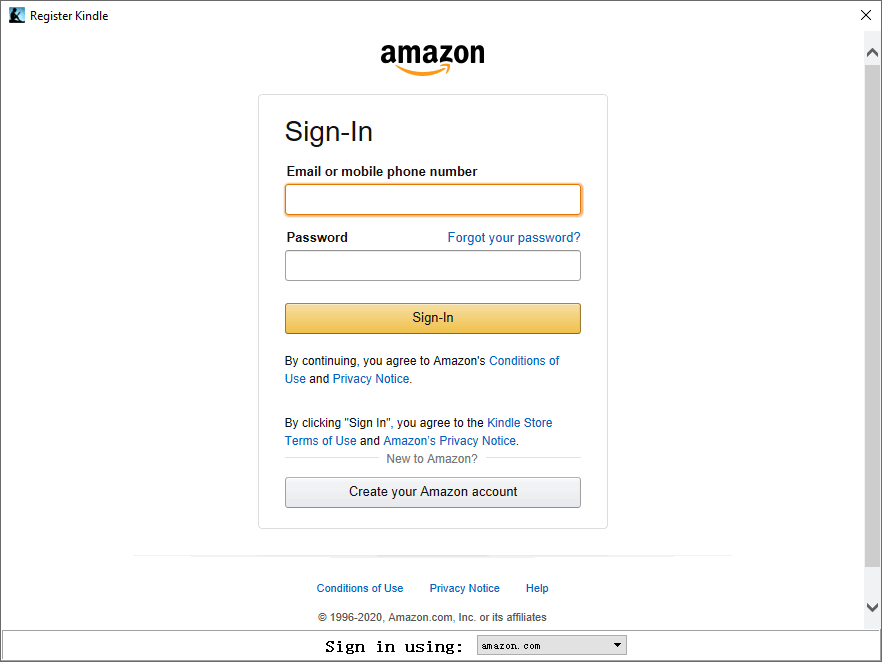
Now download your Kindle books via the older version of Kindle for PC/Mac. Don’t use the files you have downloaded previously.
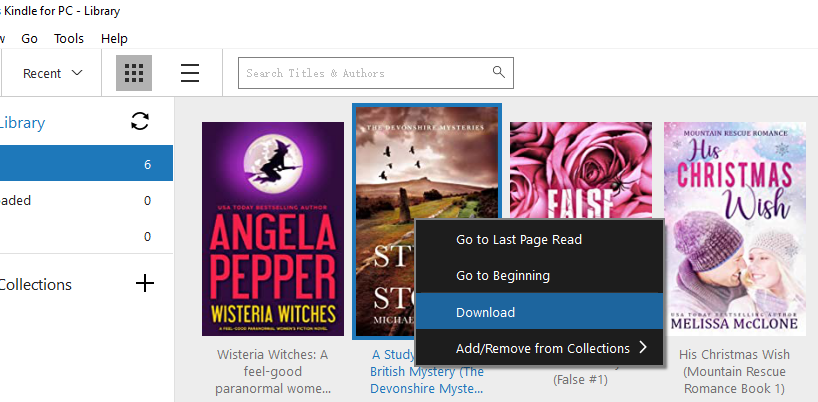
Run eBook Converter. Drag & drop Kindle books from the left to the right panel.
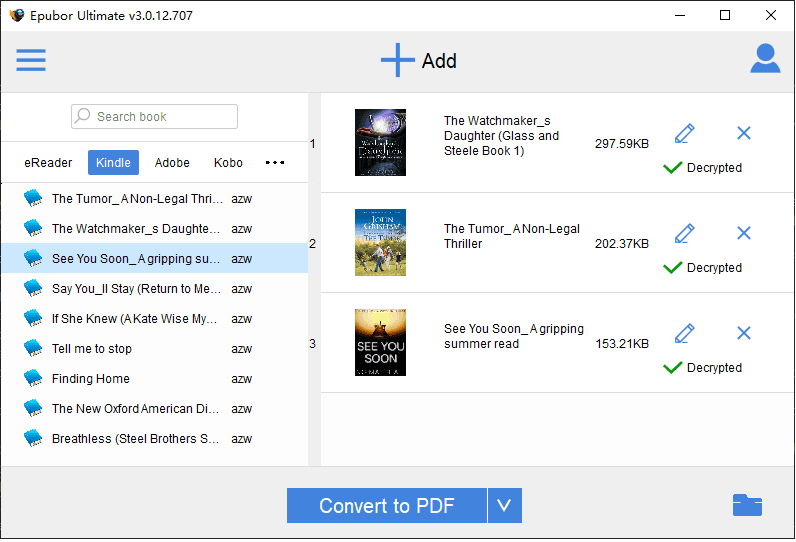
Select the output format, and then click “Convert to PDF” to start the conversion.

Once finished, a round yellow check mark will appear. Just click it to find your converted DRM-free Kindle books.
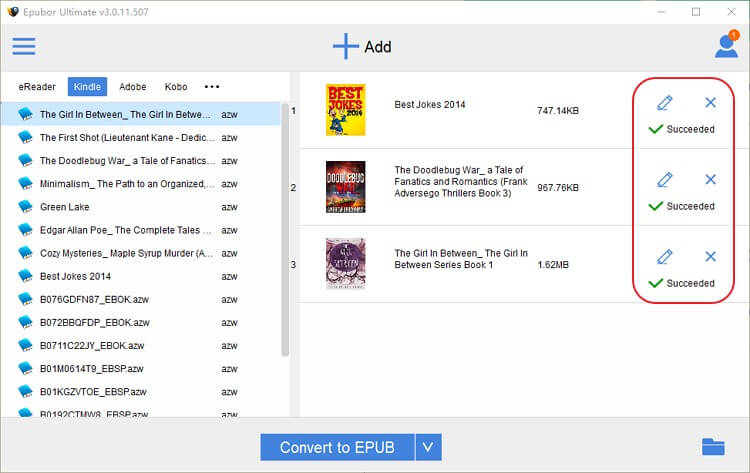
Method 2. What if I cannot revert to the older Kindle app? (For those who running Mac Catalina 10.15 or macOS Big Sur 11.1)
(This method works for Windows 7, 8, 10, 11 & Mac 10.12, and later versions.)
Cases that you cannot revert to an older version of Kindle for PC/Mac
- Your Mac system is updated to Mac Catalina 10.15 or later macOS version.
- Your Kindle for PC/Mac is forced to be updated to the latest version.
- You are not willing to downgrade Kindle for PC/Mac to an older version.
This method will disable the Kindle Kfx format so that you can download Kindle books with easier Kindle DRM.
Update:
- If you are running Kindle for PC 1.35 or a later version, please use the auto-degrade menu in eBook Converter to downgrade Kindle for PC to version 1.32.
- If you are using Kindle for Mac 1.32 or a later version, please use the auto-downgrade button in eBook Converter to degrade Kindle for Mac to version 1.31.
Remove Kindle DRM from Kindle App 1.25+ (including 1.31)
Step 1. Exit Kindle for PC/Mac.
Step 2. Disable Kindle Kfx format on Kindle for PC/Mac, delete downloaded Kindle books and re-download them again.
On Windows:
Just run the eBook Converter in the background, then download your Kindle books. The Kindle books you downloaded will not be in Kindle Kfx format.
Please note that running a Kindle converter will also disable the Kindle Kfx ebook.
On Mac:
Open the terminal, cut and paste the following command to it, and press “Enter”.
chmod -x /Applications/Kindle.app/Contents/MacOS/renderer-test

Note: This prevents the renderer-test program from executing, blocking the use of KFX.
If you are failed with a permission error, try again with sudo:
sudo chmod -x /Applications/Kindle.app/Contents/MacOS/renderer-test
Then input passwords and press “Enter”.
Launch Kindle for Mac, any books previously downloaded in KFX format will no longer open. Remove previously downloaded Kindle books and right-click the book cover, select “Download” or use the menu bar “File > Download” to get your Kindle books re-downloaded again.
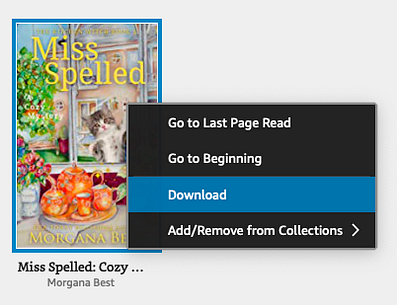
Note:
Please don’t read/open this book until you have removed DRM from it successfully. If you open the book, you end up with .kcr, in which case remove it and re-download per above without opening it.
Step 3. Run eBook Converter. Add the Kindle books to the right column.
Step 4. Then pick the output format and click “Convert to xxx” to convert Kindle books to epub, pdf, docx, azw3, or Mobi format.
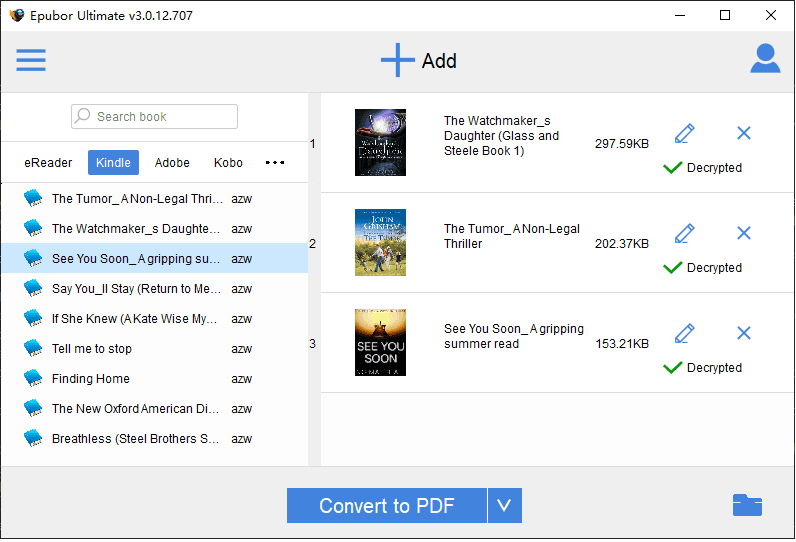
Once finished, click “Open” and you’ll find your converted Kindle books.
FAQs of Removing Kindle DRM
1. How to fix the Kindle for Mac that will quit unexpectedly after executing this command?
Does your K4Mac 1.30 crash with a “Kindle quit unexpectedly” error message every time you close it?
That’s because you have disabled the renderer test. If you’ve applied chmod -x to 1.30 (and possibly 1.29) Kindle for Mac will crash if you try to open and read a book (as opposed to just downloading it).
If you want to read on Kindle for Mac, stick with 1.28 or earlier. Or after removing the DRM from your Kindle books, you can run the following command:
chmod +x /Applications/Kindle.app/Contents/MacOS/renderer-test
Then delete downloaded books and re-download them again.
2. Does this method work on Mac Big Sur?
Sure, this method works on both Mac Catalina and Mac Big Sur. It even works on almost all PC and Mac platforms.
3. How to stop Kindle for PC/Mac updates?
Amazon has gotten aggressive with forced auto-updates, even if you have unchecked auto-updates in Preferences.
Workaround 1: Under Kindle > Preferences > Updates I unchecked “Automatically install updates when they are available without asking me”
Workaround 2:
- On Mac:
To get around this, go to User > Library > Application Support > Kindle folder(~/Library/Application Support/Kindle folder) and replace the “updates” folder with an empty txt file named “updates” (no extension).
It always asks on startup if you want to download the new version, please always choose “Skip this version” and it will remain on 1.17. Then apply chmod -w to the “updates” folder. Now K4Mac will ask if you want to download a new version every single time you launch the app, and you can choose no.
There isn’t an “Updates” folder in my ~/Library/Application Support/Kindle folder.
That looks like the auto-update hasn’t happened to you yet. You can still use the aforementioned method to stop Kindle auto-update.
- On PC:
On PCs where it’s installed for a single user, the location is %LocalAppData%AmazonKindle. Please create an empty Txt file named updates with no extension and place it there.
4. Why install an older version of Kindle for PC/Mac?
From Kindle app 1.25+, kindle ebooks are encrypted with a tougher DRM which is uncrackable for now. If your Kindle books are downloaded via Kindle app 1.25+, there is no way to remove Kindle DRM. Therefore, we have to remove all books downloaded from Kindle for PC/Mac 1.25+ and re-download them again via older Kindle for PC/Mac.
Conclusion
No matter whether you are on Windows or Mac, even Mac Big Sur, you can find a way to strip DRM from your Kindle books. But you need to follow the instructions step-by-step.
- If you are on Windows, downgrading Kindle for PC to an older version is the best way to remove Kindle DRM.
- If you don’t know how to stop Kindle updates, or Kindle for PC/Mac is forced to update, then you can still convert Kindle books with eBook Converter.
- For Mac Catalina and Big Sur users, converting Kindle books to PDF/epub is not a hard task. Just follow the unique way to remove Kindle DRM with Kindle 1.25+.
How useful was this post?
Click on a star to rate it!
Average rating / 5. Vote count: