6 Easy Methods to Remove iCloud Account without Password (2022)
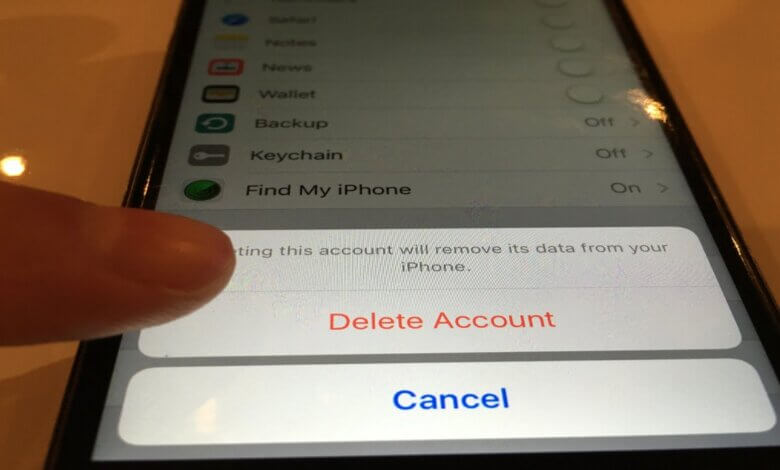
You need an iCloud account for nearly every feature on your iPhone and connecting the content on the device with other iOS devices. But there are certain situations where you need to delete an iCloud account. You may have created numerous iCloud accounts and you’ve forgotten the password for some of them. In this case, the solutions on how to remove iCloud without a password in this article will prove very useful.
Part 1. Read Before Removing iCloud Account
As you may already guess, removing your iCloud account is a pretty serious thing to do and as such, there are some things you must do before attempting to remove the account. These include the following:
- Take steps to transfer all your iCloud data to the computer because it is very possible to lose all the data on that iCloud account once you remove it.
- Have the passcode for the device ready as you may need to use it after deleting the iCloud account.
- Backup all the data on the device for free with Backup & Restore for iOS before removing the account. This is because you will have to create another account after you remove the iCloud account, this is the process that could cause data loss.
Part 2. How to Remove iCloud from iPhone without Password
Once you have backed up the data on your device, use one of the following solutions to delete an iCloud account without a password:
Using a Professional Tool
By far the best and easiest way to remove iCloud without a password if you don’t have the password is to use a third-party tool. The best third-party tool for this task is iPhone Passcode Unlocker (iOS 15 supported). It will make the whole process easy and relatively seamless. The following are just some of the features brought to the table:
- It can easily delete an iCloud account if you don’t know the password from all iOS devices.
- It can also be used to turn off Find My iPhone even without a password.
- The program allows you to essentially separate the device from an Apple ID, making it difficult to track, block or erase the device remotely.
- Remove the screen passcode if you are locked out of iPhone, iPad, or iPod touch.
To Unlock your iCloud account without a password, follow these simple steps:
Step 1: Download and install iPhone Passcode Unlocker onto your computer and then launch the program. Click on “Unlock Apple ID” and connect the device to the computer using a USB cable.

Step 2: Unlock your iPhone and trust the connection on the device’s screen. Once the device is detected by the program, click on “Start Unlock” to begin the process.

Step 3: The program will automatically begin removing the Apple ID. Keep the device connected to ensure success.

How to Remove iCloud from iPhone Settings
You can also remove iCloud ID without a password using the device’s Settings. Here’s how to do it:
Step 1: Open Settings on your iPhone and tap “iCloud”. When prompted to enter a password, enter any random number.
Step 2: Tap “Done” and when iCloud tells you that the password is incorrect, tap “OK” and then “Cancel” and you’ll go back to the iCloud screen.
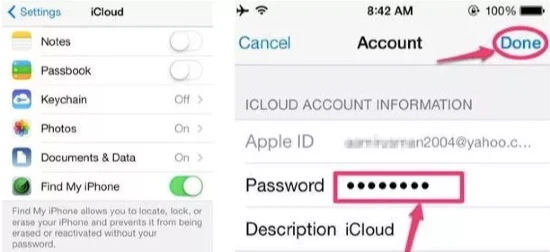
Step 3: Tap “Account”, erase the description and then tap “Done”. This should take you back to the iCloud page without entering the password and “Find My iPhone” will be turned off.
Step 4: Scroll down to tap “Delete”.
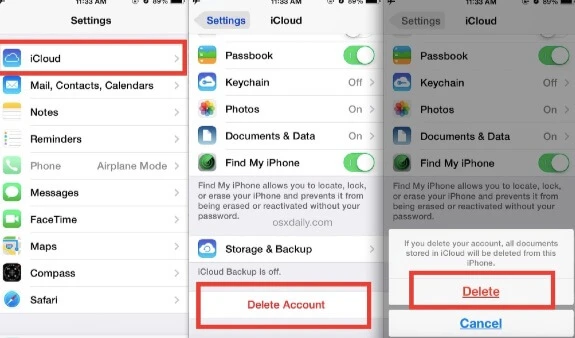
How to Remove iCloud from iPhone/iPad without Password Online
You can also easily unlock your iCloud account from the iCloud website. Follow these simple steps to do it:
- On any browser, go to https://www.icloud.com/ and sign in with the Apple ID.
- Click on “Find iPhone”. Under “My Devices”, find the devices whose iCloud account you want to delete and then click on it.
- Click “Remove from Account” to delete the iCloud account on that device.
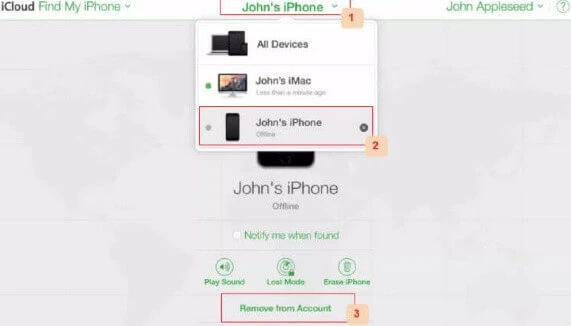
How to Take Off iCloud without Password Using DoctorUnlock
DoctorUnlock is a paid solution that allows you to unlock iCloud activation on any iPhone. The process can take up to 3 days to complete and will cost you about $42, but it is highly effective. Here’s how to do it:
- On any browser, go to DoctorUnlock and select the model of the device.
- Enter the IMEI number and click “Unlock Now”.
- Place the order and your device will be unlocked a few days later.
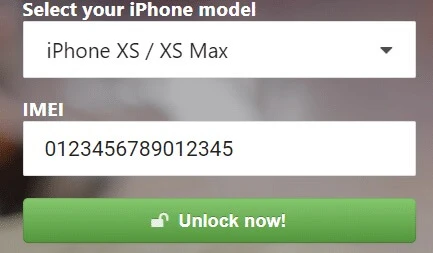
Creating a New Password
If you have simply forgotten the password to the iCloud account, it may not be necessary to delete the iCloud account. You can simply create a new password to gain access to the account. Here’s how to do it:
- Go to https://appleid.apple.com/ on any browser and then click on “Forgot Apple ID or Password”.
- Enter your Apple ID and then click “Continue”.
- Enter the phone number that you use with that ID and then follow the instructions in the message Apple sends you to create a new password.
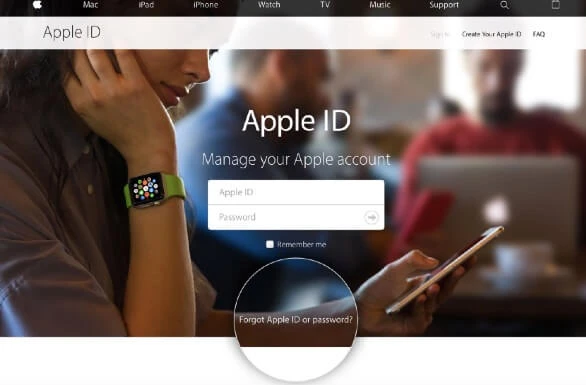
Conclusion
The solutions above are all designed to help you remove your iCloud account from iPhone without a password. We recommend choosing a solution you can trust to provide the best results and then following the instructions to implement it. As always, we love to hear from you; you can post your comments or any questions you may have on this topic or any other in the comments section below.
How useful was this post?
Click on a star to rate it!
Average rating / 5. Vote count:

![How to Unlock iPad Passcode without Restore [2022 Update]](https://www.getappsolution.com/images/unlock-ipad-without-restore-390x220.jpeg)


