How to Recover Lost or Deleted Notes from iPad
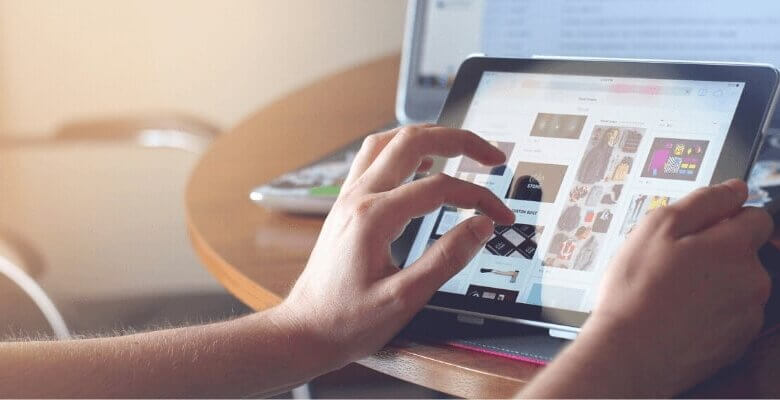
“As a writer, I like to write down any inspirational ideas that flash through my head on the iPad Note app. You cannot imagine how deeply I rely on the iPad. But I found I lost all my notes when the last time I launch my iPad. I desperately need them back. Is there any way to recover deleted notes from the iPad?”
Compared with laptops, the iPad is extremely portable. It can do many of our routine tasks and taking notes to keep our life on the right path is one of the tasks. For losing iPad notes, you may blunder away an important meeting, forget the girlfriend’s dating, have no idea what you should do next hour, etc.
When you are stuck in this desperate situation, you probably ask yourself “how to recover deleted notes on iPad” again and again. iPhone Data Recovery can help you get rid of this frustrating situation. It is professional software that can recover deleted notes easily. It offers 3 modes: recover notes from iPad Pro, iPad Air, iPad mini without backup, retrieve iPad notes from iTunes backup file, and restore iPad notes from iCloud backup.
Download the trial version below and have a try.
Tips: Please note that before you use iPhone Data Recovery to recover notes, you should use the iPad as less as possible. Otherwise, the notes on the iPad will be overwritten which leads to data being unrecoverable.
Solution 1: How to Recover Notes from iPad Directly
Step 1: Connect iPad to the computer
Run the software and connect the iPad to the computer.


Step 2: Scan and preview deleted notes on the iPad
When the iPad is detected by the program, click “Start Scan”. After scanning, all the files on the iPad are listed in categories. You are allowed to preview all deleted iPad photos, notes, and more before recovery. You can also choose “Notes” only when previewing to save efforts. Markdown the ones you need to recover.

Step 3: Recover deleted notes from iPad
Click “Recover” to save the lost notes to your computer.

Solution 2: How to Recover Notes from iTunes Backup File
Step 1: Select iTunes backup file
After choosing “Recover from iTunes Backup File” mode, select the file you need to utilize and click “Start Scan”.

Step 2: Recover iPad notes
A few seconds later, all files that can be recovered on the iPad are organized by categories. It is flexible to select photos, contacts, notes, messages, etc. under each type by ticking the box in front of the file type. Choose “Notes” and then select particular notes by ticking the box in front of each file one by one. At last, click “Recover” to save notes on the computer as HTML files.

Solution 3: How to Recover Notes from iCloud Backup File
You can also restore notes on iPad from iCloud backup. The steps are quite simple: Sign in iCloud account > Select and download iCloud backup > Preview and select the lost notes on iPad.


iPhone Data Recovery empowers you to recover all lost data from your iPad without hassle. You can apply this software and refer to this passage to recover lost or deleted photos, messages, contacts, videos, calendars, and other files on your iPad as well.
How useful was this post?
Click on a star to rate it!
Average rating / 5. Vote count:


