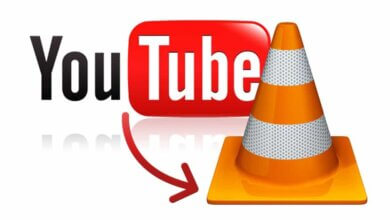How to Post YouTube Videos to Instagram in 2024

In recent years, videos have become the predominant form of modern storytelling on social media, like YouTube, Vimeo, Instagram, and Facebook. And this trend is getting bigger. Sometimes, you may find an interesting video on YouTube and want to post this YouTube video to Instagram to get more shares. However, Instagram can’t post your YouTube videos directly.
To publish YouTube videos to Instagram, you have to download the video, adjust it to Instagram’s video requirements, and then finally post it. Here we will take you through 3 steps you’ll need to take in the following article.
How to Post YouTube Videos to Instagram
Part 1. Download YouTube Videos
Before posting videos from YouTube to Instagram, you need to download YouTube videos to your Android, iPhone, or computer first. You can use a desktop program or an online service to do this. But here I introduce a desktop video downloader to stream YouTube videos into a file on your computer. It’s not only because the desktop program performs more stable than the online tool, but the downloaded videos need to be edited on the computer to meet Instagram’s video requirements.
Online Video Downloader is such a user-friendly and professional desktop software that I love to use it to download videos. It can quickly and easily download videos and files from sites other than YouTube (Vimeo, Facebook, Instagram, Twitter, Dailymotion, etc.). I recommend it because it can download videos in batches of incredible quality: UHD, FHD, and HD. In this way, you can still get high-quality videos after editing to post to Instagram.
Notice: It is important to keep in mind that downloading any YouTube videos should be strictly for your personal use, or you risk violating several privacy and copyright laws.
- Download Online Video Downloader from the download button above. After installation, open the program to get ready to download YouTube videos.
- Head over to the specific page that contains the YouTube video you want to download. Then move your cursor to the address bar and copy the link.

- Go back to Online Video Downloader. Paste the YouTube link to the link box. Then, simply tap on the “Analyze” button.
- A window will pop up after analyzing. After that, scroll down the page and you’ll see a few options to choose from like format and quality. Choose the appropriate one and press the green “Download” button. After that, it will start to download videos to the PC.

Part 2. Adjust Downloaded File to Meet Instagram’s Video Requirements
As you probably know, Instagram has its special requirements for video posting, specifically as follows:
- Video length: 3 secs – 60 secs
- Video Resolution: Maximum 1920 x 1080
- Preferred Video Format: MP4 and MOV. (with H.264 Codec & AAC audio, 3,500 kbps video bitrate)
- Frame Rate: 30fps or below
- Maximum Dimensions: 1080px Wide
- Playback Length: Maximum of 60 seconds
- File size limit: 15MB max
If the YouTube video you downloaded cannot meet Instagram’s Video requirements, you have to adjust it before posting your Instagram account. It will be much easier if you use a PC or Mac-based video editing software to convert video to Instagram.
Since Instagram only allows users to upload videos from phones or tablets now, so you should transfer the videos to your phone/tablet after adjusting.
Part 3. Post the YouTube Video to Instagram
The final step of posting YouTube videos to Instagram is the easiest. Once you get the eligible YouTube video for Instagram on your Android phone/iPhone/iPad, the file should be already placed on your Camera Roll, so you just need to open Instagram and tap on the “+” icon at the bottom of the Instagram app.
Then tap “Library” (iPhone) or “Gallery” (Android) on the bottom left of the screen, choose the video file from your Camera Roll, and click on “Next” to post to your Instagram account. Click on “Next” and proceed to add a description to your post as well as tags that will enable you to get wider followers.

Conclusion
If you’re ready to post YouTube videos to Instagram, you need to be clear about whether the downloaded video file from YouTube meets Instagram’s video requirements.
If it does meet, simply post it on your phone. If not, you will need video editing software. The procedure will be: selecting the video from YouTube, downloading it to a computer with Online Video Downloader, changing video parameters to the right value, transferring the video to the phone, and then posting it to Instagram on the phone.
How useful was this post?
Click on a star to rate it!
Average rating / 5. Vote count: