How to Play AAX Files on Mac?
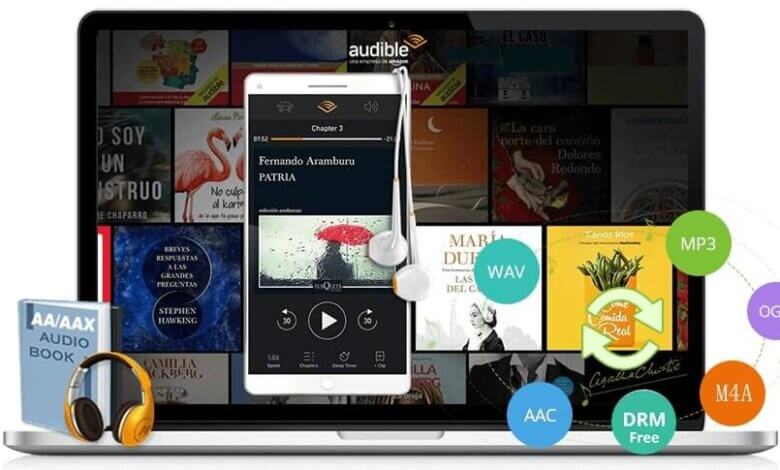
Audible is a popular American online audiobook website that allows you to purchase and stream online audiobooks. Usually, audiobooks are in AAX and AA formats. Many users plan to play audiobooks offline on their Mac computers, so they succeed to download some audiobooks. However, when these users tried to play their downloaded audiobooks on Mac they mostly failed. That is because audiobook AAX files are protected by DRM protection which prevents Audible AAX playback on Mac or on other popular systems and devices. So is there some software that can help to play Audible AAX files on a Mac computer?
You are lucky to read the following article in which we will introduce a professional AAX to Mac converter to help to successfully play any AAX file on your Mac computer. More surprisingly is that this Epubor Audible Converter will remove the AAX DRM protection when converting to a Mac computer’s best-supported MP3.
AAX to Mac Converter – Epubor Audible Converter
- Any AAX file can be easily converted to a Mac computer’s best supported MP3 with DRM protection removal for the compatible AAX file playback on Mac computers.
- Except for converting AAX to MP3, this Epubor Audible Converter also supports converting AAX to M4B with DRM protection removal.
- Zero quality loss will have when converting AAX to MP3 or M4B.
- You can enjoy fast speed, as fast as your previous audio converters if not faster than them, when converting AAX to MP3 or M4B.
- Also, batch conversion from AAX to MP3 or M4B is easily available with this converter.
- Also, if you want to split your AAX file in time, by chapter, or into segments, you can also rely on this Epubor Audible Converter.
Guide on Converting AAX to Mac MP3
The following will provide a detailed step-by-step guide on how to convert the AAX file to a Mac MP3 file.
Free download Audible AAX to iTunes Converter
Step 1. Add AAX file to Epubor Audible Converter
In this step, you only need to import your downloaded AAX file to this AAX to Mac converter. Two methods are available in importing AAX to Mac: Clicking the “+Add” button or using the drag and drop feature.
You can also use this Epubor Audible Converter to split your audiobooks into chapters or segments. Just click the Options button > click the OK button to get what you want. Also, checking Apply to all button > OK button will allow you to use the splitting feature for all imported audible books.

Step 2. Convert AAX to Mac MP3 with chapters (Optional Step)
If you want the AAX file with chapters you need to select the “split by chapters” button> OK button. If you want all your imported AAX files with chapters in the future you can check the Apply to all button.

Step 3. Convert Audible AAX file to Mac MP3 with DRM removal
Define MP3 as the output format and then click on the “Convert to MP3” button to start the conversion. Wait a while for the conversion completion and this conversion process also removes the original AAX file DRM protection.

How useful was this post?
Click on a star to rate it!
Average rating / 5. Vote count:




