iSpoofer Shut Down? Best Alternative to iSpoofer Pokémon Go
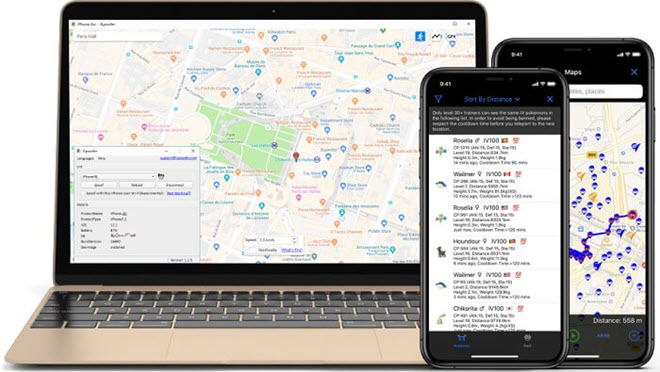
Have you been trying to use iSpoofer for Pokémon Go, and it has refused to work? Sorry to burst your bubbles, but iSpoofer is no longer working. iSpoofer has been shut down because it was developed and targeted at Pokémon Go players, but it was against the terms of Pokémon Go. However, this doesn’t mean that all the privileges that come with using iSpoofer are lost forever.
While iSpoofer doesn’t work anymore, there are other alternatives to iSpoofer Pokémon Go you can use. In this article, you’ll get to learn the best Alternative to iSpoofer for iPhone. Android users are not left out, as you’d also learn how to spoof GPS for Android here. And for those who are new to iSpoofer, we’d explain what it is and how to use it in this article. Read on to learn more.
Part 1. What is iSpoofer & How to Use It
iSpoofer for Pokémon Go is a MOD software that brings a set of new features to Pokémon Go. More importantly, it is often used as a professional location spoofing app to change GPS locations on iOS devices. Nevertheless, the iSpoofer app isn’t built for only GPS location change; you can use it to host many other things.
Gamers can take advantage of the iSpoofer app to add a joystick to Pokémon Go. The iSpoofer app can also be used for huge jumps or teleport – a real advantage when playing Pokémon Go. Other excellent features of using iSpoofer for Pokémon Go include GPS tracking, auto walking, enhanced throw, live feed, fast Pokémon catch trick, and so on.
Aside from the many features that come with using iSpoofer for Pokémon Go, the app comes with a user-friendly interface with a primary learning curve making it easy for anyone to use. Now let’s see how to spoof location in Pokémon GO with iSpoofer:
- Visit iSpoofer official website and download the right version for your computer.
- Follow the setup wizard to install iSpoofer on your PC or Mac and launch it.
- Allow all the required operations to spoof location. Also, your computer should have iTunes installed.
- Connect your iPhone or iPad to the computer via a USB cable and wait for iSpoofer to detect the device.
- Once your device is detected, you’ll see a Map. Choose a location on the map and click on “Move” to change your device’s GPS location.

Note: Please note that iSpoofer doesn’t support Android devices and it only works for iPhone/iPad running iOS 12 or above.
Part 2. Is iSpoofer for Pokemon Go Safe?
Although using iSpoofer for Pokémon Go comes with many enticing advantages, many have asked if it is safe. Technically, using iSpoofer can get your account banned. But if you can stay under the radar, you can use iSpoofer to collect as many Pokémon as you like. The key thing about using iSpoofer is to use it moderately.
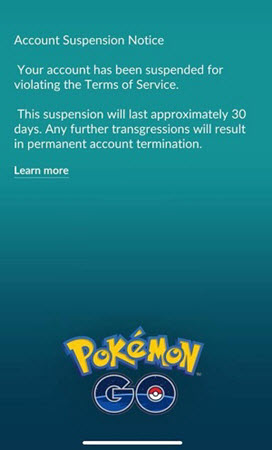
For instance, while iSpoofer gives you the ability to jump or teleport, avoid taking huge jumps randomly. Taking huge jumps will indicate that something fishy is happening with your account. In such cases, your account will be investigated and most likely get banned. So, even if you must use iSpoofer, ensure you stay low-key and use it to explore streets normally.
In addition to using iSpoofer moderately, ensure you download iSpoofer from a trusted website or its official website. Most gamers who download iSpoofer from a third-party platform get their account banned.
Part 3. Is iSpoofer Shut Down? Why?
Well, it doesn’t matter whether you use the iSpoofer app moderately or not; the app has been shut down. The reason iSpoofer was shut down is that the app violates the terms of use of Pokémon Go. Technically, using iSpoofer for Pokemon Go is cheating. And with the new update on Pokemon Go, using modified clients or unauthorized apps will result in your account being banned.

Since iSpoofer was designed and targeted at Pokémon Go users. And with the app no longer supported by Pokémon Go, the app was shut down. So, even if you can download iSpoofer, the app will not be supported by Pokémon Go, and its use will get your account banned.
Part 4. Best Alternative to iSpoofer
Even though iSpoofer has shut down, that doesn’t mean there aren’t other alternatives to spoof GPS location for iPhone/Android. The best alternative app to iSpoofer we recommend you check out is the Location Changer. This app is an easy-to-use, fast, and simple location changer that lets you do everything iSpoofer can and more. Let’s look at some of the main features of this Location Spoofer before proceeding to the step-by-step procedure of using it.
- 1 Click to change GPS location for iPhone or Android to anywhere in the world.
- Simulate the GPS movement of your device based on the customized routes.
- Extremely easy to use and it doesn’t need a jailbreak or install iTunes.
- 100% secure to spoof Pokémon Go, your account won’t be banned in the process.
- Work well with all iOS versions and iOS devices, even the latest iOS 17 and iPhone 15 Pro Max/15 Pro/15.
Steps to change GPS location on iPhone/Android using Location Changer
Changing GPS location on iPhone is not accessible due to the strict restrictions on the iOS system. However, you can use Location Changer to change the GPS location on your iPhone or Android in three easy steps.
Step 1: Select The Mode
Download and launch this Location Spoofer app on your PC. Select a mode (by default, this app is in change location mode), then click “Enter.”

Step 2: Connect Your Device
Connect your iPhone/Android to your PC via a USB cable. Unlock your device and if a message pops up asking you to trust this computer, tap “Trust” on the device’s screen.
Step 3: Modify the Location
On the next page that comes up, enter the desired GPS coordinate/address in the search box. Once done, click “Start to Modify,” and your location will be changed at once.

Now you can open Pokémon Go and start catching Pokémon in a different location without walking.
Part 5. How to Spoof Pokemon Go for Android with App
While we have been talking about spoofing GPS for iPhone users so far, it’s pretty easy to spoof GPS for Android users. Unlike iOS, Android allows you to mock locations using any reliable mobile app. Below are three ways to spoof GPS for Android.
Step 1: Enable Mock location
The first thing you need to do is enable developer mode. To do this, go to your phone settings, under the phone, find and tap on the “Build Number” seven times.
After enabling the developer option, turn on the Mock Location by opening the developer option and allowing mock locations.

Step 2: Install A Mock Location App
Next, go to the Google Play Store and install a reliable mock location app. Once downloaded, go to your developer option under phone settings and select the mock location app. Choose the app you downloaded as your default app for spoofing the location.

Step 3: Change Device Location
Now, launch the app you just downloaded and enter the coordinate or target address, and you are all done.

Conclusion
There you go; we’re sure that you should know quite a bit about using iSpoofer for Pokémon Go after reading this post. Although iSpoofer has been shut down, we recommend using other alternative iPhone spoofing apps to play Pokémon Go.
Consider using Location Changer as it is an ideal alternative. And in just a few clicks, you can change the location of your iPhone/Android to anywhere you like. But take note, using spoofing apps with Pokémon Go can get your account banned. Pokémon Go has a three-strike policy. So if your account is caught cheating the third time, it will result in a permanent ban.
How useful was this post?
Click on a star to rate it!
Average rating / 5. Vote count:

![How to Use iPogo for Pokemon Go [2023]](https://www.getappsolution.com/images/use-ipogo-for-pokemon-go-390x220.jpeg)

