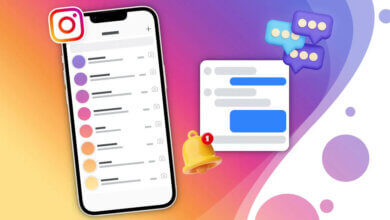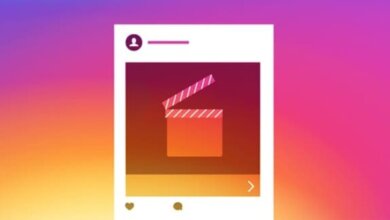How to Fix Instagram Error “An Unknown Network Error Has Occurred”
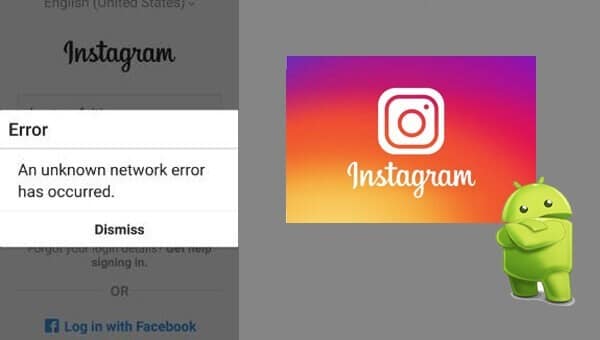
Instagram is the world’s most popular online photo-sharing social networking app. The app has given a good way to connect with friends and family through photos. It has just taken the world of photo-sharing to a whole new level. But sometimes Instagram shows Errors messages. “An Unknown Network Error Has Occurred” is also one of the errors of Instagram. If you are one of the users who came across this error then you have come to the right place.
Here, I will let you know some of the methods to Fix the Instagram Error – “An Unknown Network Error Has Occurred”.
Don’t conclude that you are unable to fix this error just by trying one method. I recommend you try every method unless you don’t fix the issue. Also, different methods have worked for different people.
Method 1: Re-start your device
Sometimes just restarting your device can solve the issue. So, why not try this once? To restart your device:
- Unlock the screen of the devices.
- Press and hold the “Power” button until a menu appears.
- Select “Power off“.
- Wait for the device to power off.
- Wait 10 seconds, then press and hold the “Power” button to power the device back ON.
- After that, try to connect with the app again. It may solve your error problem.
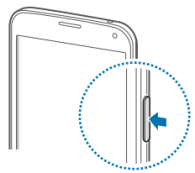
Method 2: Check your Internet Connection
Many times it has been found that the error is caused due to a problem with WiFi. Make sure your internet connection is working properly and has good speed because many users have found that the Error is caused by to slow internet connection. You can also try switching your internet connection from WiFi to Mobile Data and vice-versa, try restarting the connection (you can also turn it OFF and then ON) which has worked for many users. If you are still getting the error try another internet connection to open the app.
Note: If you are connected to Wi-Fi then it is better to restart your router. Just switch off the router for 5 minutes and turn it ON again. It should fix the error. (if the issue is associated with Wifi /router)
Method 3: Clear the Cache and data of the app
App cache and data may be corrupted so that we see errors. Clearing the cache and data may fix the error. So let’s try clearing the app cache and data. Just follow the steps to clear the cache and data.
Spy on Facebook, WhatsApp, Instagram, Snapchat, LINE, Telegram, Tinder and other social media apps without knowing; Track GPS location, text messages, contacts, call logs and more data easily! 100% safe!
- Go to Setting > Go to Application Setting (In some devices application setting is named apps).
- Go to, All the apps > Find the Instagram > Clear Cache and Data
- Once you have cleared everything, Next you need to Force-stop the application.
Clearing Cache and data should fix your issue. If you are still receiving the error, continue to the next step.
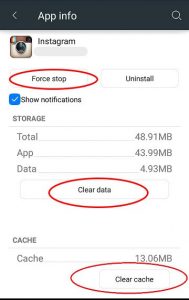
Method 4: Check your Date and Time
In many of the cases, it has been found that the error is caused by the wrong Date and Time. So, make sure you have the current date and time. Also, an additional tip is given below. You can follow that in case your Date and Time are correct.
- Go to Settings > Date & Time
- Enable Automatic Date and Time.
Now, check the app, if you are getting the same error also try the below steps.
- Set the device to manual and set the year to 4 years in the future, then open the app.
- Once the app opens without an error
- Go back to time settings and reset to Automatic
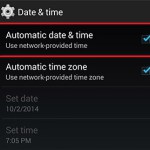
Method 5: Update the app
Many of the time the error and other many issues related to the app are fixed in the new/updated version of the app. So, if the update is available you should go for it. Many of the users have fixed their issues just by updating their apps.
If there is no update available then you can uninstall and then re-install the app. It should fix your Error.
So, these are some of the methods to Fix the Instagram Error “An Unknown Network Error Has Occurred”. Hopefully, you have solved the error. Let us know which method worked for you.
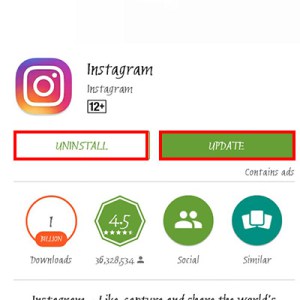
How useful was this post?
Click on a star to rate it!
Average rating / 5. Vote count:


![How to Add Music to Instagram Story [2023]](https://www.getappsolution.com/images/add-music-to-instagram-story-390x220.jpeg)