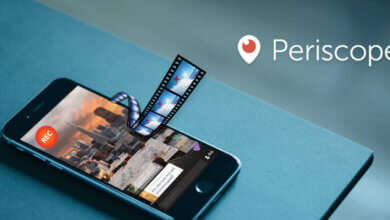HTML5 Video Downloader: How to Download HTML5 Videos for Free
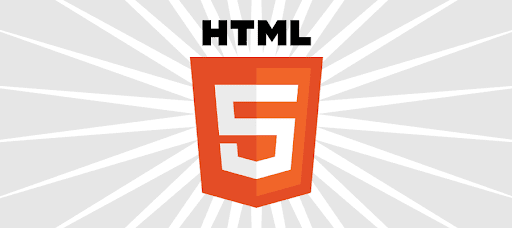
Nowadays, more and more websites adopt HTML5 video players to play online videos, like YouTube, Vimeo, Dailymotion, etc. That allows users to watch videos online without installing plug-ins such as Adobe Flash, and also greatly improves the experience of watching the video. However, downloading videos from these websites is not so easy.
This article will share a remarkable HTML5 Video Downloader with you, you are going to learn how to download HTML5 video easily to your computer.
Best HTML5 Video Downloader
Online Video Downloader is a professional desktop video downloader to supports you in downloading online videos from the most popular websites. This program is designed easy-to-use and the interface is clean without any advertisements, it ensures you download safely and reliably. You can download HTML5 videos quickly from those websites which are adapted to HTML5 video players, even extracting MP3 audio of the video. They not only provide multiple resolutions, like 8K, 4K, 1080p, and 720p but also offer several audio qualities, like 160kbps, and 128kbps. Moreover, you can carry out more downloading tasks simultaneously so you will save much time.
Recently, for new users, you can use the trial version for free to download videos and audio from websites within 15 days. Although you can only download 10 videos in high resolution with the trial version, all base functions are opening for you. Get it now.
How to Download HTML5 Videos for Free
In this part, follow the step-by-step guide below to learn how to download HTML5 videos from websites with Online Video Downloader.
Here, take YouTube as an example and show the operation on the Windows version of the program. (Same as the Mac version)
Step 1. Copy the HTML5 Video URL
Go to the video page that you want to download. Move your mouse to the address bar to select the link and right-click on it to copy the video URL.
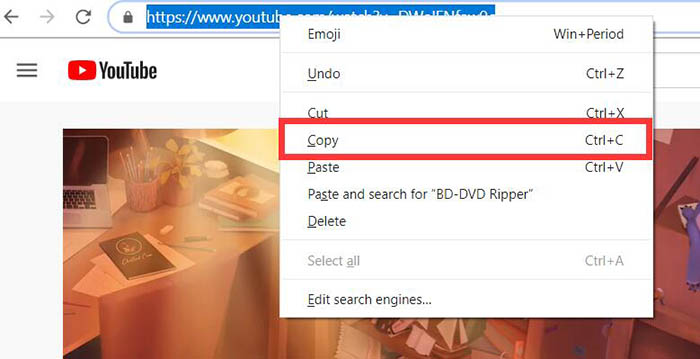
Step 2. Paste the HTML5 Video URL to the Online Video Downloader
Open the Online Video Downloader on your desktop. Then paste the video URL to the input box of “Copy and Paste URL here” and click the “Analyze” button to grab the HTML5 video.
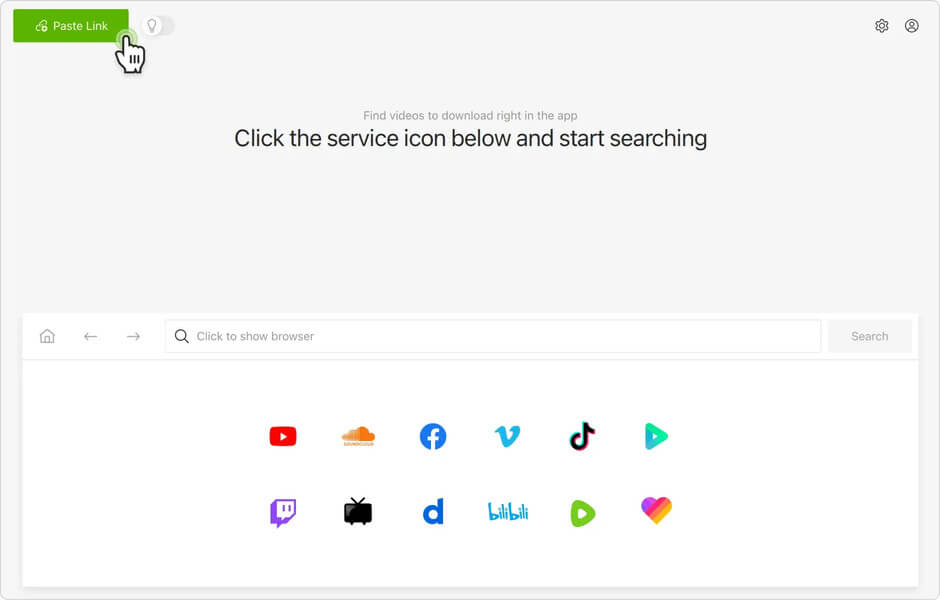
Step 3. Select Output Format to Download
After analyzing and grabbing the video, it will pop up a window that shows the download selections. At this step, you need to choose one format and then click the “Download” button.
As you can see, there are multiple video resolutions available. Some videos can be grabbed audio with several audio qualities for you to download.
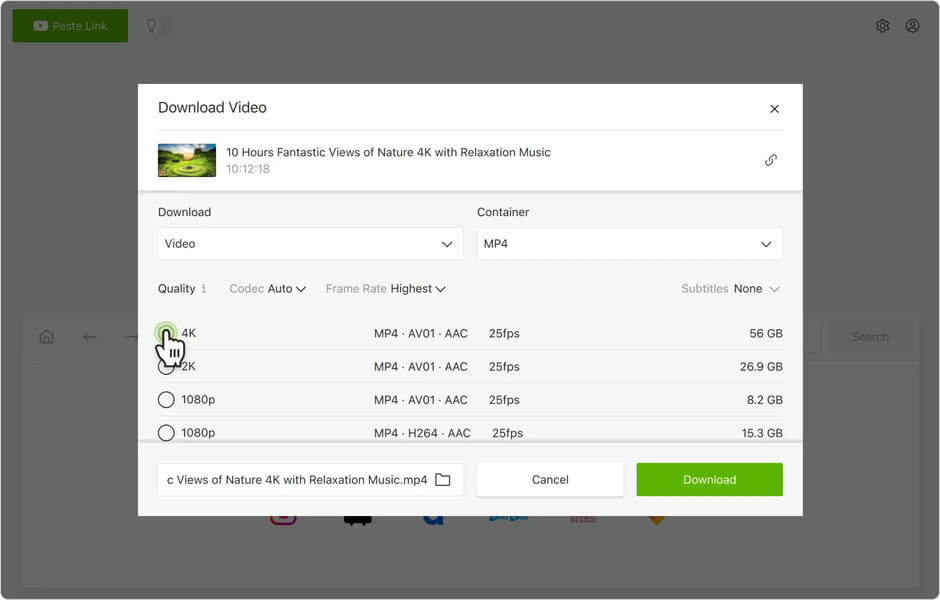
Step 4. Download and Watch the HTML5 Video
Once you click the “Download” button, you will see the download progress. If you want to download other resolutions or audio of the same video, just click the “Analyze” button and do Step 3 again. Of course, you can also add more videos to batch download.
When the download is completed, go to the “Finished” box to find the downloaded videos or audio. If you would like to watch the downloaded videos, click the “Open Folder” button to open a video on your computer.
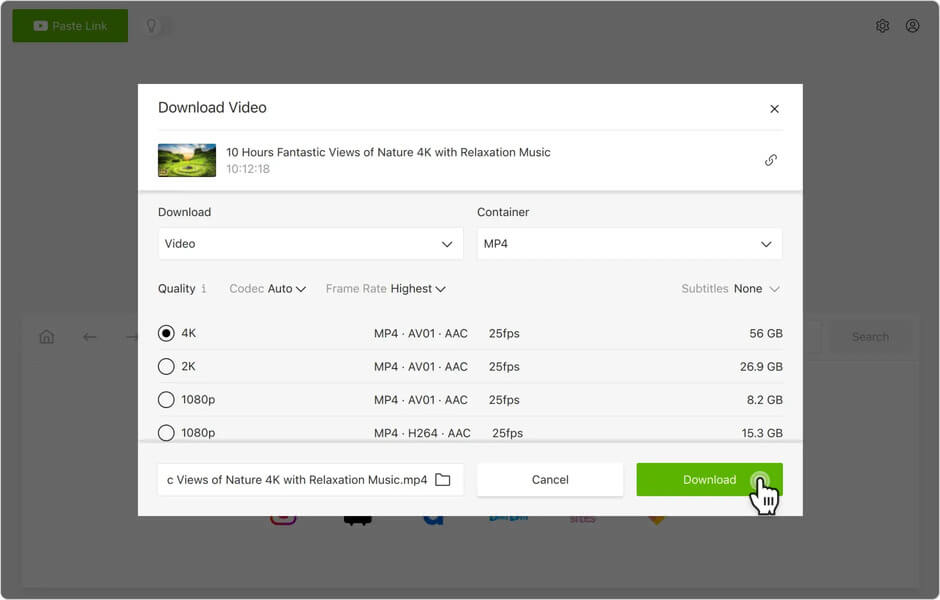
Therefore, with Online Video Downloader, you just need a few clicks to download HTML5 video with ease.
Follow the above steps, you can master the program quickly. Depending on the advanced download technology, it improved the download speed and kept the high quality of the original video.
How useful was this post?
Click on a star to rate it!
Average rating / 5. Vote count: