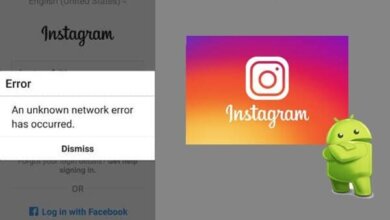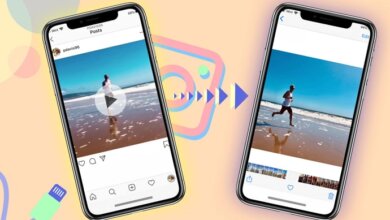How to Hide & Unhide Instagram Tagged Photos?

In case you don’t know where your tagged Instagram photos are, or you have hidden them, you can undo this action as I would explain here.
How to unhide tagged photos on Instagram?
To show the tagged Instagram photos, you should go to the Tags section on Privacy.
To unhide Instagram-tagged photos:
- Open the Instagram app and go to your profile by tapping the profile picture or username in the home.
- Find the tagged photo and check if the images are already there (then you can use the above method and unhide directly from the Instagram profile)
- Tap on the hamburger icon on the top right
- Go to Setting
- Open the Privacy
- Find Tags You should see the pending tagged photos (with their number), open it.
- Tap on any photo you are going to unhide
- Tap on the three-dot icon on the top right of the selected photo
- You should see Post Options.
- Tap on Show on my Profile
You can see the tagged photos on your profile in the tagging section if you return to your profile.



How to hide tagged photos on Instagram?
If you are uncomfortable showing tagged photos on your Instagram feed, remove your name or hide it from your profile. Both options are available.
Method 1: Hide tagged photos directly from your profile
If you are looking for photos that people have tagged you, you can go to your profile page on Instagram. Click on the icon under your bio. If anyone has tagged you in a photo, you can see it there.
You can tap on the picture; two options are available: remove me from the post, and hide from my profile. Tap on the button to turn on the” Hide from My Profile” It will disappear from your profile for your followers too.
- Open the Instagram app, and by tapping the profile picture, go to your feed.
- Find the tagging section and open it to see the Instagram-tagged photos.
- Please tap on the photo you are going to hide.
- Tap on the three-dot icon to see a few options
- Select Hide from my profile right there
However, if you have already removed a tag, the photos will not be in the tagged photos section, unless someone marks you again.

Method 2: Remove your name from tagged photos
To do so, repeat the previous instruction. In the end, select Remove Me from the post. So, the post will no longer be showing on your Instagram feed.
You can also remove your name from the posts in the Tags section of Instagram in the Settings > Privacy.
If you back to the Instagram feed and tap on the tagging section, you should no longer see the photos. You can find the hide-tagged photos on Settings > Privacy > Tags.
Spy on Facebook, WhatsApp, Instagram, Snapchat, LINE, Telegram, Tinder and other social media apps without knowing; Track GPS location, text messages, contacts, call logs and more data easily! 100% safe!

How to tag people on Instagram?
If you are wondering how to tag people, while you are uploading a picture, you can see the bottom under the photo. You can tap on that and write the username of who you are going to tag.
Even if you have posted a picture, you can go to the post. On the picture’s top left corner, tap the icon and select edit. While edit is open you can tap on the tag icon and write the usernames you want to tag.
It is possible to undo a hidden tagged Instagram photo of you back to your profile if you only had not removed the tag from the images. If you have removed a tag, someone should tag you again in the picture.
Have you ever been tagged on those spammy or unprofessional photos on Instagram that you don’t want to have on your profile? Like that picture of your Drunk face at your friend’s wedding or that spam post from an unknown business account. I am here to tell you that you can untag yourself from those unwanted photos.
Phew! Right? Don’t worry I’ll get you through this. Just follow the steps, and you will be all ok.
Just like Facebook, you can quickly get rid of your unwanted tagged photos or pictures that aren’t even of you!
If you want to see your tagged photos:
1. Go to your profile on Instagram

2. Tap on the “photos of you” icon

This is where your tagged photos are stored. If you have a photo that you don’t want to be tagged on anymore, keep reading this article, and I will show you how to remove it from your profile.
How to untag yourself from a photo on Instagram?
Instagram allows you to remove yourself from tagged photos. The only thing you need to do is follow these steps:

Step 1: go to your tagged pictures as we mentioned and tap on the image you want to remove so that your username appears.

Step 2: Tap your username.

Step 3: tap on “more option.”

Step 4: tap “Remove me from the post.”
Note: if you want to hide this photo from your profile ( and not to untag yourself from it) tap on “hide from my profile.”

Step 5: tap “remove” on the confirmation window that pops on. This will untag you from the post. I also will hide this photo from your profile.
And done! Nothing to be worried about.
How useful was this post?
Click on a star to rate it!
Average rating / 5. Vote count: