How to Get Dark Mode on Snapchat without App Appearance?

If you are an avid fan of social networks, or even if you are using your mobile phone frequently, you have heard of the dark mode feature on devices. This amazing new feature of the app’s appearance can help users to use their phones without getting annoyed.
There are a number of social apps that offer dark mode on their platform, such as Facebook, Instagram, or even TikTok. However, this feature still has not been launched for Android users, but for iOS users on Snapchat. It is a bit frustrating for Android users that they can’t have a dark mode on their app, and they need to use third parties.
Snapchat’s dark mode provides a sleek, low-light interface that’s easier on your eyes. While you can enable it through your phone’s system-wide app appearance settings, there’s also a way to turn on dark mode just for Snapchat.
Here we have a tutorial on how to get a dark mode for Android users, including Samsung, Huawei, Oneplus, Xiaomi, LG, etc. Then, we will discuss a few tools to get dark mode, if you haven’t got the resources to make it with the given methods.

Why Don’t I Have A Dark Mode on Snapchat (Android)?
Unfortunately, Snapchat does not offer the in-app option to change the app appearance for Android users. Snapchat dark mode is only available for iOS users. However, if you are an Android user, you can change it via your smartphone only. Otherwise, you should use other apps, which we will go through it at the end of this tutorial.
How to Get Dark Mode on Snapchat without App Appearance?
Here we have a tutorial on how to get a dark mode for Android users, including Samsung, Huawei, Xiaomi, Vivo, Oppo, LG, Sony, and Tecno mobiles, etc. Then, we will discuss a few tools to get dark mode, if you haven’t got the resources to make it with the given methods.
- Go to Settings on your Android smartphone (if you can’t find it, use the search bar at the top of your phone)
- Scroll down to find Display
- Go to Dark Mode
- Turn on the Manual option
- Select Manage Apps in Dark Mode
- Scroll down to find the Snapchat
- Turn the toggle on for the Snapchat


Spy on Facebook, WhatsApp, Instagram, Snapchat, LINE, Telegram, Tinder and other social media apps without knowing; Track GPS location, text messages, contacts, call logs and more data easily! 100% safe!




Now, you can go to Snapchat, and you see that dark mode is active for that.
How to Get Dark Mode on Snapchat on Your iPhone?
Fortunately, getting dark mode is really easy for iOS users, they just need to turn the option on using the app. Here you can see the steps:
- Go to your Snapchat on your mobile phone
- Tap your profile picture on the top left of the screen
- Go to settings (Tap the gear icon on the top right)
- Scroll down to find App Appearance
- Check mark the Always Dark
- Now you can see that the screen goes dark.




Conclusion
Dark mode for sure is of great help to use a mobile phone, so if you have been using light mode till now, it would be a good idea to switch to dark mode. it will make surfing the net more comfortable.
In summary, you don’t have to change your whole phone’s theme just to experience dark mode on Snapchat. Simply head to Settings within the app itself and toggle on the specific “Dark” appearance option. This lets you enable it on a per-app basis for customizable visuals. Give it a try for an elegant darker take on your Snapchat experience.
How useful was this post?
Click on a star to rate it!
Average rating / 5. Vote count:


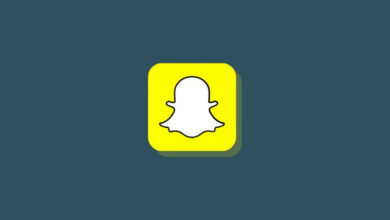


![How to Know If Someone Blocked You on Snapchat [2023]](https://www.getappsolution.com/images/how-to-know-if-someone-blocked-you-on-snapchat-390x220.jpeg)