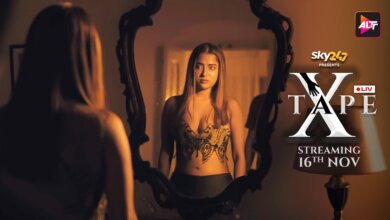How to Fix YouTube Error 503 [7 Ways]

YouTube is the best place to enjoy video content free and smoothly. Although very rare, you can sometimes face issues while watching YouTube videos. Error 503 is just one of these. It prevents the video from playing. Instead of the video, you will see something like this on display – “There was a problem with the network [503]”.
The good news is you don’t need to be stuck with this issue. Today, we will introduce some practical solutions to the YouTube network error 503. Keep reading the article!
What Does YouTube Error 503 Mean
Typically, the error 503 on YouTube is a response code for a server-side issue. If you are seeing this error while trying to watch a YouTube video, it means that the server is not available at this exact moment or your device is failing to connect to the server. As the issue is in YouTube’s server, it can occur on both smartphones and PC devices.
Here are some common reasons that cause the YouTube 503 error:
Connection Timeout
Connection timeout typically occurs because of changing the APN (Access Point Names) settings of your device. When the default value of the APN is changed, the device may become inconsistent in connecting to the server. This can cause a connection timeout. You can solve the trouble by resetting the APN settings to default values.
Corrupted Cached Data
If you are facing the YouTube error on Android devices, then the chances are high that the corrupted cached data of the YouTube app is causing the issue. You can get rid of this by simply clearing the cache data of the YouTube app.
The Server is Too Busy Or IS Undergoing Maintenance
Sometimes this also happens because of scheduled maintenance or sudden outage of server traffic. You have nothing to do but wait for YouTube to solve the problem in these cases.
The playlist Queue Is Too Long
Sometimes the YouTube error 503 may occur while trying to watch a video from your YouTube playlist. In this case, your playlist might be too long, and YouTube fails to load it. You can shorten the playlist to solve this error.
How to Fix YouTube Error 503 (2025)
Refresh YouTube
The first thing we will recommend you do is refresh YouTube. If the error is temporary, refreshing may help to solve this. If you are on a PC, try reloading the page. For smartphone devices, restart the YouTube app and try loading the video again.
Power Cycle Your Device
If the YouTube 503 error occurs because of your network connection, power cycling can help solve it. Here is how to do this.
- Power off your device and unplug your router from electricity.
- Wait for several minutes and plug back in your router.
- After that, power on your device and connect it to the internet.
- Now relaunch YouTube and try playing the video again.
Try to Reload the Video In A Period Later
As we said above, sometimes, a sudden surge of traffic in the YouTube server can cause error 503. This is because the server becomes overwhelmed and can’t proceed with all the requests it receives. In this case, you should be able to play the video simply by reloading it after a few minutes.
Verifying the Status of Google Servers
YouTube is the second biggest website on the internet, with more than 34 billion traffic per month. With the power of advanced technologies, they let you watch videos smoothly most of the time. However, there can be some issues from their side on rare occasions that prevent you from watching the videos smoothly.
If you think everything is alright on your side, consider checking if there are any issues with YouTube itself. You can verify the error by checking YouTube reports on sites like DownDetector or Outage. Or you can check the official Twitter account of YouTube and see if there are announcements of server maintenance.
![How to Fix YouTube Error 503 [7 Ways]](https://www.getappsolution.com/images/20220201_61f8da633ed8b.webp)
Delete Videos from Your Watch Later List
Are you facing an error while watching a video from your Watch Later list? If so, the chances are high that your Watch Later list is vast and YouTube fails to load it. For some users, clearing the Watch Later list may solve this issue. To be specific, you need to bring down the number of videos to three digits in the playlist.
Here is how to remove videos from the Watch Later Playlist on your PC:
- First, open YouTube from your browser. Press the icon on the top-left corner to open the menu.
- Then find and open Watch Later from the options. Move your cursor on the video you want to delete.
- Press the three dots below the video. Now press “Remove from Watch Later”.
![How to Fix YouTube Error 503 [7 Ways]](https://www.getappsolution.com/images/20220201_61f8da637c4af.webp)
You have successfully deleted a video from the Watch Later list. Repeat this process for all the videos in the list. After doing that, you can add a new video to Watch Later and check if the error persists.
Clear Cache Data of YouTube
If the YouTube 503 error occurs in your smartphone app, it can be caused by the corrupted cache data. Here is how to clear the cache of the YouTube app on Android and iOS devices.
Android:
- Open Settings and go to Apps or Applications.
- Find YouTube from the app list and press on it.
- Open Storage and then click on Clear Cache.
![How to Fix YouTube Error 503 [7 Ways]](https://www.getappsolution.com/images/20220201_61f8da63ab48f.webp)
iOS:
- Long-tap on the YouTube app and press the X mark to uninstall the app.
- Download and install the YouTube app again from the App Store.
![How to Fix YouTube Error 503 [7 Ways]](https://www.getappsolution.com/images/20220201_61f8da63daf28.webp)
Waiting for Google to Resolve It
If the problem persists even after trying all the methods above, this is probably an issue with the Google Server. You will need to wait for Google to solve it. You may contact their customer support and report the error.
How to Download Videos on YouTube for Free
Fortunately, there is still a way to watch the video even when you are facing YouTube error 503. It is by downloading the video through a third-party YouTube Video Downloader. There are lots of applications out there to do this. Our favorite and most recommended one is Online Video Downloader. It lets you download videos from YouTube, Facebook, Twitter, Instagram, and 1000+ other sites in HD and 4K/8K quality with just a few clicks.
Check out how to install Online Video Downloader for your Windows/Mac and use it to download YouTube videos.
Step 1. Download the suitable version of Online Video Downloader for your operating system.
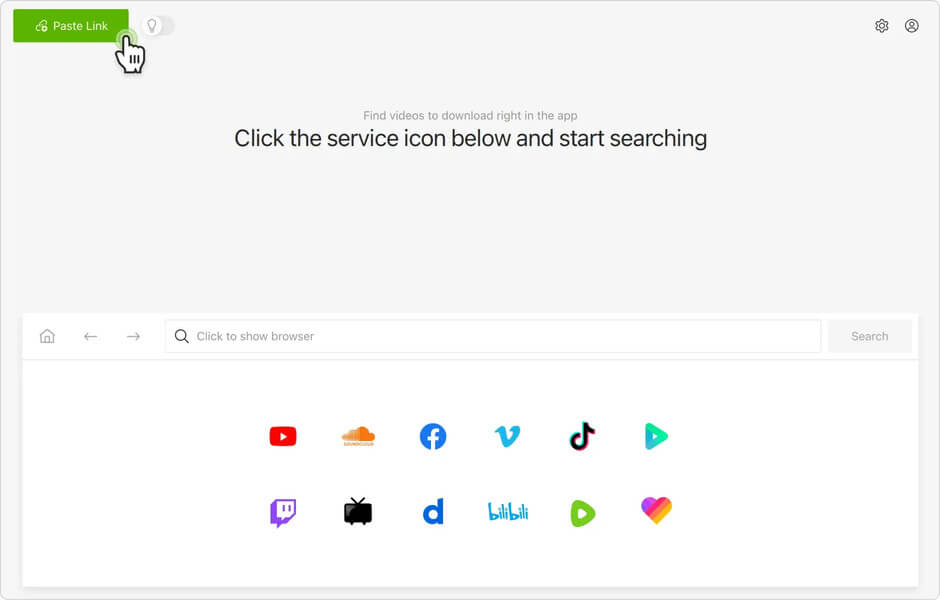
Step 2. Complete the installation and open the program. Now copy the YouTube video link you want to download.
Step 3. Press “+ Paste URL” on the Online Video Downloader interface. The video link will be automatically analyzed, and you will find a setting dialog to choose the preferred video resolution.
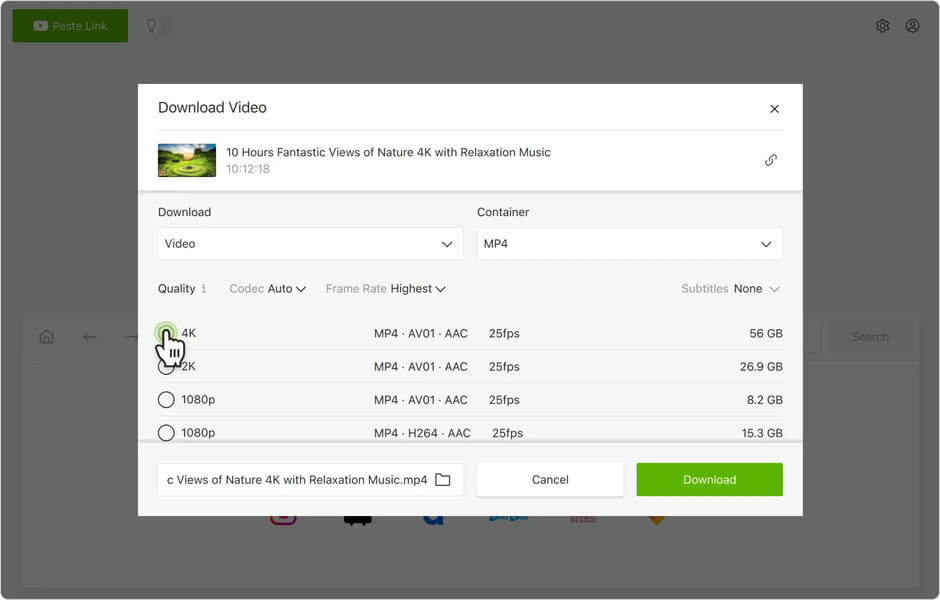
Step 4. After selecting the video resolution, press “Download”. That’s it. Your video will start downloading immediately. Once the download is finished, you can enjoy the video anytime, even offline.
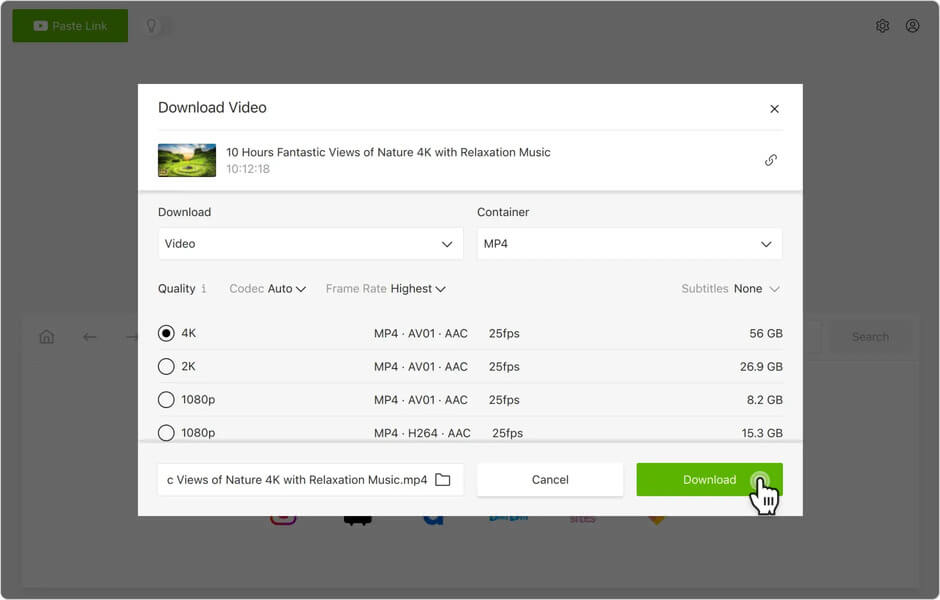
Conclusion
Above, we have discussed all the reasons and solutions for the YouTube 503 error. However, if you find it tiresome to go through all these methods, downloading the video can be an escape for you. We will recommend Online Video Downloader for this. With this easy-to-use program, you can download any YouTube video effortlessly at full resolution and enjoy it from anywhere, even without a network.
How useful was this post?
Click on a star to rate it!
Average rating / 5. Vote count: