The Best Methods to Fix iTunes Error 3503
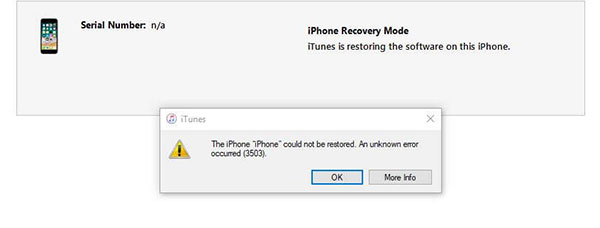
“Yesterday, I tried to upgrade the iPhone 8 to iOS 13. However, the code 3503 error message appears every time. I have updated iTunes to the latest version on my PC. At the same time, I searched for the entire Apple Support. However, the problem still can’t be solved. Does anyone have the same problem?”
When updating iOS via iTunes, syncing, or restoring iDevice, some unknown error codes may appear. The iTunes Error 3503 code is one of them. When we encounter these error codes, we all hope that we can solve them as soon as possible. For iTunes error 3503 issues, we have provided some common troubleshooting steps.
Part 1: Common solutions
1. Updating iTunes to the latest version will help solve this problem. The operation process is as follows:
– Launch iTunes
– Found “Help”
– Click “Check for Updates”
– Click “Download iTunes”
2. Hard restart device can effectively fix iTunes error 3503 issues. At the same time, it can solve most iPhone/iPad/iPod Touch problems.
Press and hold the “Volume Down” and “Sleep/Wake” buttons for about 10 seconds until you see the Apple logo.
3. Turn off “Find my iPhone/iPad”
Find “iCloud” in the device’s “Settings” menu > Tap the “Find My iPhone” option > Close “Find My iPhone” > Enter Apple ID and Password > Click “Close”
4. Restart your device.
5. Check the network connection of your iDevice.
6. Temporarily turn off the antivirus software.
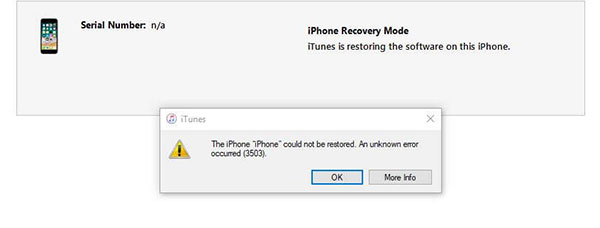
Part 2: The most effective way to fix the iTunes Error 3503 code
If you are not satisfied with the above method, then you can try a professional repair tool. iOS System Recovery is a tool for efficiently fixing error codes. Save you a lot of time. Of course, this program can only solve most non-hardware problems. Ok, now let me introduce how to quickly fix iTunes Error 3503 by this software.
1. Depending on your computer system, select the version to download and install.
2. After launching this repair tool, select “iOS System Recovery” on the main screen.

3. Click “Start” to go to the next step and confirm the device information displayed on the software.

4. Click “Repair” and the program will start repairing iTunes error code 3503.


Once the repair work is completed, your device will return to normal.
How useful was this post?
Click on a star to rate it!
Average rating / 5. Vote count:
