How to Fix iPhone Voicemail not Working Issue

As we all know, voicemail on the iPhone has brought us many conveniences in our daily life. From the long list of messages, we can choose which one to listen to or ignore. So can you imagine life without voicemail? What a nightmare! So if you are unlucky to have the problem that iPhone voicemail not working, what should you do?
Well, don’t worry! This article can help you out.
Part 1: Top 8 ways to fix iPhone Voicemail not Working Issue
Method 1: Close and reopen the Phone app. This is the fastest way to solve the problem. If the problem persists, please proceed.
Method 2: Restart your iPhone.
– For iPhone 6s or older, you should press and hold the Home button and the Volume button till the Apple logo appears on your screen.
– For iPhone 7/7 Plus, press and hold the Power button and Volume Down button to restart your device.
– For iPhone 8/8 Plus/X/XS/XS Max/XR, you need to press the Volume Up and down button. Then long-press the side button till the Apple logo appears and the device restarts.
Method 3: Check if Voice was set up properly. Here is how to do it.
– Go to your phone app and choose Voicemail.
– Tap on Set Up Now.
– Create a new voicemail password and confirm it by tapping Done.
– Either choose default greeting or set a custom greeting by recording it yourself.
– Finally, tap Done to save it.
Method 4: Turn on and off Airplane mode. All you need to do is go to Settings and then go to Airplane mode option. Now turn Airplane mode on and after the 30s, turn it off.
Method 5: Reset Voicemail password. Here are the steps:
– log in to the carrier’s website or contact their customer service.
– Navigate to your voicemail tab from the phone app.
– Now you’ll get a new pop-up screen telling you to set up the voicemail.
Method 6: Update the carrier settings. Go to the Settings> Choose General> Choose About> If an update is available for installing, it will appear.
Method 7: Toggle cellular service.
– First, go to Settings and choose Cellular.
– Go to Cellular Data and tap on it to turn it off.
– A few seconds later, click on the switch to make the cellular data turned on again.
– Finally, you can restart your iPhone and check if visual voicemail is working or not.
Part 2: How to fix iPhone voicemail not working issue without losing data
Here I’d like to recommend iOS System Recovery. With it, you can easily fix your voicemail issue without losing any data. Follow the simple steps below:
Step 1: Download and launch the software on your PC, click “iOS System Recovery”.
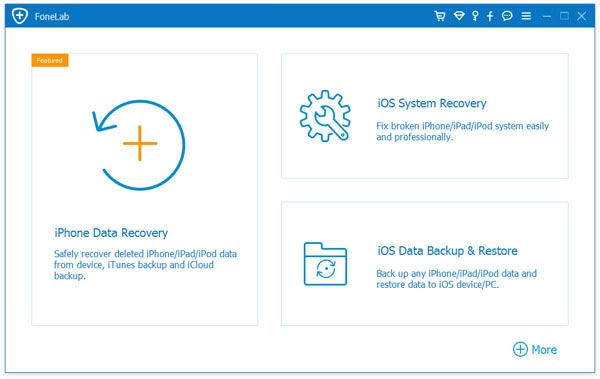
Step 2: Connect your device to your PC via USB. Then tap on Start.
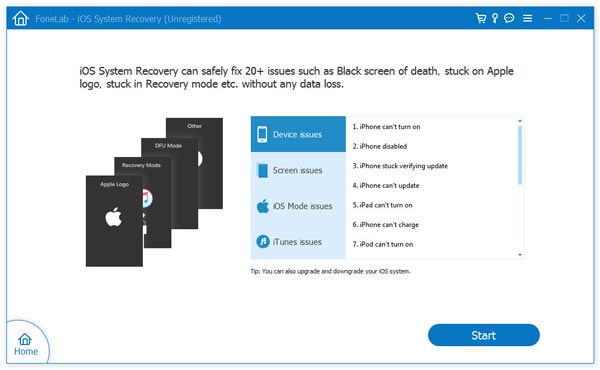
Step 3: Download the latest firmware. All you need to do is to select a proper one and click on Confirm to initiate the download process. Once the download is OK, your device will restart automatically, please remember not to unplug your phone from your PC.
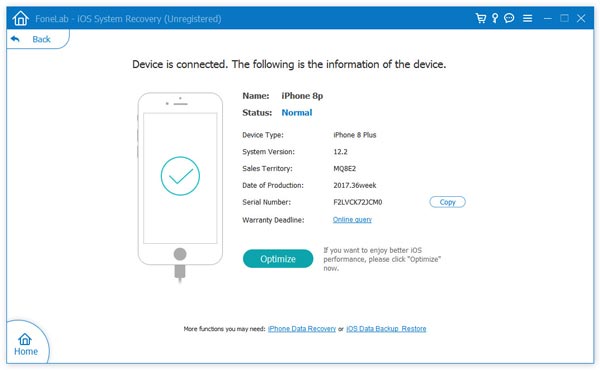
Step 4: 10 minutes later, you’ll receive a confirmation that your device has been successfully repaired. Congratulations!

Just try the above solutions in this article.
How useful was this post?
Click on a star to rate it!
Average rating / 5. Vote count:



