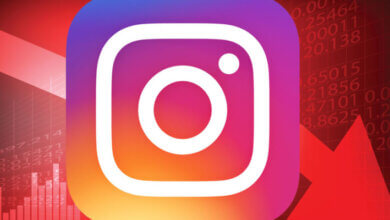[2025] Instagram Keeps Crashing? How to Fix

With over 2 billion subscribers, Instagram is one of today’s top social media platforms. However, using the IG app can be frustrating for some users.
There are so many fun ways to connect with people via Instagram. Moreover, IG is now a viable marketplace for selling any product online. Still, only some smartphone users enjoy these benefits. So if you’re having issues operating the Instagram app on your mobile phone as you’d like, you’ve come to the right place.
If you experience the “Instagram keeps crashing when I open it” problem and complain about it, we’ll give you a few solution methods to fix it. This can happen not only for the Instagram application but also for all the applications you use on your iPhone or Android.
This article highlights 10 easy ways to fix Instagram crashing on Android and other related issues.
Why Does Instagram Crash Upon Opening?

When you open the Instagram application or upload a photo/video, you may experience an Instagram crashing problem. This is not surprising.
Below are some of the reasons why Instagram crashes happen:
- There may be a problem with your internet connection.
- You may not have updated the Instagram app on your phone.
- It could be caused by bugs in the Instagram app or your phone.
- Some settings on your phone may have restricted Instagram performance.
- It may be due to the capacity of your phone.
- It may be due to server errors.
As you can see, the question of why my Instagram is glitching can have multiple answers. We recommend you try the following steps for solutions.
How to Solve the Instagram Crashing Problem?
Instagram comes with many excellent features. Still, it’s common to have problems operating the apps. For instance, the application may crash during use. When your device experiences this software glitch, deal with it using the following techniques.

Updating the Instagram App
Instagram tends to crash a lot when your app is not updated, as there might be some bug or glitch that can only be addressed by updating the app to its latest version.
- Android users can navigate to the Play Store by Google to install the update.
- iOS users can go to the App Store to download the latest update of Instagram.
Why updating Instagram is essential?
The updates by Instagram can change the way this app works. These updates tend to change the overall user interface and the experience for the content creators and users. These updates show how Instagram ensures that its users have a seamless experience with the app free of bugs and glitches.
Sometimes you update the Instagram app for other reasons like letting you see more text on a particular post, letting you have more sets of filters, and whatnot.
What do these updates mean for Content Creators?
Not only do these updates help you get rid of crashing the app, but other features are also introduced, like getting a more petite time frame to tell your content concisely with the help of visual effects rolled out in the latest update.
What do these updates mean for the User?
Users’ interactive experience with the app changes tremendously as well. Along with fixing the crashing issue, your timeline becomes cleaner with relevant hashtags that you tend to follow; you find that long text posts are less on your timelines as well.
Spy on Facebook, WhatsApp, Instagram, Snapchat, LINE, Telegram, Tinder and other social media apps without knowing; Track GPS location, text messages, contacts, call logs and more data easily! 100% safe!
Users also find that the content posted becomes more engaging and less banal with the addition of new filters.
We feel that these updates are not essential and don’t need to be downloaded on a timely basis, but these little efforts do change your overall Instagram experience, and the chances of Instagram crashing also decrease.
Restarting Your Phone
Another way to address the Instagram crashing issue is by simply restarting your smartphone. Restarting your smartphone clears out specific errors and glitches. If you still face the app crashing issue, then we have stated how to fix Instagram crashing in different ways in the article.
Check your phone’s available Storage
If you have low Storage on your smartphone, then that can also lead to Instagram crashing. You need to ensure that your smartphone has 10-20% of free Storage to ensure that Instagram doesn’t crash regularly.
Check Storage on Android
- Navigate to Settings on your Android phone.
- Go to the Storage option.
- Here, you’ll notice the storage that is remaining on your smartphone.
You’ll also witness what amount of Storage is taken by other apps on your phone.
Check Storage on iOS
- Navigate Settings on your iPhone.
- Click on General > iPhone Storage.
- Check the Storage that is available to you
If you do not have ample free space in your smartphone, we would suggest you delete specific files or apps and post deletion check if your Instagram is crashing or not.
Check Instagram’s cache and clear it
If you have just updated your Instagram app, then it is feasible to clear the cache present in the app. This is an excellent method to stop Instagram from crashing.
Clean cache on Android
- Press on the Instagram logo for a few seconds.
- Select the App Info.
- Now navigate to Storage and click on Clear Cache.
- Another way to go to the App Info is Settings> Apps> Instagram.
After clearing the cache, check if your Instagram is working fine or not.
Clean cache on iOS
For iOS users, there is no option to clean the cache of their apps. The only option for iOS users would be to delete the app and reinstall it from the App Store as such deletion will clear the cache, and reinstallation would clear the cache space.
- Press on the Instagram logo for a few seconds.
- Select Remove App.
- Select Delete App.
- Go to the App Store and reinstall Instagram.
Now login into your Instagram account to see if the app is working properly and if the Instagram app is fixed and not crashing anymore.
Leave the Beta version of Instagram
If you have enabled the Beta Version on Instagram, you are more prone to crash because these Beta Versions are not stable. We recommend you leave the Beta program and resort back to the standard version of Instagram.
Leaving the Beta version on the Android
- Open the Play Store and search for the Instagram page.
- Scroll down to You’re a beta tester window.
- Click on Leave and wait till you get notified.
- Now uninstall Instagram and reinstall the standard version of Instagram.
Leaving the Beta version on iOS
For iOS users, the option to enroll in the Beta version of Instagram is different as you need Apple’s Test Flight app on your iPhone. If you have the Beta version and want to opt for the standard version of Instagram, then remove the Beta version from the Test Flight app on your iPhone.
Uninstall Instagram and Reinstall it
Another way to solve the Instagram crashing issue is by uninstalling the app and reinstalling it. There are chances that this way will work as all the errors are cleared, and you are less likely to face the Instagram app crashing issue.
- Press on the Instagram app icon for a few seconds.
- Select Uninstall(Android) or Remove App(iOS).
- Reinstall Instagram from the Google Play Store or App Store.
Update Your Phone’s software
Updating your smartphone to the latest version helps with any bugs or errors in the current Instagram update of the app.
Updating Android Smartphone
- Open Settings on your phone.
- Scroll down and click on Software Update.
- Select Software Update (steps may differ across Android devices).
Check if any updates are available and if there are just downloads.
Updating iOS
- Navigate to Settings on your iPhone.
- Go to General > Software Update.
- Check for updates and install if there are updates available.
Check if Instagram’s servers are down
You scroll through the search engine and go through Twitter’s trending section or news websites to see if Instagram is down or not. If you get the news of it being down, then wait for some time to let the servers restore. Such servers being down are because of technical problems in the app.
Downdetector’s website is another way to check for this issue.
Other Apps may be causing Instagram to crash
It happens that there might be other apps that may be disrupting your Instagram app and leading it to crash. A bug from Android software may crash your Instagram app.
Does Instagram crash while you upload a Post or Story?
The reason Instagram crashes while uploading any content can cause the image or video that you are trying to upload is not compatible with the app’s needs.
In case the format of your image is not JPEG or PNG, then you are likely to face the Instagram app crashing. In case of videos being uploaded then, you can always take down the overall resolution of the video to a tad bit lower quality. For example, if Instagram crashes when you try to upload a video with Ultra HD resolution 4K 120 FPS quality, reconvert it to Full HD resolution 1080p 60 FPS quality and then try again.
For iOS users, there is the option to change the quality of content from High Efficiency to High Compatibility in Camera settings.
Read more: How to Download Instagram Videos, Photos, IGTV And Reels
Conclusion
Engaging with other people on social media is an exciting experience. With all its fantastic features, Instagram aims to enhance your online experience fully.
However, issues like the Android app crashing or not working can limit your fun. For this reason, we’ve highlighted 10 easy ways to fix the Instagram crashing issue. These methods also help deal with other software malfunctions on your phone.
How useful was this post?
Click on a star to rate it!
Average rating / 5. Vote count:


![How to Add Music to Instagram Story [2023]](https://www.getappsolution.com/images/add-music-to-instagram-story-390x220.jpeg)