How to Fix Google Drive Access Denied?
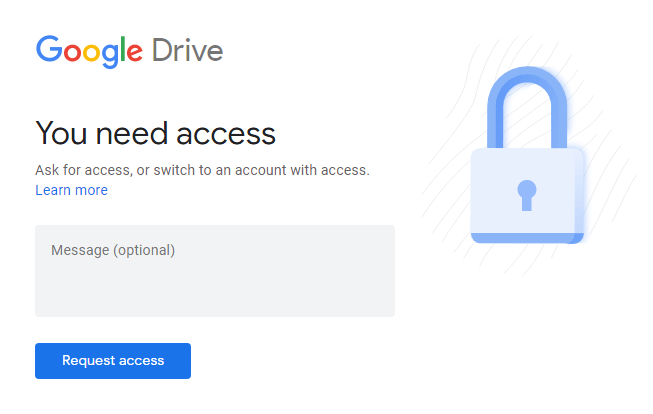
As we know, Google Drive is a type of file storage and synchronization cloud service provided by Google. It enables users to store all their essential synchronize files across devices, shared files, photos, videos, applications, letters, and many more things on the cloud(Provided by Google servers).
Google drive is a type of web interface, that offers apps with offline capabilities for both Windows and macOS computers. It provides 15 GB of free cloud storage to a single user for storing their important files. You can also save attachments of emails on Google drive for further access.
Sometimes, while accessing Google drive-by users, they get common Google drive problems like Google Drive Access Denied. In such a condition, they try to find the solution for How to Fix Google Drive Access Denied. Here, Within the blog, you will get a solution to Google drives access permission. But before discussing the solutions let’s know the reason for getting Google drive access denied.
Read here: [Easy Methods] How to backup Gmail emails with attachments?
Reasons Behind Google Drive Access Denied
Here are some of the common causes that may lead to Google drive access denied:
- The file owner didn’t permit you to preview the file.
- Due to signing in to a different Google Account.
- Access denied because someone removed your permission to preview the Doc file.
- There is not a proper establishment of an internet connection.
- SignIn with multiple Google accounts on the same device.
- Due to corruption and damage happens of a Google drive file.
- Unfortunately, you have logged out from the device and trying to open the data from Google drive.
- Addition of wrong credentials while logging into the Google drive account.
These are the possible reasons for the occurrence of error Google Drive access denied. Can we solve the error using the Google drive permissions manager? Now, let’s move to know the best simple workarounds/solutions to solve How to Fix Google Drive Access Denied.
Simple Techniques To Remove Google Drive Access Denied Error
If you need to remove the error google drive access denied from Google drive, then follow the techniques correctly and carefully.
Solution 1: Get Permission From Users To Open A File
You need to get access in the right way then you have to contact the owner of the file to permit access. Thus follow the below steps correctly:
- Firstly, Open the Doc file by clicking on the link.
- On the permission page, click on the Request Access button.
- Then the owner got an email on their Gmail Id asking for approval.
- When they approve the request, you will get an email.
- After that, you can easily access them.
Solution 2: Checking The Status Of Google Drive
Sometimes because Google drive is down, users face errors Google drive access is denied. In such cases, you may be able to access your Google account. Firstly, you need to check the status of Google drive and make sure that the report of Google services present in the G suite is green.
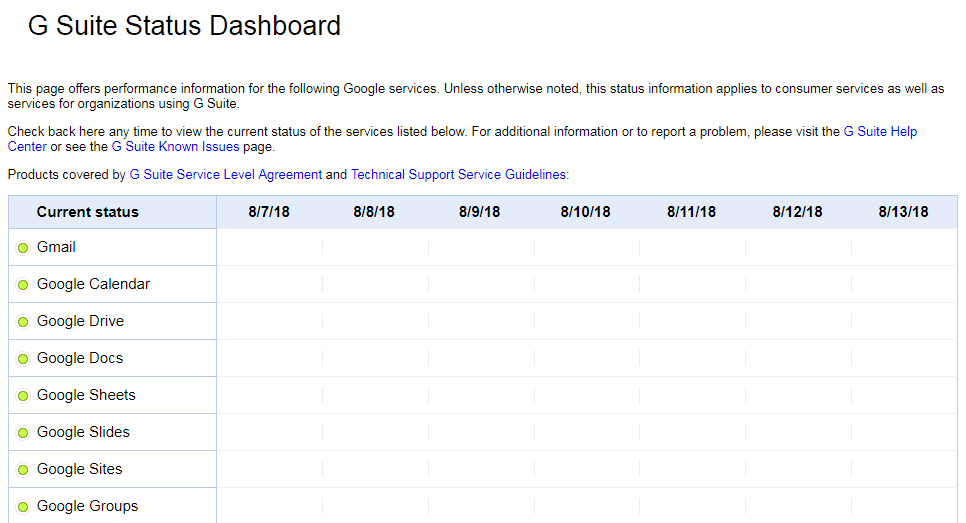
Solution 3: Switch To A New Browser Or Device
Switching to a new browser or device might be solved the error Google drive access denied. In this condition, you have to log in to your account on any other browser or device, and you have to check that the Google file is properly working or not. You have to switch from Google Chome to Mozilla firefox, internet explorer, opera mini, or use other devices like mobile or tablets to access the Google Docs files. By doing all these things you might resolve the Google drive access denied.
Solution 4: Clean/Clear All the Cookies and Cache
Cookies and caches on your web browser while using the internet may cause this Google drive access denied error. Because of this error, there are chances of an issue in the formatting and loading of Google drive files. So in this situation, you should have to clean all the caches and cookies present on your Google account on regular basis. By doing there would be chances, you can resolve How to Fix Google Drive Access Denied.
Follow the below steps carefully to clear all the cookies and cache:
- Firstly, click on the Symbol at the top right of the screen, select the More Tools option and click on it.
- Now, choose the clear browsing data options.
- And, then select All time and click on it.
- Here, you have to select the cached images and files and then choose the other site’s data.
- At last, click on the Clear data.
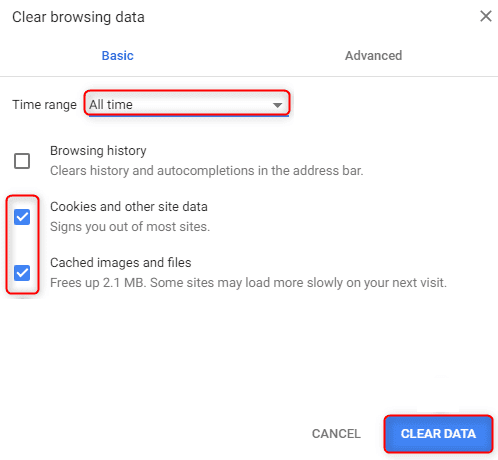
Solution 5: Using Incognito/InPrivate Mode
By knowing the feedback from some google drive users web browser provides incognito or InPrivate mode that enables users to the browser without having their activity being remembered. Using your Google drive in this incognito/inPrivate tab may solve How to Fix Google Drive Access Denied.
Follow the steps to open Incognito mode on Google Chrome:
- Launch the internet browser on your system.
- Now, click at the top right top corner on the More button(three dots) option.
- After Clicking on that, select and open the New Incognito Window from the drop-down menu.
- Here, you can also open it by pressing Ctrl+Shift+N.
- Now, login to your google account on the incognito tab and check it works or not.
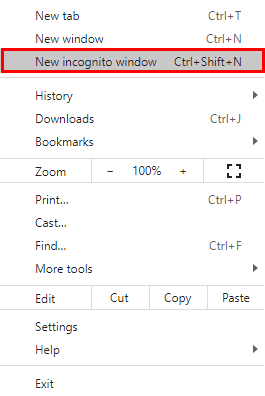
Solution 6: By Disabling the Google Extensions
One of the solutions to solve them How to Fix Google Drive Access Denied is disabling the extensions present on your chrome browser running in the background. Due to different extensions running on the backup, you may face Google drive access denied. So by disabling it, you can resolve the Google drive error.
-
- Open a web browser on your computer.
- Copy-paste the link into your navigation bar: chrome://extensions, and then proceed.
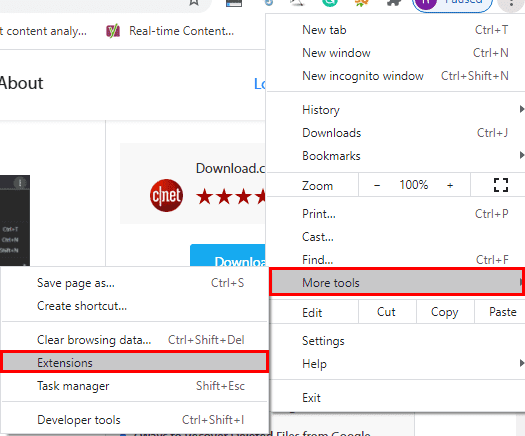
- Now, in the opening Extensions wizard, uncheck the enabled box, So that you can disable the chrome extension.
- Finally, you can also remove the extension by clicking on the Trash button.
Solution 7: Sign Out Other Google Account From Browser
If users use a different account on a single device, then there is might be chances of Google drive access denied error because the system may get confused about whom they allow working in the browser. In these conditions, you have to sign Out all the different accounts from the device and use only one to access the Google drive in the system.
Conclusion
The error Google Drive Access Denied can be incredibly annoying for all Google Doc users, especially when you’re in the middle of a project or need to store important files, videos, attachments data, and photos. Thus, by using our seven top tips on How to Fix Google Drive Access Denied, you’ll be able to get back into your Google Drive account timely.
How useful was this post?
Click on a star to rate it!
Average rating / 5. Vote count:

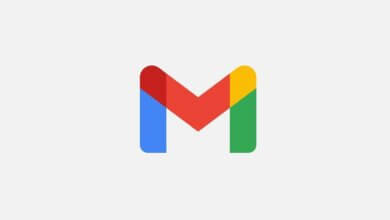
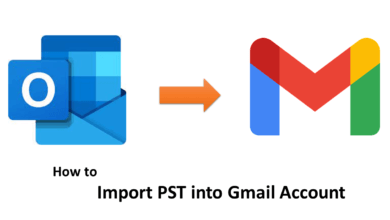
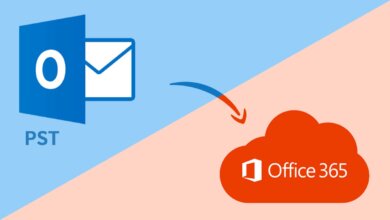
![How to Convert Gmail to Outlook [Doesn’t be Hard]](https://www.getappsolution.com/images/convert-gmail-to-outlook-390x220.jpeg)