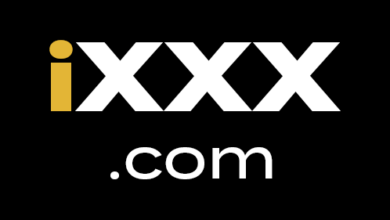[2025] How to Fix Facebook Videos Not Playing Error

Apart from YouTube, Facebook is a prevalent option nowadays for enjoying videos. It has thousands of video content on any given topic. Although you can stream Facebook videos perfectly most of the time, sometimes you may encounter some issues. Such Facebook videos not playing or loading is a common problem at present.
Several things can root this disturbing issue. In this guide, we will introduce the possible reasons behind Facebook videos not playing as well as the fixes you can try to solve this issue. Keep reading!
Part 1. Why Are Videos Not Playing on Facebook?
The Facebook videos may not play because of a problem in your browser or the Facebook app itself. Below, we will break down the possible reasons for this error.
Facebook Videos Won’t Play on App
- Insufficient storage space on the phone.
- Settings in the Facebook app have been changed.
- Slow network speed.
- Corrupted storage.
- Facebook app version incompatibility.
Facebook Videos Won’t Play on Browser
- Incompatible browser settings.
- Corrupted cache and cookies.
- Incompatible extensions/add-ons of the browser.
- Unsuccessful browser launch.
- Flash content is disabled for Facebook.
- Your browser didn’t launch properly.
- Poor network connection.
Part 2. Quick Fixes for Facebook Videos Not Playing on Android & iOS
If you are facing an issue while trying to watch Facebook videos on an Android or iOS device, try the below solutions.
Force Quit the Facebook App
One of the common fixes for all varieties of app-related problems is relaunching the app. Simply quit the Facebook app and open it again. This small work may help to solve the Facebook videos not playing issue. And, what’s more, interesting is it works for both Android and iPhone devices.
Reboot Your Phone
If the above fix doesn’t work, you can consider rebooting the phone. Restarting or rebooting the phone helps to clear its RAM. That means it will clean out all the apps as well as their temporary files. If the Facebook videos not playing issue is caused by corrupted or crashed files, restarting should help to solve it.
Check Mobile Connection
If you use mobile data to play the videos, make sure that your data connection is not slow. Sometimes, the Facebook UI loads perfectly because of the cache, but the videos don’t play as the connection is slow. To be assured of the data connection, you can run a speed test. If you find the speed slow, try an alternate cellular network or move to the Wi-Fi.
Clear Facebook App Caches
Facebook holds a large amount of cache. Although the cache helps to perform specific actions faster, it can sometimes make your device slower by using a large amount of storage. Besides, the cache data can also lead to issues like videos not playing.
If you are using Android, simply long-press on the Facebook app from the app menu and then click on App Info. There you will find the size of the cache data held by the app and an option to clear it.
For iOS devices, open Settings and then go to App & Notifications. Then find and tap on Facebook. There you can find the option to remove the cache.
Make Enough Room
The Facebook videos might not play if there is not enough memory to hold additional data. In this case, you need to delete some files from your phone’s storage. If there are important files, move them to the SD card instead of deleting them.
Update the Facebook App
Facebook occasionally releases an app update to solve bugs and issues. If you are using an old version of the Facebook app, updating it to the latest version may help to fix the video’s not playing error.
It’s pretty straightforward to update the Facebook app. Open the App Store or Play Store of your phone and search for Facebook. Then, tap on the app from the search result. There you will find the option to update the app.
Reinstall the Facebook App
If none of the above fixes works, consider re-installing the Facebook app. Long press on the app icon from the menu and then press uninstall. Then search for the app on Play Store/App Store and install it.
Part 3. How to Fix Facebook Videos Not Playing in Chrome/Firefox/Safari
We’ve introduced several solutions for Facebook videos not playing on your mobile device, now we have the fixes for Facebook videos not playing in the browser.
Refresh or Reopen Your Browser
Sometimes while watching the Facebook video, the browser may stop responding and prevent the video from playing. In such cases, what you need to do is to refresh the specific page. If the problem persists, try reopening the browser.
Check Internet Connection
Facebook videos on the browser may not load efficiently if the internet connection is slow. Check your Wi-Fi. If you find it slow, contact the ISP to fix the speed. If possible, consider using an alternative Wi-Fi network or moving to a different location where the network is better.
Clear Browser Caches and Cookies
The corrupted caches and cookies data of the browser can sometimes prevent the Facebook video from loading or playing. They can also make your browser slower. You can clear these data following the below steps.
If you are using Chrome:
- Write chrome://settings/privacy on the search bar and press Enter.
- Now find and click on Clear browsing data.
- Mark the box beside cookies and other site data, cached images, and files. Then press Clear Data.

If you are using Firefox:
- Write
about:preferences#privacyon the search bar and press Enter. - Find and open Cookies and Site Data. Then click on Clear Data.
- Tick the boxes of Cached Web Content, Cookies, and Site Data. Tap on Clear.

If you are using Safari:
- Open Safari and go to Preferences.
- Find and open Privacy. Then tap on Manage Data.
- Click on Facebook from the lists. Tap Remove to delete the data.
Disable Add-ons/Extensions
Extensions are a great way to add additional functionalities to your browser. However, sometimes these extensions or add-ons can affect your browsing performance. That is because they increase the memory usage of the pages or tabs. Sometimes the browser extensions can also interfere with Facebook and prevent the videos from playing.
For Chrome:
- Open Chrome and browse this URL:
chrome://extensions/ - Find and press the toggle bar below the extensions.
- This will turn off the extensions. You will need to repeat this for all the available extensions.

For Firefox:
- Open Firefox and go to the URL:
about: add-ons - Press disable beside the extensions.
- Repeat this for all the extensions available.
For Safari:
- Open Safari and go to Preferences from the Safari tab.
- Now find and open Extensions.
- Mark all the extensions and disable them. Then restart the browser.
Disable Hardware Acceleration
Hardware acceleration is a feature of modern browsers designed to provide you with an enhanced visual experience. However, sometimes it can prevent Facebook videos from playing. Here is how to turn it off:
For Chrome:
- Open Chrome and go to
chrome://settings/system. - Now find “Use hardware acceleration when available.”
- Turn this option off and restart the browser.

For Firefox:
- Open Firefox and go to
about:preferences#general - Now find the Performance Section at the bottom of the page.
- Unmark the box aside from the recommended performance settings.
- Also, unmark hardware acceleration when available.
- Restart Firefox and try playing Facebook videos now.

For Safari: The hardware acceleration cannot be disabled in Safari.
Enable Flash Content
Sometimes the browser may disable the flash content for Facebook, which will prevent the videos from loading. Here is how to enable it:
- Login to Facebook from the browser.
- Now press the Lock sign on the top-left corner in the address bar.
- Go to site settings from there and open the Flash dropdown.
- Select Allow from there. Now restart the browser.
Check for Browser Updates
If you are utilizing an old browser, it may prevent some websites from working adequately. Let’s find out how to update the browser.
Chrome:
- Open Chrome and go to
chrome://settings/help. - Now you will see Chrome is checking updates.
- If there is any update available, it will be downloaded automatically.

Firefox:
- Launch Firefox and open Menu.
- Go to Help and then select About Firefox.
- If the update is available, it will be downloaded automatically.
How to Download Facebook Videos for Offline Playback
Tried all the methods mentioned above, but the problem persists. In such a case, downloading the videos and watching them offline can be the only solution for you. You will need to use a third-party video downloader program for this.
When it comes to Facebook video downloaders, there are a lot of options out there. But we suggest you try Online Video Downloader. It’s a well-designed video downloader program that lets you download videos from Facebook in high quality.
Here is how to install Online Video Downloader and use it to download Facebook videos:
Step 1: Download and install the correct version based on your OS.
Step 2: Open Online Video Downloader on your PC when the installation is done. Now go to Facebook and copy the video URL you want to watch.
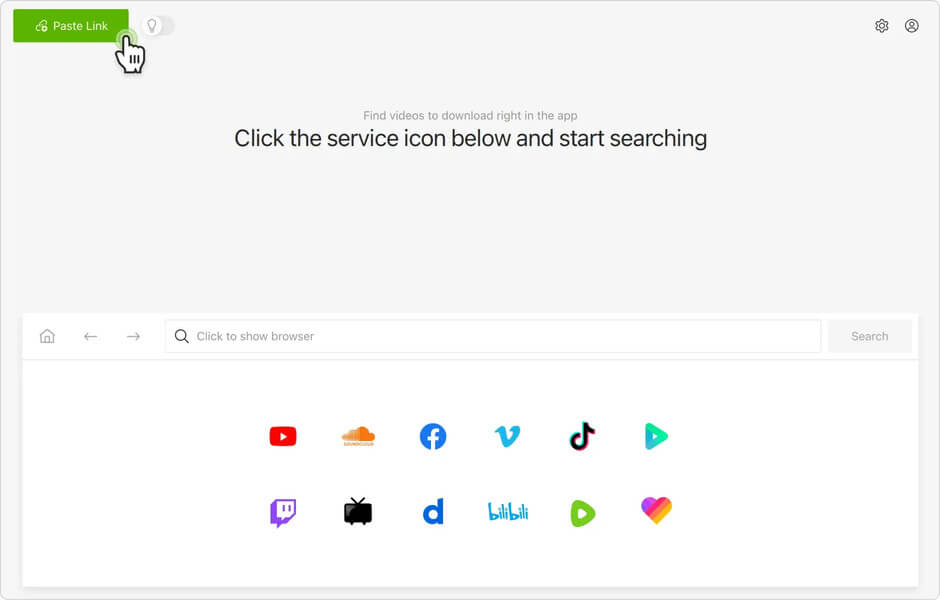
Step 3: Press “+Paste URL” and the app will automatically load the video. Select the preferred video quality from the dialog box.
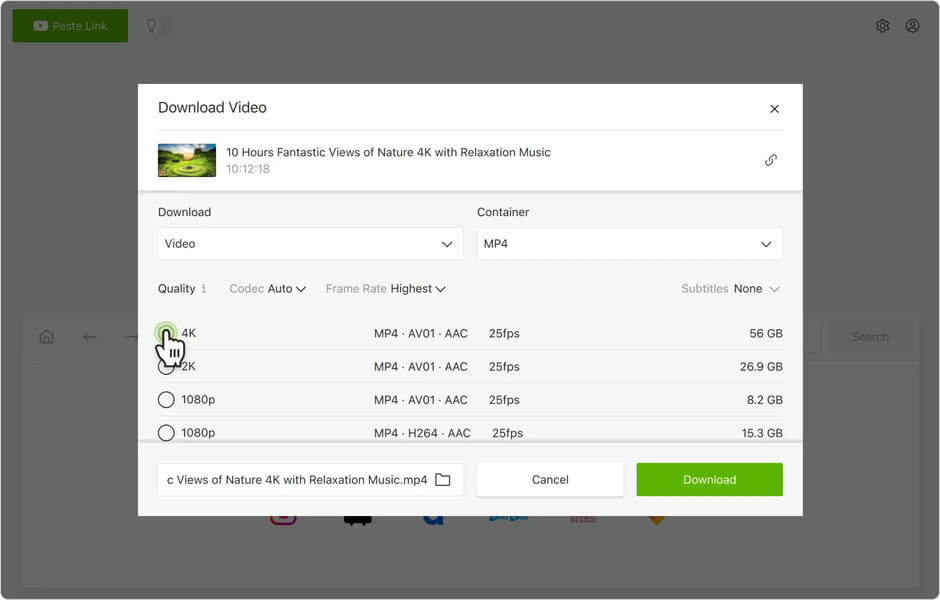
Step 4: Press the Download button to start downloading the video.
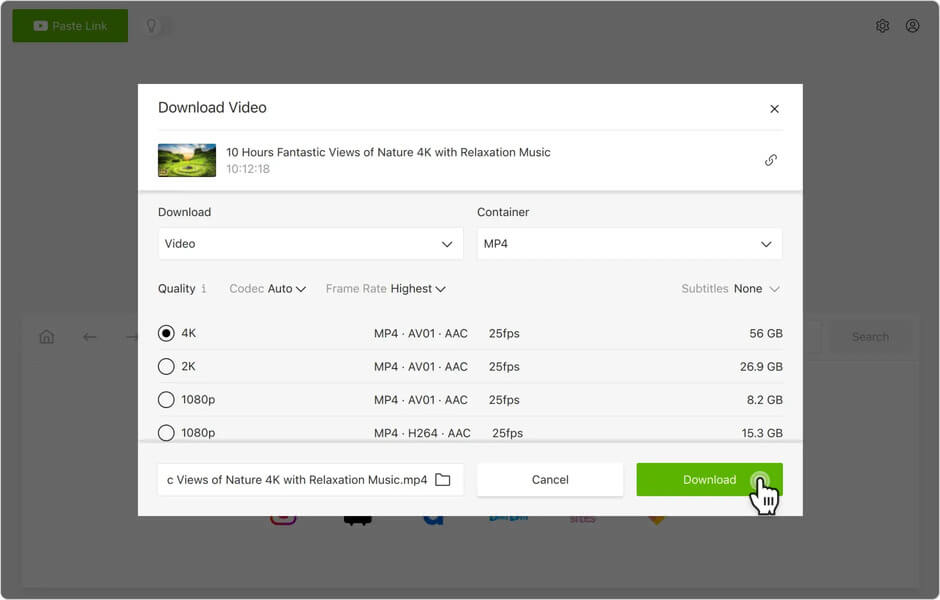
That’s it; your video should be downloaded and ready to watch within a while. Now you can enjoy the video offline from the local video player without any disturbance.
Conclusion
As you see, many factors can prevent the Facebook video from playing smoothly. Based on the device you are using, trying the above fixes may help you get rid of this issue. However, if you are not interested in going through the long troubleshooting process, downloading the video using the Online Video Downloader might be the simplest solution for you.
How useful was this post?
Click on a star to rate it!
Average rating / 5. Vote count: