How to Fix YouTube Black Screen Issue [9 Ways]
![How to Fix YouTube Black Screen Issue [9 Ways]](https://www.getappsolution.com/images/fix-a-youtube-black-screen-780x470.jpeg)
While enjoying your favorite videos on YouTube, sometimes you may encounter a black screen error. It’s a condition where the video player on YouTube goes black when you play a video. It can be very frustrating when you are craving to enjoy your favorite show.
YouTube black screen errors can occur because of a variety of reasons like malfunctioning browsers, problems with ad blockers, or network issues. Today, we will walk you through the causes of the black screen on YouTube and share some effective ways to fix the error. Keep reading to find the one that works for you.
What Can Cause a YouTube Black Screen?
You will get a black screen if the YouTube video you are trying to play fails to load. It can happen due to issues in your device or in YouTube itself. Check out some of the common causes behind the problem.
- Incompatible Browser: If your browser is out of date, or corrupted, you may encounter this issue. Try updating your browser to the latest version, restarting it, and eradicating the cache to get rid of the problem.
- Ad-Blockers: A lot of us use adblocker plugins to block the ads in YouTube videos. Sometimes these adblockers may block the video from playing along with the ad.
- Network Issue: The black screen on YouTube sometimes may also occur because of poor network connection or blockage from ISP. You can try using a different network.
- Problematic Device: Sometimes, the problem can be in your PC or smartphone. If it’s occurring on your PC, restarting the PC should solve it. For smartphones, try clearing the browsing data and cache of the YouTube app.
These are some common reasons that cause YouTube’s black screen. The good news is you can easily solve the error by following some easy ways which we will describe below.
Way 1. Sign Out Of Your YouTube (Google) Account
Before trying anything else, we will recommend you sign out of your YouTube account. Then, you can try playing the video and see if it plays normally.
Here is how to log out: tap on the Account icon from the top-right of your screen and press on the Sign-out. If it works, you don’t need to try other methods.
![How to Fix a YouTube Black Screen [9 Ways]](https://www.getappsolution.com/images/20220201_61f8da5ace67c.webp)
Way 2. Refresh the Page or Restart the Browser
Sometimes, the YouTube black screen error occurs due to problems with the browser. In such a case, refreshing the page or restarting the browser may help.
Press the reload button at the top of the page or the F5 button on your keyboard to refresh.
![How to Fix a YouTube Black Screen [9 Ways]](https://www.getappsolution.com/images/20220201_61f8da5b09321.webp)
To restart the browser, simply close and re-open it. If the error is caused by the browser, this should be solved now.
Way 3. Check Your Network Connection
YouTube may not load entirely if there are issues with your network connection or ISP. Especially if the network connection is poor or corrupted, it can make you stuck on the black screen. Other web pages may also not work correctly in such cases. Here are the things you can try to solve the issue;
- Turn off your router or modem for at least 10 seconds and then turn it on.
- If you are connected to the internet via Wi-Fi, try switching to the wired connection or moving closer to the router.
- Call your internet service provider and ask them to fix the network issue.
Way 4. Update Your Browser
If you are using an old browser, it may not be compatible with the latest technology of YouTube. You need to update the browser to make it work efficiently.
If you are using Firefox, follow the below steps to update the browser:
- First, open the browser and press on the three vertical dots. It will open the Menu. Go to Help from there and then open About Firefox.
- Now you will see Firefox is checking for the latest version. It will also download the update automatically.
- Once the update is done, restart the Firefox browser. That’s it. Your browser is now updated.
If you are using Chrome, follow the below steps to update the browser:
- Open Google Chrome and go to the Menu by pressing the icon in the top-left corner.
- Go to Help from the Menu and then open About Chrome.
- Like Firefox, the Chrome browser will also search for the update and download it automatically.
- When the download is complete, you can enjoy the updated browser by pressing Relaunch.
![How to Fix a YouTube Black Screen [9 Ways]](https://www.getappsolution.com/images/20220201_61f8da5b37860.webp)
Way 5. Clear the Browser’s Cache and Cookies
The YouTube videos’ black screen error may also occur due to the cache and cookies saved by the browser. Then you will need to remove the cache and cookies to fix the error.
Let’s see how you can do this in Firefox:
- Open Firefox and go to the Privacy & Security page from settings.
- Now find the Cookies and Site Data option by scrolling down.
- Press on Clear Data and make sure that the Cookies and Site Data boxes are marked in the popup.
- Confirm the operation by pressing Clear.
![How to Fix a YouTube Black Screen [9 Ways]](https://www.getappsolution.com/images/20220201_61f8da5b91e04.webp)
If you are using Chrome, follow these steps:
- Go to More Tools from Chrome’s Menu. Find and select Clear browsing data.
- Select the time range you prefer from the popup and then mark all the boxes.
- Now confirm the operation by pressing Clear data. You are done!
![How to Fix a YouTube Black Screen [9 Ways]](https://www.getappsolution.com/images/20220201_61f8da5bd0de6.webp)
Way 6. Disable AdBlockers and Extensions
Sometimes the adblockers and other extensions in your browser can cause conflict and cause the black screen error on YouTube. You need to disable these extensions to solve the issue.
Here’s how to disable extensions in Firefox:
- Press the Add-ons tab from the menu.
- Choose the Extensions or Themes panel from there.
- Pick the add-ons you want to disable.
- Now press the Disable button to stop them.
Steps to disable extensions in Chrome:
- Type chrome://extensions in the Chrome address bar and press Enter.
- Press the toggle bar below the extensions to disable them.
![How to Fix a YouTube Black Screen [9 Ways]](https://www.getappsolution.com/images/20220201_61f8da5c1c83f.webp)
Way 7. Disable Hardware Acceleration
Hardware acceleration is a feature of browsers that allows you to enjoy a smoother performance. However, it can sometimes cause unexpected issues, and the black screen on YouTube is one of them. Check out how to disable hardware acceleration:
Chrome
- Open the menu and then go to Settings.
- Press Advanced from the bottom-left of the settings page.
- Open the System section from there.
- Uncheck the “Use hardware acceleration when available.”
- Restart the browser. Done!
![How to Fix a YouTube Black Screen [9 Ways]](https://www.getappsolution.com/images/20220201_61f8da5c5d76c.webp)
Firefox
- Open the menu and go to Options.
- Click Advanced on the bottom-left of the page.
- Uncheck the “Use hardware acceleration when available.”
- Restart your browser to complete the process.
![How to Fix a YouTube Black Screen [9 Ways]](https://www.getappsolution.com/images/20220201_61f8da5c9cc17.webp)
Way 8. Try A Different Web Browser
Sometimes your web browser may become incompatible with YouTube because of the extensions or a change in configurations. In such cases, it can be hard to detect the specific issue.
What you can do is try another web browser from your computer or download a new one. If it works, then the browser is the wrongdoer here. You can contact their customer support to solve the problem.
Way 9. Download YouTube Videos
If you are constantly facing the black screen error on YouTube, you should consider downloading the videos for offline viewing. You can employ a YouTube video downloader for this purpose. Here we recommend you try Online Video Downloader.
Unlike other video downloaders out there, Online Video Downloader lets you download videos in high resolutions. You can even save the media in 4k and 8k resolutions. It also allows you to convert videos to MP3 audio files.
Download Online Video Downloader based on your operating system. It’s available for both Windows and Mac. Then follow the steps below to download videos from YouTube:
- Open YouTube and copy the video link that you want to watch.
- Now come back to the Online Video Downloader interface and press “+Paste URL.”
- The app will automatically detect the video link and analyze it.
- Now select the preferred video resolution from the new window.
- Press the Download button to initiate the download.
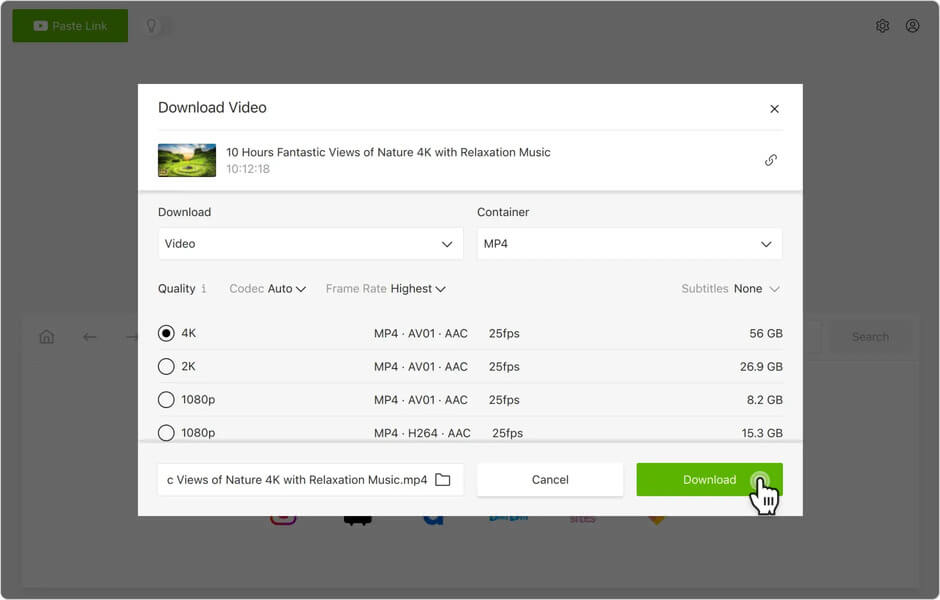
That’s it. The video should be saved on your computer within a while. Now you can enjoy the video smoothly without any issues.
Conclusion
The YouTube black screen error can occur anytime, and different things can cause this. You can try the above-discussed methods to get rid of this distressing problem.
However, if this is something that happens frequently, you can consider using the Online Video Downloader. It lets you download and save the video in simple steps and watch it anytime, even when you are offline.
How useful was this post?
Click on a star to rate it!
Average rating / 5. Vote count:




