[2023] How to Fake Your Location on Snapchat Map

Hey, Good day, in today’s article, we will introduce you to the detailed steps on how to fake your location on Snapchat.
You probably want to fake your location on Snapchat to have a bit of fun by trolling your friends into thinking you’re in a different location. Or you want to make sure nobody is tracking your movement. Or it could be that you want to access filters and badges that are not available at their location.
Either way, you’ve come to the right place as faking your location on Snapchat couldn’t be easier – all you need is to use one of the best methods we would be explaining in a bit. But before we get to it, let’s get started by explaining the meaning of the Snapchat map.
Part 1. What Should You Know about the Snapchat Map?
If you and a friend follow one another, you can share your location with each other so you can see where they are and what is going on around them via the Snapchat map. The Snapchat map is simply a digital map that allows you to share your location with friends.
However, this location-sharing feature of Snapchat has led to concerns over privacy. Nevertheless, this shouldn’t be a concern because when you open Snapchat for the first time, you are prompted to choose who you would like to share your location. As such, this gives you control over who you want to share your location with or to share it with no one at all.
Take note, it doesn’t matter if you use an iPhone or Android device, Snap Map location-sharing is off by default for all users, and sharing of location is completely optional.
Part 2. Fake Your Location on Snapchat for iOS Users
iPhone users are no exception to faking their location. Here are two options on how to fake locations on the Snapchat map for iPhone users.
Method 1. One-click to Fake iPhone Location on Snapchat (iOS 17 Supported)
One of the easiest ways to spoof GPS location on social platforms and dating apps, access geo-restricted content, or hide iPhone location, is using the software – Location Changer.
With this software, you can change the location on your iPhone or iPad without going through the hassle of jailbreak. You can even create customized routes on the map with Location Changer.
To hide your location with this software:
Step 1. First, download the location changer software on your PC and run it. Once launched, choose the “change location” mode.

Step 2. Next, connect your iPhone to your PC via a USB, unlock your iOS device, and then click “Enter”.

Step 3. Select the location you want on the map and then click “Start to Modify” and you are all done.

Method 2. Fake Location on Snapchat with Xcode
Another method to fake Snapchat locations for iOS devices is with the Xcode app. Unlike the Location Changer, the Xcode app is a tad bit more complex method.
This is because the Xcode app was originally designed as an Apple developer tool used by developers to test their app as if it were in a different part of the world. So using it to the fake Snapchat locations would require some technical skills. To change location with this app:
Step 1. First, download the Xcode app on your Mac. Launch it and click “Create a new Xcode project”.
Step 2. On the next window, select “Single View Application” and fill out the form (you can use any detail you like). Click “Next” and then save it to your disk.
![How to Fake Your Location on Snapchat Map 2021 [Must Know]](https://www.getappsolution.com/images/20210812_61150cca20061.jpg)
Step 3. If after clicking save you see a warning “No matching provisioning profiles found”, click on the “Fix Issue” button and follow the guide to resolve it. If no warning pops up, go to the next step.
![How to Fake Your Location on Snapchat Map 2021 [Must Know]](https://www.getappsolution.com/images/20210812_61150cca76a67.jpg)
Step 4. In the next step, plug your iPhone into your Mac and select your device.
Step 5. Go to the Debug menu and move the mouse to “Simulation location” to select the location you want to simulate and you’re all done.
![How to Fake Your Location on Snapchat Map 2021 [Must Know]](https://www.getappsolution.com/images/20210812_61150cca8f85d.jpg)
Part 3. Fake Location on Snapchat Map for Android Users
Method 1. One-click to Fake Android Location on Snapchat
As you are using an Android phone, such as Samsung, LG, Sony, Xiaomi, Oppo, Vivo, Huawei, or another Android device, you can also use Location Changer to change your location on Snapchat without rooting your Android devices.
Location Changer supports all Android devices and you can easily fake your location on any other social media app.
Step 1. Download and install Location Changer on your computer. Then click the “Get Started” button.
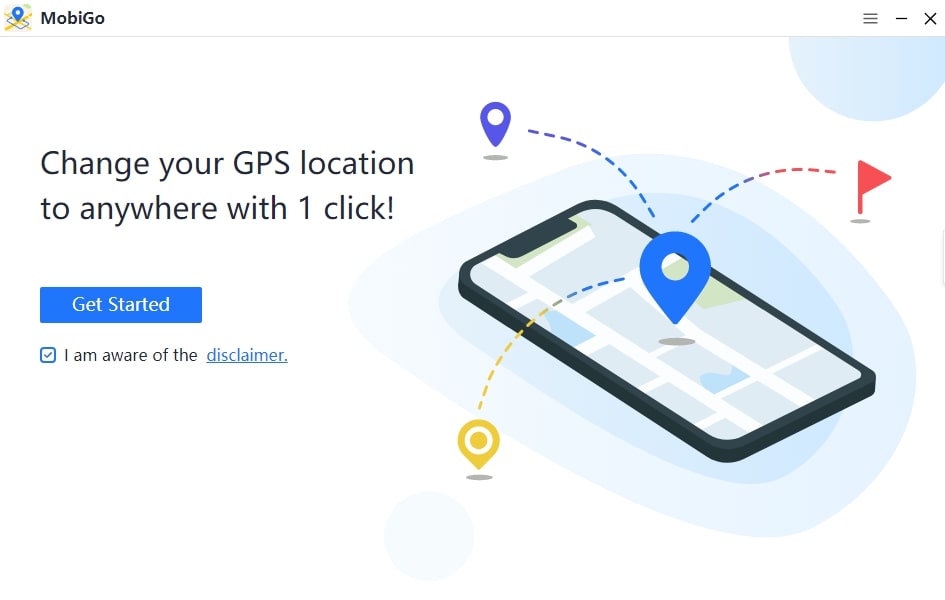
Step 2. Connect your Android to your computer. Select the location you want to change. Then click “Move” to change your device’s location.
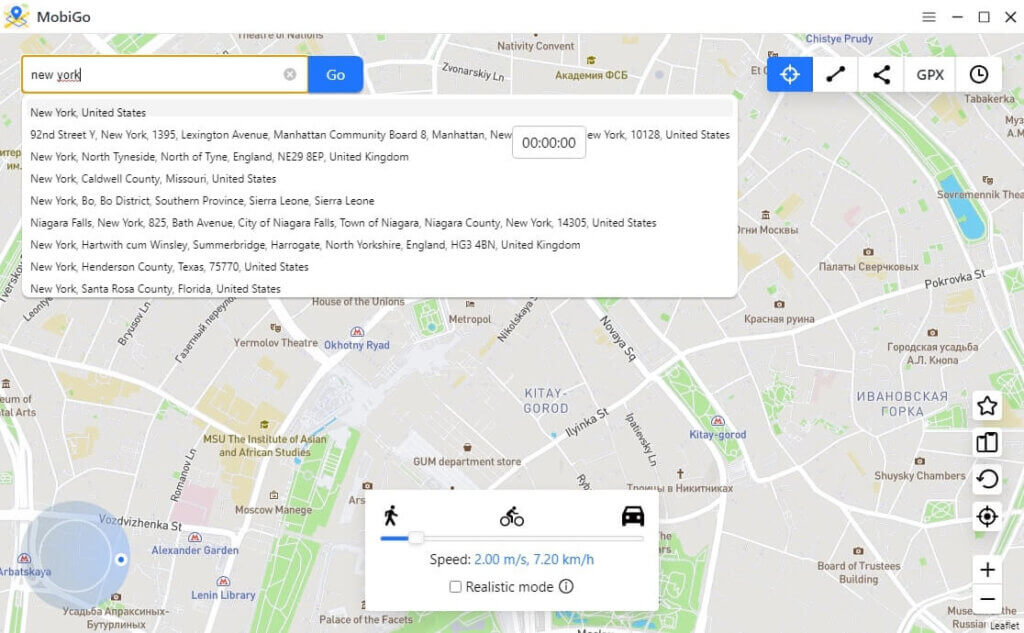
Step 3. Now your location has changed.

Method 2. Using An App to Fake Android Location on Snapchat
If you use an Android device, you can also fake a location on Snapchat. Here is how to fake location on Snapchat filters for Android devices without the need to root your device.
However for this method, you’d need an app as well:
Step 1. First, go to Google Play and search for the app “FakeGPS free”. Then install and launch the app.
![How to Fake Your Location on Snapchat Map 2021 [Must Know]](https://www.getappsolution.com/images/20210812_61150ccaa0b62.jpg)
Step 2. On the main screen, you’d be asked to enable mock location. Accept it to be redirected to the developer options screen of your phone settings.
![How to Fake Your Location on Snapchat Map 2021 [Must Know]](https://www.getappsolution.com/images/20210812_61150ccab78db.jpg)
If you have not enabled the developer option on your Android device, go to Settings, and hit the Build number seven times.
Step 3. Thereafter, go back and click on “Select mock location app” and choose FakeGPS Free.
![How to Fake Your Location on Snapchat Map 2021 [Must Know]](https://www.getappsolution.com/images/20210812_61150ccc08254.jpg)
Step 4. Hit back to retreat to the FakeGPS free app. Click the search icon to find the desired location.
Step 5. Double-tap over the map on your desired location to drop the pin.
![How to Fake Your Location on Snapchat Map 2021 [Must Know]](https://www.getappsolution.com/images/20210812_61150ccc3f6bb.jpg)
Step 6. Click the “play” button and the fake GPS location will be activated.
Part 4. How to Hide on Snap Map Completely
Whether you’re using an iOS or Android smartphone, if what you desire is to completely hide your location on the snap map, there’s a built-in feature on Snapchat that enables you to do that.
This feature is called the Ghost Mode. Ghost mode is a full privacy mode that restricts Snapchat from displaying your location on the Snap Map. To enable this feature:
- On the camera screen, swap down to open the Snap Map menu. At the top right corner, you’d see a gear icon, tap it to open settings.
- Tap the toggle to the right to switch off the ghost mode.
- A window will open with different timer options, including 3 hours, 24 hours, or until turned off.
- Select until turned off and it will hide your location on Snap map till you turn it back on.
![How to Fake Your Location on Snapchat Map 2021 [Must Know]](https://www.getappsolution.com/images/20210812_61150ccc53645.jpg)
Part 5. More Questions about the Snapchat Location
Q1. Can you get someone’s location from Snapchat?
Yes, it is possible to get the location of someone from Snapchat. However, it depends on whether or not the person decides to share their location with others or not.
Q2. Is Snapchat location accurate?
Yes, Snapchat’s location is accurate so long your GPS and network signal are ok. Factually, Snapchat’s location is even more accurate than many mapping apps developed for sharing locations.
Q3. Is it possible to log into Snapchat without the app?
No, you cannot log into Snapchat without the app. This is because Snapchat is a self-contained social network controlled by the app, and cannot be used without installing the app.
Q4. Should I let my 14-year-old have Snapchat?
Yes, you can allow your 14-year-old child to have Snapchat as it is safe. Moreover, legally to use Snapchat, you are supposed to be at least 13 years of age.
Conclusion
In conclusion, with this article, we are pretty sure you should have fully understood how to fake a location on Snapchat. The methods mentioned in this article have been fully tested and work even without jailbreaking or rooting your devices. So, take advantage of it and start enjoying Snapchat to the fullest with no restrictions based on your geolocation.
How useful was this post?
Click on a star to rate it!
Average rating 4.7 / 5. Vote count: 13
