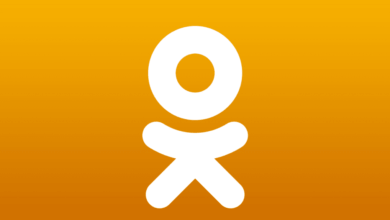How to Download YouTube Videos with Subtitles for Free

You may know how to download videos from YouTube. But downloading YouTube with subtitles seems to be hard. Downloading such YouTube subtitles becomes an increasing need in today’s society as people across countries embrace a broader attitude toward YouTube videos. You may want to download YouTube videos like TED Talks videos or news with different subtitles to improve your language skills.
No matter what purpose, Online Video Downloader will help you download YouTube videos with subtitles easily and quickly.
How to Download YouTube Videos with Subtitles for Free
Online Video Downloader is a simple but powerful online video downloader that can help users download YouTube videos with subtitles. You don’t need to download the video and then extract the subtitle from technical operations. What you need to do is to put the link into the program and select the subtitle you want to save. It supports batch downloading. With simple clicks, you can get YouTube videos with subtitles in high-quality for offline playback.
Note: Before downloading the YouTube video subtitles, please make sure the original video contains a separate subtitle file. To see if you can extract soft subtitles from YouTube, just check if the video’s control area contains the “CC” box icon or check if the gear-shaped icon has subtitles that can be selected.
Step 1. Launch Online Video Downloader on Computer
After installation, open the program, and then you can see the clean interface.
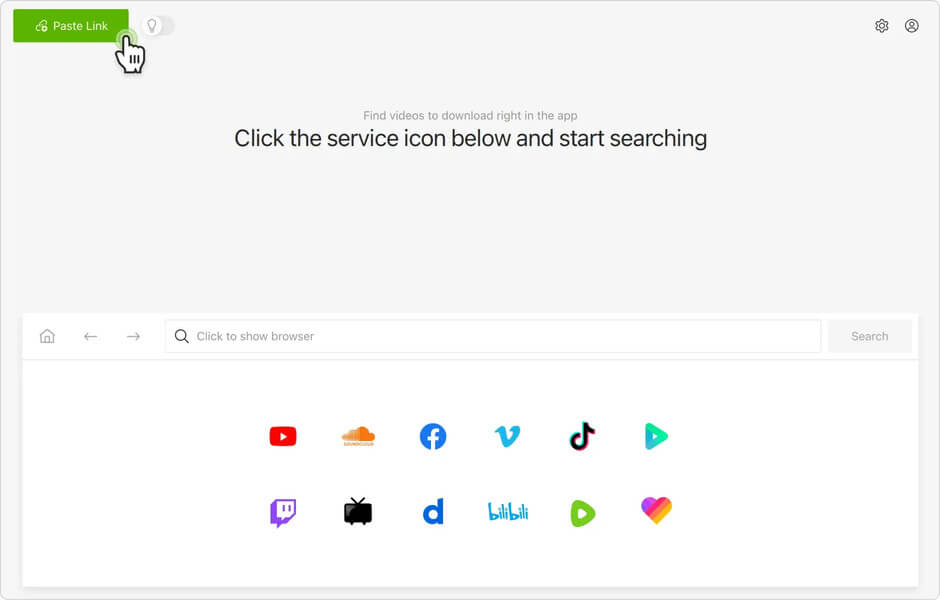
Step 2. Copy the YouTube Link with Subtitle
On YouTube, open the video with the subtitle you want to download. Copy the video URL from the address bar of your browser.

Step 3. Fill in the Address Box
Go back to the program. You need to paste the YouTube link to the input box and hit the “Analyze” button to wait for the analysis.
Step 4. Choose YouTube Video Subtitles and Quality
Once the analysis is done, you can select video subtitles, quality, and format. One subtitle can be chosen at one time. Online Video Downloader now supports MP4 and WebM format for Windows version while MKV and MP4 on Mac. For Windows users, you can choose one of them. And for Mac, you can only choose MKV for downloading YouTube with subtitles.
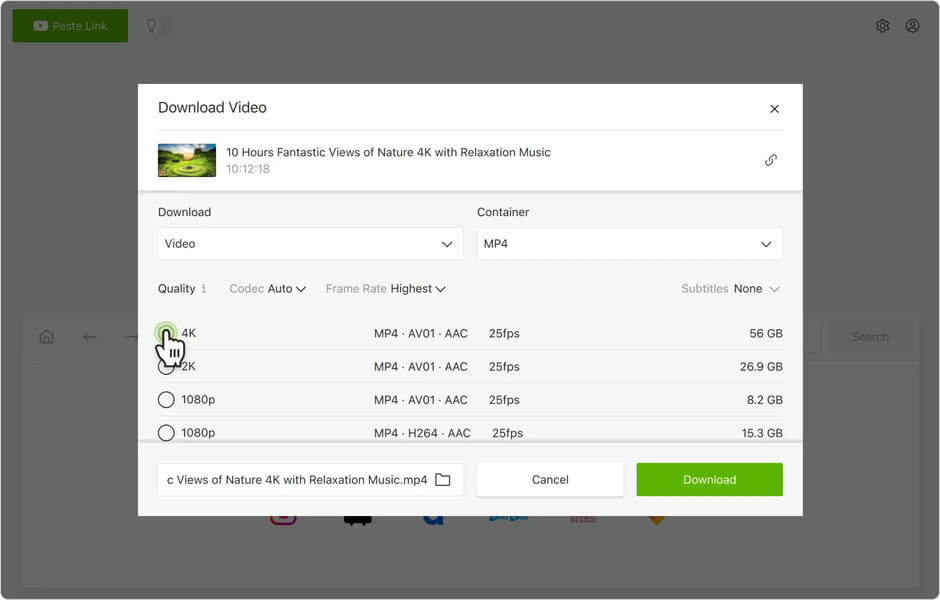
Then tap on “Download” to go on. The download process will be represented on the interface.
Step 5. Play YouTube Videos with Subtitle
You can find the YouTube videos you downloaded in the “Finished” tab. For Mac users, you can directly open it to enjoy. While for Windows users, you will find the video file and subtitle file (saved as .vtt formats) are separated into two files. So you need to make sure they are in the same folder so that you can select the subtitle when playing in the media player.
What are the Common Genres of Subtitles
The subtitle at the bottom helps the audience understand the play or video better. For adapting to different kinds of video, subtitles are divided into three types: Hard Subtitles, Preferred Subtitles, and Soft Subtitles.
Hardcoded Subtitles
Hardcoded subtitles mean the subtitles are embedded into the video itself. These subtitles are no longer independent files. They will be always there and you have no options to turn them off or on. It cannot be edited again unless you destroy the video pictures.
Prerendered Subtitles
Prerendered Subtitles are separate video frames that are overlaid on the original video stream while playing. They are used on DVD or Blu-ray and they are contained in the same file as the video stream. It’s available to turn them off or switch to other languages subtitles.
Soft Subtitles or Closed Subtitles
Soft subtitles also called closed subtitles or soft subs are independent text which is separated from the video. In other words, you can turn them on or off and edit the file at will.
Having been introduced to how to download YouTube videos with subtitles by Online Video Downloader, you may have an idea about this powerful video downloader. It can not only download videos from YouTube but Facebook, Instagram, VK, Vimeo, Pornhub, OnlyFans, and other popular online video websites. Try it and enjoy your time!
How useful was this post?
Click on a star to rate it!
Average rating / 5. Vote count: