How to Delete Voice Memos from iPhone or iPad Permanently
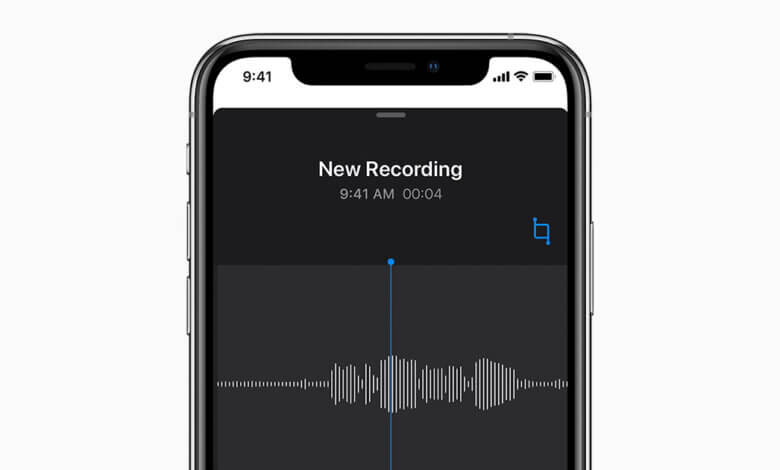
“In order to work more effectively, I usually record important meeting content and other records in the voice memo of my iPhone 12 Pro Max. The shortcomings of the written record are slow and not in detail, while the voice memo to a great extent solved the problem. On the other hand, I also need to periodically delete those memos in order to protect the company’s secrets without leakage. So how do I completely delete the files in the voice memo?”
The voice memos app on your iPhone/iPod can be used in many cases. You can use it to record songs, speeches, interviews, your own voice, etc. Depending on your iPhone’s storage space, you can save hundreds to thousands of voice memos. Therefore, it is normal for iPhone users to delete items from iPhone 13/ 13 mini/13 Pro/13 Pro Max, iPhone 12/11, iPhone XS/XS Max/XR/X, iPhone 8/7/6, iPad Pro/Air/Mini, either to free up space or just remove something unwanted, like photos, music, videos, messages, or voice memos.
Before erasing a voice memo from iPhone iPad, you’d better transfer them to the computer as a backup. If you do not know how to remove voice memos from your iOS device permanently, you can get two solutions in this guide.
Part 1: Manually Delete Voice Memos on iPhone iPad
This method works for those who want to manually delete the unwanted voice memos and other files on your iPhone, iPad or iPod touch.
Step 1. Turn on the voice memo app from the iPhone’s home page.
Step 2. Click on the bottom to enter the saved voice memo page.
Step 3. Click the specific item you want to delete, and then select the trash can icon on the bottom-right to remove the voice memo.
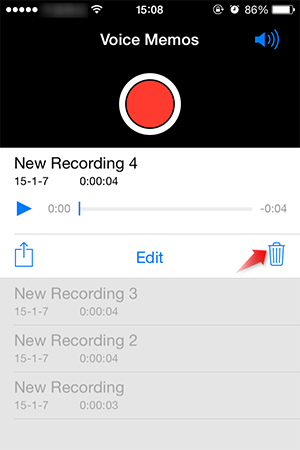
Deleting those files does not mean that they are gone forever. They are just hidden and they can be made to reappear for others to see. Some iOS Data Recovery software can easily get them back.
Part 2: Permanently Erase Voice memo from An iPhone iPad
iOS Data Eraser can completely delete the information on your iOS devices to protect your personal privacy, such as contacts, text messages, photos, videos, call logs, WhatsApp/Kik/WeChat messages, voice memos, and so on. Once you use the software to clean up your mobile phone data, your erased data will be permanently removed without being restored.
The program works perfectly on most computers including Windows and macOS. Now download the trial version and have a try.
Step 1. Download and Install the Tool on Your Computer
Make sure you download the right file from the above link, then run it. The program will be opened automatically when the installation is completed. Connect your iPhone to the computer via a USB cable.
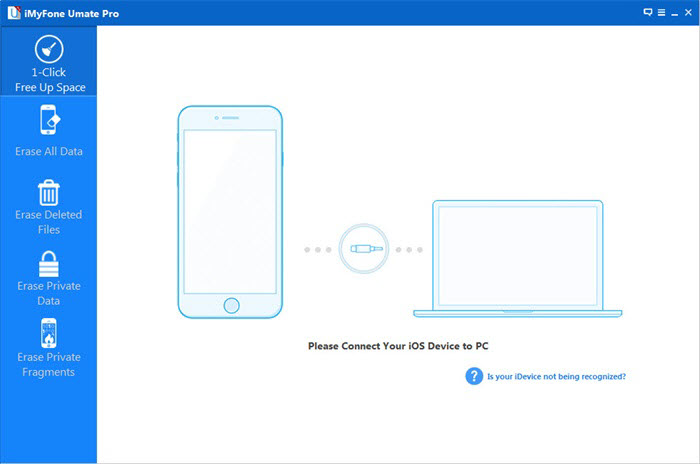
Step 2. Choose Erase Deleted Files from Left Sidebar
As you see, there are a couple of options displayed on the left side. Each option is designed for different purposes. In this case, choose Erase Deleted Files, which will remove deleted data, like contacts, messages, call logs, photos, videos, etc. Click the “Scan” button to let the program scan the device and list all of the deleted files.
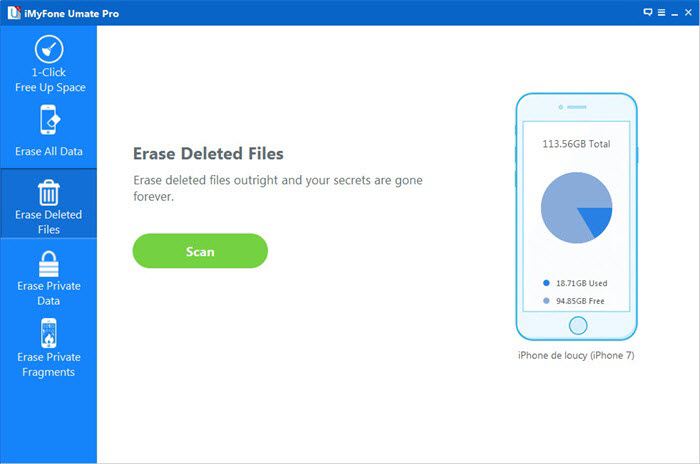
The scanning process takes a bit of time, please be patient.
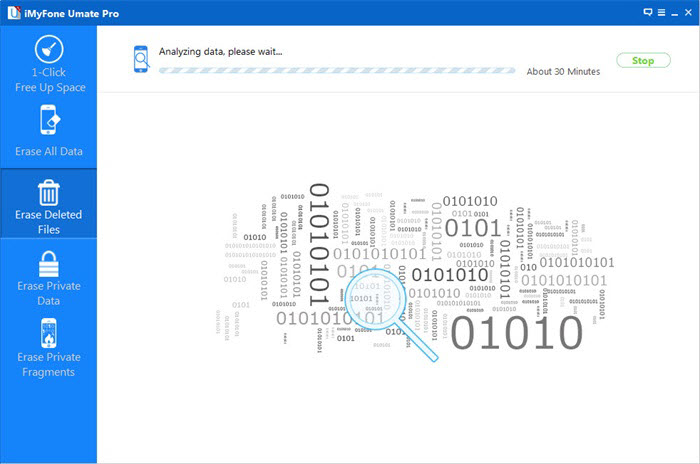
Step 3. Permanently Remove Voice Memos on iPhone/iPad
Once the scanning process finishes, all deleted data on your iPhone, iPad will be shown to you on this window. You can see the voice memos and check them one by one, select the data you want to remove, and click on “Erase Now“.
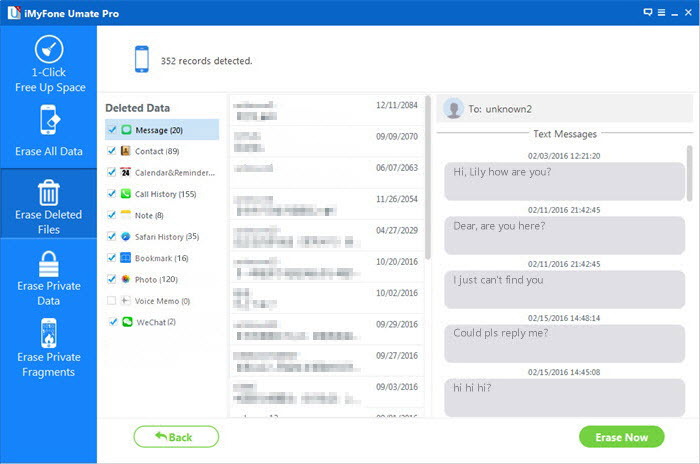
Before deleting, you should type “delete” into the box to confirm. Then click the Erase Now button to erase all voice memos on your iPhone iPad device.
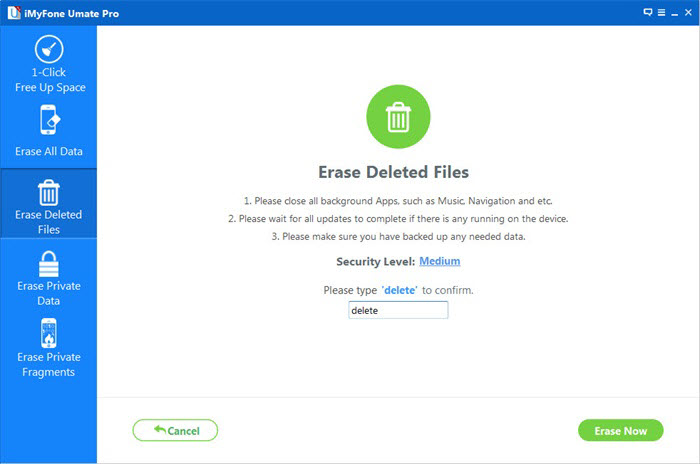
How useful was this post?
Click on a star to rate it!
Average rating / 5. Vote count:




