How to Clear DNS on Mac

When it comes to cleaning up Mac, people think that Mac need not be cleaned up. But the fact is that the topic of “Mac Cleaning” has been hotly debated. Although the optimization of Mac OS X is better, many small invalid data files will be automatically sorted and removed. Most time some larger data files still remain in the system, which is actually the main reason for less available space on your Mac.
As your Mac is slowing down, one of the reasons is that a lot of DNS caches are generated. You can learn how to clean up DNS cache to speed up your Mac. How does it create DNS cache on macOS? Its formation is because the Mac system automatically produces the “local DNS cache” in order to facilitate our access to the same website. When we visit the correct website, the system will store the result, which is the DNS cache.
How do we clear the DNS cache?
1. Manual cleaning of DNS cache
In Mac OS, we can enter the command “lookupd -flushcache” or “type dscacheutil -flushcache” directly in the Terminal window to clear and refresh the DNS parser cache. But most of the time we don’t remember what command text we need to enter, so we can use another method to clear it.
2. Use CleanMyMac to clear DNS cache in Mac
CleanMyMac is good at Mac cleaning, including Mac cache cleaning, which is easy to operate. After starting CleanMyMac and choose Maintenance, we will see several system maintenance options listed on the right, including Flush DNS Cache. We can clean up at any time.
Try It Free
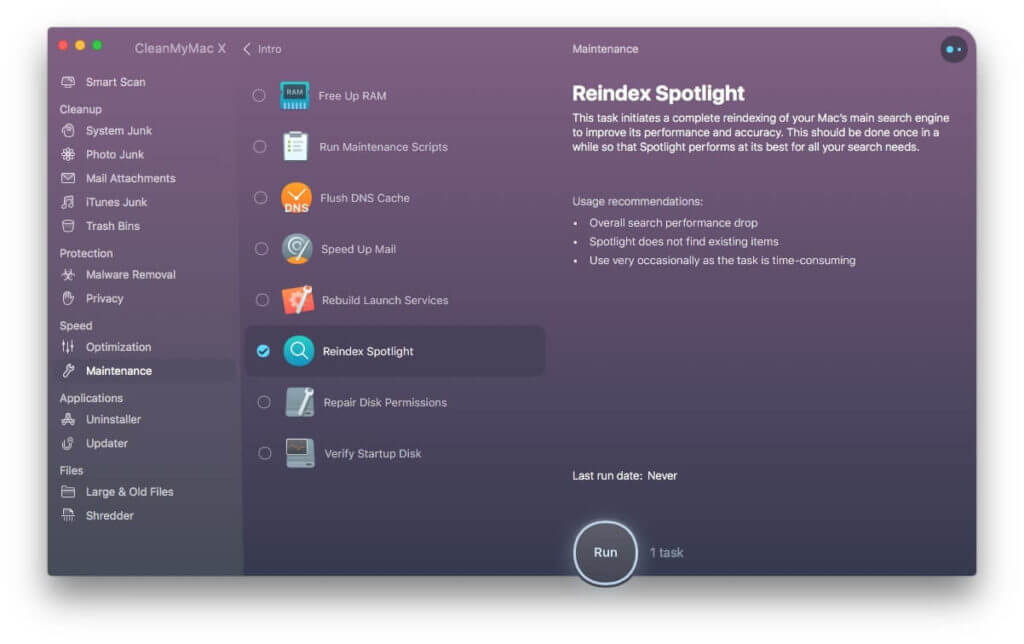
CleanMyMac provides you with timely suggestions, organizations, updates and protections of your Mac in an extremely fast and fashionable manner. It fully supports macOS 10.15 Catalina and Mojave; it shows you more intelligent algorithms and functions with its simple appearance and has its own security data, which can ensure that the software can correctly select and clean up the junk files on Mac. It is more secure and reliable! CleanMyMac, a cleaning software, can do a lot of maintenance cleaning for its Mac, including detecting malware and viruses, deleting plug-ins on Mac, cleaning up history on Mac and so on.
How useful was this post?
Click on a star to rate it!
Average rating / 5. Vote count:




