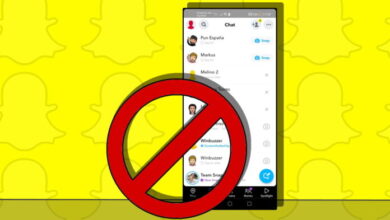How to Change Your Snapchat Username?
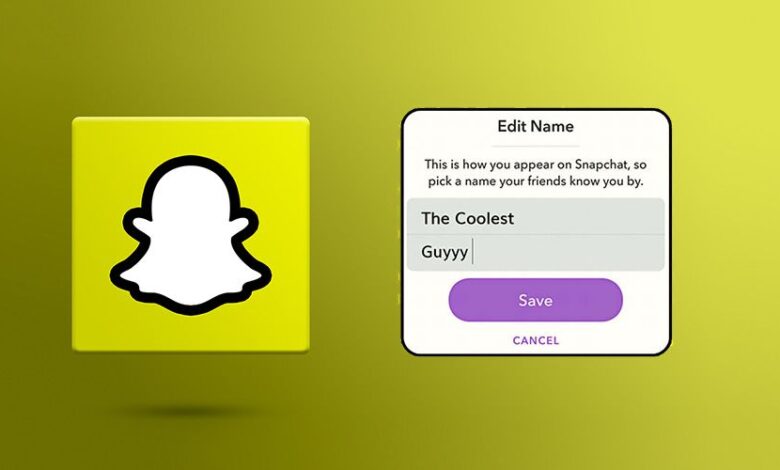
Snapchat automatically assigns each user a unique username when they first join. But what if you want to customize it later into something more personal? Thankfully, Snapchat allows you to change your username in just a few simple steps.
Snapchat is a modern application with support for both Android and iOS operating systems, which has the ability to send photos and videos called “Snaps”. Snapchat’s popularity is increasing day by day since its launch and it is most popular among young people.
How to access your username and screen name on Snapchat?
To do this, just tap on your profile icon (a small picture of your avatar) in the upper left corner of the main screen of the program. Your Snapchat username and your screen name will be displayed on the new page.
How to create a new Snapchat username?
If it has ever happened to you that you want to change your Snapchat username and yet you have not achieved a result, you should know that the problem is not your ability to work with mobile software, but the problem is that Snapchat has not an option to change at all. No username!
You may think that to change your Snapchat username, all you have to do is go into your account setting and tap on your username to edit it. You can certainly try this, but you’ll quickly find out that it won’t work. Otherwise, you’ll have to Transfer the account to a new account with the desired username.
Snapchat has imposed these restrictions for “security” reasons, and as a result, due to these rules, you will not be able to transfer the data of one user account to a user account with a new username. However, there are some ways to fix this problem.
Stay with us as we continue to teach you how to change your username on Snapchat.
Change your Snapchat username using the settings section
- After opening the Snapchat application, you should tap the profile icon, then select the Bitmoji icon at the top corner on the left side of the screen in order to get access to your profile. Now you can see a gear icon in the upper right corner to go to your account settings.
- Now you can edit your previous name or add a new name
- The first two tabs of the account settings you see will be the name that follows the username. Tap on Name. In the next tab that opens, add or edit your first and last name.
- Tap the Save button that appears when you make changes
- Check your profile to see the new name
As long as you save something in your Name field as mentioned in the previous steps, the new name will appear in your friends’ chats and story sections instead of your actual username. However there is a time that another user may see your username and that is when they check your profile to see a small summary of you (name, username, and includes…).
Spy on Facebook, WhatsApp, Instagram, Snapchat, LINE, Telegram, Tinder and other social media apps without knowing; Track GPS location, text messages, contacts, call logs and more data easily! 100% safe!
After you save your name, click on the back arrow on the left upper part of your screen, go to your profile, and see the new name appearing under your snap code.
Create a new Snapchat account and add your friends
If in case you really need to change your username and you don’t want anyone to access your previous username and ID information, the only way is to remove your previous account and set up a new one. For doing this you can follow the structures below:
- Tap your profile/Bitmoji icon and then tap the top right corner of the gear icon. Scroll down, tap Sign Out, and confirm that you want to sign out of your account.
- After logging into the app for the second time, you can tap the blue signup button to create a new account with your new username.
- Once you’ve completed the account setup process for your new account, you can tap the magnifying glass icon to search for your friends’ usernames.
Note that with this method you will lose your friends, activities, and settings, but if this is the only option you have, you should keep in mind that you can’t basically change your Snapchat username without losing your account.
How to add our friend to the new Snapchat account?
To add your friends to the new Snapchat account that you have created beforehand, you’ll need your friends’ usernames. In other words, you’ll need to search for your friends’ usernames individually. The problem is that in the latest version of the Snapchat app, there doesn’t seem to be a custom-built option in which you can see all the friends you’ve added erst. However still there is a way to see a list of all your friends’ names, therefore you don’t forget anyone, but unfortunately, it’s too time-consuming to search for each friend’s username and add all of them to your created account. If you have the energy, here’s a way to do it.
Add all your friends manually to the new Snapchat account
- Go to the conversations tab and click on the new conversation button.
- Browse through Best Friends, Recent, and Past Groups to see a list of your friends in alphabetical order.
- Take several photos. Cancel the new chat by clicking on the x option at the top of the screen.
- Tap the magnifier icon at the top part of the screen.
- Search the friends that are on your list, which should automatically appear at the top of the screen.
- You can see the username appears below their name. make a copy of it or write it on a piece of paper. Do the above steps again for the remaining friends’ display names. To exit the search, tap the X in the upper right corner.
Take the list of usernames of your friends that you prepared in the previous step and search manually in your new account. And then Tap the Add icon for adding them.
Alternatively, if your mobile contact list includes the information of your friends’ IDs, sync the contacts of your mobile phone with your new account in order to add them in batches and accelerate the process. For doing this click on the conversations tab, you can see that there is an add icon in the top right corner, click on it and then tap Add contacts. Then follow the given instructions to connect Snapchat to your mobile contacts.
Providing a new Snapchat ID by using an email
As we have explained a period of instruction for you to change your Snapchat username without making a new account in the previous method, here there is a completely different method for you to change it. By using a different email you can create a new Snapchat account with a different username.
Follow the instruction below to change your account username:
- In the first step, you should log into your Snapchat profile. Tap the Settings icon and look for the Logout option. Tap the Register button. Enter the required details and make sure that you are using a different email address than the one you used for your current Snapchat account.
- Tap on “Add Friends”. You can also use “Add from Contacts”. Click the button that says “Continue” and wait for some seconds. Now a window pops up, click on the “OK” button and enable Snapchat to access your contacts.
- Then you can add contacts based on your preference.
- Sign in to your previous Snapchat account. You can then tap “My Friends” and choose a friend and now you can see their Snapchat username appear on your screen. Here you can’t see those friends which you had added before to your new Snapchat account.
- Now again log in to your new Snapchat account and add your friend by their username. By setting up the new changes that you want, you can remove your previous account permanently.
As we mentioned earlier in this article, Snapchat is a new, popular, and useful application that can help you have a better experience in taking photos. These days through the spread of using social media, taking good pictures has become something essential for people of all ages. So you can use the methods and information above to create your Snapchat account.
How useful was this post?
Click on a star to rate it!
Average rating / 5. Vote count: