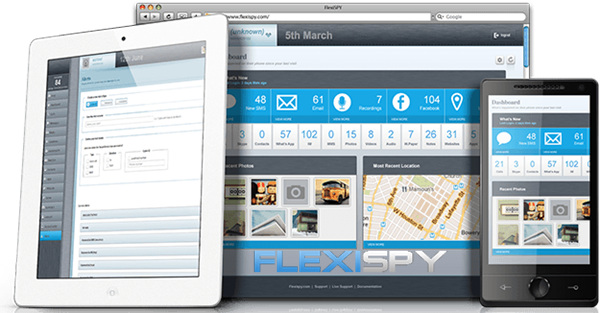How to Block A Website on Android

There are so many reasons for blocking specific websites so that you can not access them. Some of the websites, for example, could be responsible for spreading viruses, while others may contain explicit content inappropriate for kids. There are those, which are known to steal personal data. Although you could be in a position to avoid the websites, other users on the same devices may not achieve it. For this reason, it is a great idea to go ahead and block them.
Since blocking is necessary, it is important to learn how to block a website on Android for the safety of your kids. You do not want them exposed to illicit content. Luckily, there are many methods to block websites on Android. Depending on your browser, the purpose of blocking, and personal preference, you can make your befitting choice. For example, you may choose to block the websites by browsers, the operating system in its entirety, or the network router. Whatever your reason and intention for blocking websites, check out some tips for ensuring the safety of your device.
How to Block Websites on Android
Controlling access to websites, especially on one machine does not have to be tedious or difficult. You can easily set up a block at the operating system level. Configuring your system is an important part of your overall security. You can gain confidence in the safety of blocked websites if you want to keep unauthorized access to the wrong sites.
How to Block Websites on Android with mSpy
mSpy is designed to help you prevent access to questionable websites in your household. It allows you to restrict them from inappropriate content, with at least 18 materials on racism, drug use, violence, and many more. It comes with amazing features to make the process easy. If you are worried that your kids could be exposed to inappropriate content, this is the best tool to use.
It is cheap and easy to use. You will need to purchase mSpy, and then set up and install it before you start tracking and blocking. When you make a payment, you will receive a welcome email to usher you to the beginning of use. You can download and install it easily guided by the instructions before logging in and manipulating the control panel according to your preferences. mSpy will help you easily block websites and applications on Android. Besides, you can supervise calls, texts, instant messengers, GPS location as well as many other activities.

How to Block Websites on Android Chrome

Take time to learn how to block websites on Android Chrome. Ensure that you have administrator access to the device. First, sign in to the administrator account of the Android phone. And then you can get the help of the BlockSite app to block websites.
Step 1. Download and install the BlockSite app
Open Google Play and search for the “BlockSite” app to install on your Android device.
Step 2. Launch the BlockSite app to block websites
Launch the BlockSite app on your Android, and then tap “Go to settings” when prompted. You’ll need to enable the app or activate the app in the settings so that you can block the websites you don’t want to see.
Step 3. Add the blocked websites in BlockSite
After activating the BlockSite app, tap the green “+” icon in the BlockSite app on the bottom-righthand corner of your mobile screen. You can block any website or application by entering the name in the search bar.
Step 4. Confirm the blocked websites
After you enter, you will finish the website blocking when you tap the green checkmark on the top-righthand corner. In addition, you can edit or remove websites and apps from your blocked list at any time.
How to Block Websites on Android with ES File Explorer
If you have a rooted phone. By editing the host’s file, you can redirect sites and block websites effectively. To do this, you will need a file manager and text editor. The most popular one is to use the ES file explorer app. Here is how it works:
Step 1. Install ES File Explorer and launch it. Tap the menu button at the top left.
Step 2. Tap to open the menu and the tapped text in the pop-up.
Step 3. Tap the edit button in the top bar.
Step 4. As you edit the file and block sites, you want to redirect their DNS.
Step 5. Reboot the device.
How to Block Websites on Android with Trend Micro
In case the method is too complicated, simply install an anti-virus app like Trend Micro. Try this:
Step 1. Install the app and run it.
Step 2. Swipe to parental controls and set up an account. Create an account to view the blocked list in the app. Tap and add before adding the names of the websites.
Conclusion
Now you can choose the best way for you to block a website on your Android phone to avoid spreading viruses, or explicit content inappropriate for kids. Among these methods, mSpy offers powerful functions to block websites and apps, monitor text messages and calls, spy on WhatsApp, etc. so it will be the best choice and let you get more information about your kids and family.
How useful was this post?
Click on a star to rate it!
Average rating / 5. Vote count: