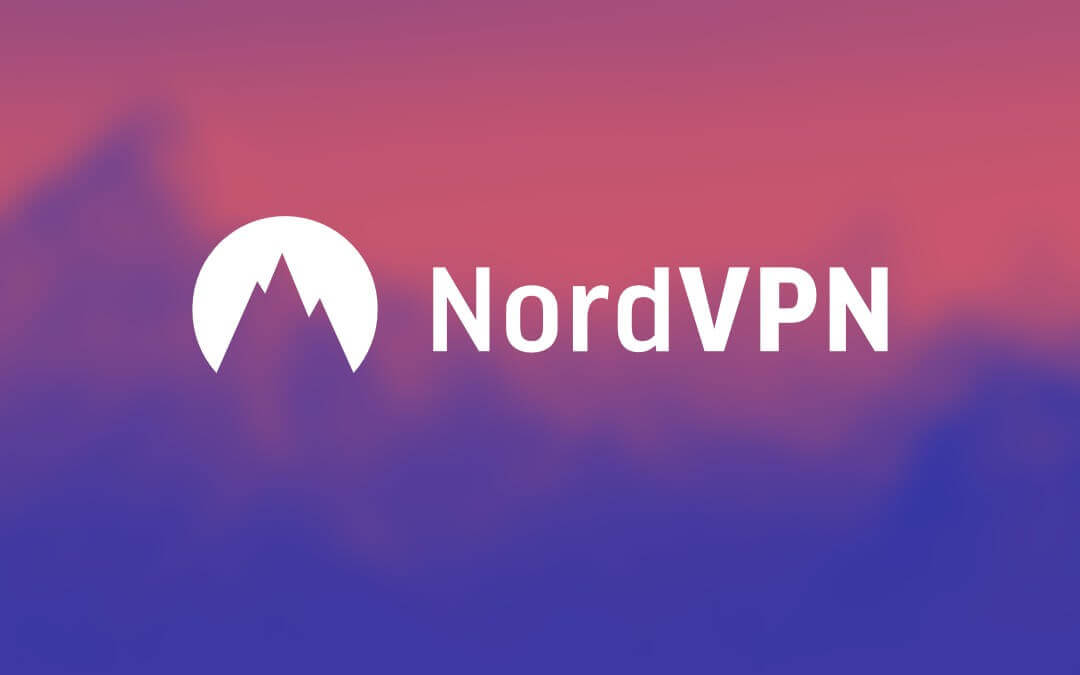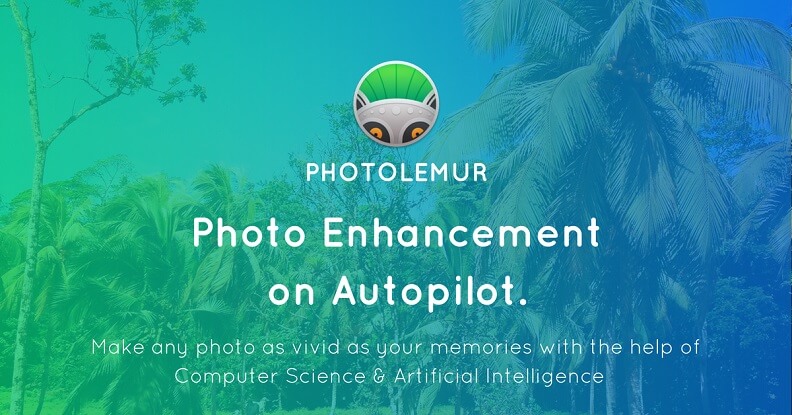ApowerREC: High-quality Screen Recording Software


When you want to make video tutorials and product introductions, record game strategies and online video shows, or stream teaching demonstrations and live broadcasts, and other scenes, what you need is a good computer screen recorder software.
ApowerREC is a cross-platform high-quality screen recording software that supports Windows and Mac systems. It can record screens and sounds of computers, Android and iOS devices perfectly. It also contains many functions such as the annotation, task planning, uploading videos, capturing screenshots and so on. It is very practical.
ApowerREC supports high-quality sound recording and multiple recording modes (area/following designation application/full screen, etc.) to achieve synchronized screen recording with audio perfectly. With ApowerREC’s unique “Timing Task Recording” function, you can create scheduled tasks to record a variety of computer screen activities (live streaming videos, web meetings, online video shows, video calls, Facetime and so on) automatically, so that it can improve your work and life efficiency, help you easily handle a variety of different video recording tasks.
Regardless of what kind of desktop activities on the computer screen, ApowerREC can record them lossless with the high-quality sound, demonstration and screen. In the recording process, you can also add annotations in real-time so that people can get more details. And you can take a screenshot at any time to share the wonderful moments with others.
ApowerREC has a simple interface, with convenient operations and powerful functions. It is a super practical screen recording software you should have a try. Its powerful features are as follow.
1. Multiple recording modes
ApowerREC provides you multiple recording modes including the full screen, custom area, fixed region and around the mouse. You can customize the recording region and adjust the size of the recording frame according to your needs.
If you want to record videos with the picture-in-picture effect, you can record the video from the camera and screen operation at the same time by clicking the camera button directly. It is very convenient!
2. Screen recording annotation
In order to make the video more vivid and instructive, you can click the “Graffiti” button on the toolbar during recording to add the line, text, arrow, rectangle, ellipse, brush and highlight in the real-time. The new functions of a whiteboard, scaling, marking are also very practical. This is very easy-to-use and the screen is clear. This function will be very useful when recording tutorials and operating demonstrations.
3. Task recording
ApowerREC supports two kinds of task recording functions: Task Scheduler and Following Recording.
If you are away from the computer at this time but you don’t want to miss the important meeting, events, live broadcasts and other shows, you can use the Task Scheduler function of ApowerREC. You need just set the “start time”, “length/stop time” and other parameters, it will automatically record the video.
If you want to only keep track of the application on your computer, the following recording feature will meet your need. As you try this function, ApowerREC will start to record the activities of the application. And it won’t stop the recording manually but it will automatically terminate the recording task when you exit the application which you use the following recording on.
4. Screenshot capture
If you want to take a screenshot and edit the picture, click Tool option in the upper left corner of Home Screen to find the Screenshot button.
After capturing the screenshots, you can add shapes, arrows, texts and so on in the picture. You can edit the pictures with the highlight and blur effects. It can not only record videos, but also capture screenshots.
5. Video editing
ApowerREC has its own video editing function, which can intercept video clips, add pictures and text watermarking, as well as add a title and end to rich your videos. After completing the editing, click Export to save your video.
Generally speaking, ApowerREC is a professional screen recording software with powerful functions. It has an unrestricted length of the video recording and supports multiple formats to export videos. No matter which wonderful moment you want to record, ApowerREC can help you to complete it easily.
How useful was this post?
Click on a star to rate it!
Average rating / 5. Vote count: