How to Download Music from Spotify to MP3 for Free
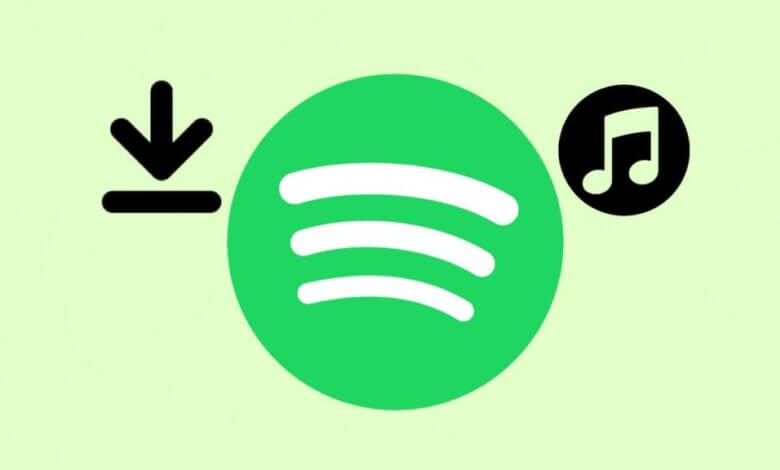
Using superior DRM protection, Spotify has encrypted the downloaded music tracks so that users can’t play on other music apps or MP3 players. So is it possible to convert Spotify to MP3 – a much easier audio format we can manage? Sure you can! In this post, you’ll find five practical ways to download music from Spotify to MP3.
Part 1. Can I Download Music as MP3 on Spotify?
As we all know, premium users can download music on Spotify for offline listening, with a quota of 10,000 songs. However, MP3 is not an option for the downloaded music format because Spotify uses Ogg Vorbis as its streaming format.
Unlike MP3, Ogg Vorbis is an encrypted file extension to protect Spotify music’s legal content from copying, editing, or pirating. If you open the downloaded music’s location file, you’ll surprisingly find Spotify has cut every downloaded song into small pieces, in formats you don’t even know.
So, the answer is no. You can’t download music in MP3 format on Spotify. But with the right tool, you can convert Spotify to MP3 without Spotify.
Part 2. How to Download Songs from Spotify to MP3 on PC
Don’t worry, here we’ve collected five solutions for downloading Music from Spotify to MP3 for you. Each solution has a detailed step-by-step guide so you can pick it up quickly.
Spotify Music Downloader is a one-stop solution for downloading and converting Spotify Music and Apple Music. Its Spotify to MP3 Converter is a powerful tool for music lovers to download and convert songs from Spotify to MP3, M4A, WAV, and FLAC formats, without losing the original audio quality.
With a user-friendly interface, everyone can master converting Spotify music to MP3. If you are a total newbie to removing DRM limitations from Spotify, this Spotify Music Downloader will also be a great partner for you. Here’s a Tutorial on How to download music from Spotify to MP3
Step 1. Download and Install Spotify to MP3 Converter
To begin with, please download Spotify to MP3 Converter on your Windows or Mac computer for free. Next, install the software on your computer.

When you launch it, a prompt will pop up asking if you will activate the registered version. Before the subscription, you can click “Continue Trial” to enjoy the 30-day free trial first.
Step 2. Copy and Past the Spotify Song Link
Find your favorite song on the Spotify music player and copy its song link from Spotify. Go back to Spotify to MP3 Converter. You can paste the song link to the blank bar. Then, click the “Add File” button to add this song to the waiting list.

Step 3. Output Preferences Settings (Optional)
By default, Spotify to MP3 Converter has set the MP3 format for the output of Spotify songs. For this step, you can keep the original setting.
Click the “Browse” option in the lower-left corner. You can change the saving path based on your needs. If you cannot find the output folder, you can click “Open Folder” to automatically navigate to the saving folder.
Besides, the bitrate of downloading Spotify songs is allowed to change. Click the hamburger menu on the upper right, then choose “Preferences”. On the “Advanced” tab, you can change the SampleRate(Hz) and Bitrate(kbps) based on your favor.

Step 4. Convert Spotify Music to MP3
When you’ve done the output settings, go back to the main interface of the software. You can click the “Convert” button for a specific song or directly click the “Convert All” button to start the Spotify to MP3 conversion. You can check all converted Spotify MP3 songs on the “Finished” tab within a short time.

- Pros: Easy to use, fast Spotify to MP3 conversion, and no Spotify Premium required
- Cons: Not free (but provides a 1-month free trial)
- Available on Windows & Mac
Part 3. How to Download Spotify Songs to MP3 Online
If you don’t want to download any software, there’s another way to convert Spotify to MP3 – using online converters. An online Spotify to MP3 converter will analyze the Spotify music URL you submit, and then convert the music file to MP3 or other formats.
The good thing is some of the online converters are free. However, more and more online converters are getting banned because they violate Spotify’s copyrights. It might be different to find an online Spotify to MP3 converter that is still working. Another shortcoming is you’ll have to open the website on the web browser when you want to convert a song from Spotify.
With tons of testing, we finally found you a working online converter – MP3FY. Now let’s go through how to convert Spotify to MP3 with this online app.
Step 1. Get the URL of the Spotify music you want to convert. Run Spotify on your device and find your target music. Right-click on the song and choose “Share”> “Copy Spotify URL”.
Step 2. Open your web browser, and go to MP3FY’s home page. You can follow MP3FY’s Facebook page to get the latest URL of their website.
Step 3. Put the Spotify URL you copied in Step 2 on the blank box, and hit the “Convert” button.
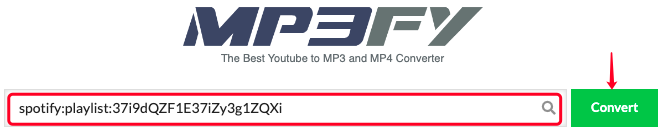
Step 4. On the new pop-up window, click the “Confirm” button. And then choose “Download MP3” in the next dialog. Now you have the Spotify music saved as MP3. Just go to your local download files to check it.

- Pros: No need to download any software
- Cons: Free with limitations, quickly be banned, and require a web browser each time
- Available on: Web browsers on any device
Part 4. Convert Spotify to MP3 with Telegram Bot
Telegram is a free cross-platform instant messaging application that is available for iOS and Android devices. Using this app sometimes brings a little surprise. Spotify download bot is one of them.
Yes. You can simply download Spotify songs with the help of a Telegram bot for free. Moreover, you don’t even need to log in or register a Spotify account. Here’s how you do it.
Step 1. Open Spotify and copy the link to the song you would like to download.
Step 2. Log in to your Telegram account. If you don’t have one, just sign up on your smartphone.
Step 3. Get this account @SpotifyMusicDownloaderBot. On the dialog box, type “/start”, then paste the Spotify music URL you copied earlier, and hit the “Sent” button. You’ll surprisingly see the bot has begun to download your music.
Step 4. Once the download completes, a checkmark will appear. Now tap the “Share” button, and tap “Save as Files”. This action will save your downloaded Spotify music as MP3 on your device.
- Pros: Free
- Cons: Don’t support playlists download or bulk download
- Available on: Android and iOS
Part 5. Download Music from Spotify to MP3 with Siri Shortcuts
There’s another secret way to download music from Spotify to MP3 for iPhone and iPad users – using Shortcuts. This app integrates with Siri and allows you to build a variety of automated workflows. And that’s why it can help you download Spotify music. Now let’s jump into the business.
Step 1. Download and install Siri Shortcuts from the app store on your iOS device
Step 2. Add this shortcut Spotify playlist downloader to the Shortcuts app.
Step 3. Copy the Spotify URL of the playlist you need to download, then run the shortcut, and it’ll start downloading your playlist as MP3 files.
NOTE: This app can only download a Spotify playlist but not a single song. So, remember to create a playlist and add the music first. The downloaded music is stored at “Files” > “iCloud” > “Shortcuts” > “Music”.
- Pros: Free
- Cons: Only supports playlist downloads
- Available on: iOS
Conclusion
We’ve shown you five different ways to download or convert Spotify music to MP3. To get Spotify to MP3 on PC, you can go for Spotify Music Downloader, online converters, or Spotify records. For converting Spotify songs to MP3 on mobile phones, just use the Telegram bot or Siri Shortcuts.
While other methods all contain certain restrictions, Spotify Music Downloader lets you download and convert Spotify songs, albums, and playlists without limitation. Single and bulk conversions are supported. If you have other solutions to convert Spotify music to MP3, please feel free to share them with us.
How useful was this post?
Click on a star to rate it!
Average rating / 5. Vote count:




