6 Ways to Fake Location on Find My Friends without Jailbreak
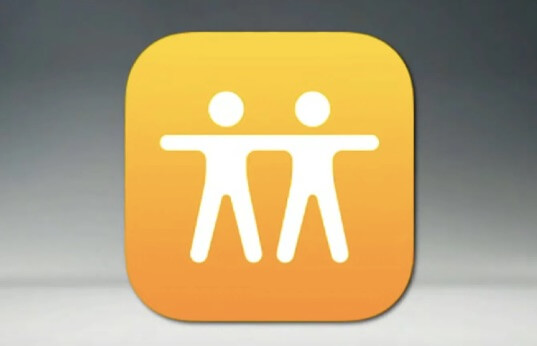
Find My Friends, a mobile tracking app and service that uses your device’s GPS to pinpoint your location.
Nevertheless, you need to be cautious of people who overuse this feature and try to locate you for inappropriate purposes.
Faking location on Find My Friends is a solution many people opt-in to keep their privacy. Even though iOS devices have strict restrictions it is possible to fake locations on Find My Friends without jailbreak.
In this article, we’ll talk about what is Find My iPhone, several ways to fake location on an iPhone, risks associated with faking location, and some commonly asked questions about faking location on Find My Friends. Read on to find out more.
What Is Find My Friends?
Find My iPhone is a tracking service and app for iOS devices. Find My Friends and Find My iPhone were two individual apps. But in 2019, both Find My Friends and Find My iPhone were combined into the app Find My for iOS 13 devices and later. The app lets users who have shared their GPS location with each other provided they both have Apple devices.
According to Apple, a user can have a maximum of 100 trackers. Trackers can keep track of the location of a user without the user being notified that they are being tracked. The application raised a lot of privacy issues.
Can You Fake Location on Find My iPhone without Jailbreak?
Find My iPhone has raised a lot of potential privacy issues as it tracks the user’s exact location without the user knowing. As such one question many iPhone users ask is how to fake location on Find My Friends without Jailbreak.
Well, it is possible to mock the location on Find My iPhone without jailbreak. By installing a GPS spoofer on your PC, you can easily change the location on your iPhone without jailbreak. So, you don’t have to worry about your system security on your iPhone being threatened because you jailbreak your device.
How to Change Location on Find My Friends without Jailbreak
Below are 6 methods we recommend you try out to fake your location for your iPhone without jailbreak:
Method 1: Use to Change Location on Find My Friends (iOS 17 Supported)
One of the best ways to change location on Find My Friends is with Location Changer. Location Changer is a versatile third-party tool that wouldn’t require you to jailbreak your iOS device. Hence it is a safe way to simulate GPS anywhere in the world on your iPhone 15 Pro Max/15 Pro/15, iPhone 14/13/12/11, iPhone Xs/XR/X, etc.
Here’s how to use it:
Step 1. First things first, download and install Location Changer on your PC, then open it. Select “Change Location” in the main window.

The next window will ask you to connect your iOS device. Connect your phone via a USB cable to proceed to the next stage.
Step 2. In the next stage, on your PC you’d see a map. In the map, enter your desired location in the search box. After selecting the location you’d like to change to, click “Start to Modify”. And this location will be set as the new default location for all your location-based apps including Find My Friends.


Method 2: Use a Burner iPhone
A lot of people have been talking about using a burner iPhone to fake your location on Find My Friends. So we decided to try it out and surprisingly, it worked.
Using a burner iPhone to fake your location is pretty straightforward and doesn’t require any technical skill or a third-party app. All you need for it to work are two iPhones.
The only downside of using a burner iPhone to fake your location is that you need to take the burner iPhone to the desired location. Moreover, you’d miss messages when people try to reach you through Find My Friends. Nevertheless, if you don’t mind using this method, here is how it works:
Step 1. Log out of Find My Friends on your main iPhone, then use the burner iPhone to log in to your account.
Step 2. Keep the burner iPhone in the location you want your family and friends to think you are, and that’s it.
Method 3: Download Double Location
Another tool you can use to spoof your location is Double Location. The upside of this method is that you don’t need a PC to change your iPhone location. Below are two easy steps on how to use it:
Step 1. Download and install Double Location on your iPhone. When you open the app, you’ll see an interface with Google Maps. Pinpoint the location you desire to change to and copy the coordinate by clicking on it.
Step 2. Click “Lock Position” and the location you pinpoint will be the new default location for all your location-based apps, including Find My Friends.

Method 4: Use FMFNotifier
Another method you can use to spoof your location on Find My Friends is with FMFNotifier.
Using FMFNotifier is unlike the other methods we have described so far. FMFNotifier works on jailbroken iPhones, and it’s worth it because it comes with many great features like getting notified when someone requests your location.
Here is how to use FMFNotifier to mock your iPhone location:
Step 1. Jailbreak your iPhone then get Cydia – an alternative app store, to get the source to install FMFNotifier.
Step 2. After installing FMFNotifier, go to your iPhone’s settings. Go to FMFNotifier to configure the settings. Set the location you want to be displayed on Find My Friends and lock it.
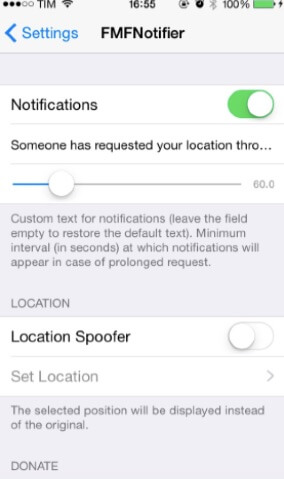
Step 3. Now you are all done. If anyone requests your location or follows you on Find My Friends, you will get a notification on your iPhone.
Method 5: Use iTools Virtual Location
If you don’t have a jailbroken iPhone and don’t want to jailbreak your iPhone, iTools is another third-party app you can use to spoof your location. iTools have become quite popular because of their Virtual Location feature.
Here is a brief explanation of how to use iTools Virtual Location feature to mock iPhone Location.
Step 1. Download and install iTools on your PC, and then launch it.
Step 2. Choose a virtual location from the interface.
Step 3. Plug your iPhone into your PC via a USB and wait for the map screen to appear. Type in the location you want to change to and tap “Move Here” and iTools will set the new location as the new default location for all location-based apps on your iPhone including Find My Friends.

Method 6: Use NordVPN
Lastly, you can use NordVPN to fake your location on Find My Friends. Follow these simple steps to use NordVPN to fake locations on Find My Friends.
Step 1. Download and install the NordVPN app.
Step 2. Open the app and then tap “ON” to activate it.
Step 3. Select the new location and then click “Connect” to change the device location.

Risks of Faking Find My Friends Location
Even though using any one of the methods we recommend to fake your location wouldn’t require you to jailbreak the device. Generally, faking location comes with its fair share of cons.
For instance, in case of an emergency, your friends and family wouldn’t be able to locate you accurately with Find My Friend. Also, if a mock location app malfunctions, you may need to reset your iPhone, else the location may not be reverted. It’s also worth noting that manipulating your location compromises your device, making it vulnerable to hackers.
FAQs about Find My Friends
Q1. Why is the “Find My Friends” app not showing on my iOS 13?
After the recent iOS 13 update, the Find My Friend app and Find My iPhone were combined into a new app Find My. So, iOS 13 devices will no longer show the Find My Friend and Find My iPhone app, but one single app with all the functions of both apps.
Q2. Is it possible to turn off Find My Friends without your friends knowing?
It is not possible to turn off your location on Find My Friends without your friends knowing. When you start sharing your location with someone on Find My Friend, they get a notification on pretty much everything you do. When you change location, get to a destination, or disable the app, they will get notified. But if you must change your location without your friends knowing, use a location spoofer.
Q3. Will the Find My Friends app work in Airplane mode?
Find My Friends app wouldn’t work when Airplane mode is turned on and you have no Wi-Fi connection available. In this case, your location will show unavailable on Find My Friends. But if you are on Wi-Fi, your location will be shown on Find My Friend even if the Airplane mode is turned on.
Q4. Does the Find My Friend app work when my iPhone is off?
If your phone is off, Find My Friend will show the last location you were at before your iPhone is turned off. Meaning, if you don’t want to be monitored on Find My Friend, turning off your iPhone can be a temporary fix.
Q5. Why is Find My Friend saying no location found?
Find My Friend only says “no location found” when your iPhone is not connected to a cellular or Wi-Fi or is turned off. Also, if your friend turns on “Hide My Location”, a feature in Find My Friends that hides your location, it will say “no location found”.
Conclusion
If uninstalling or deactivating Find My Friends on your iPhone, is not an option, that doesn’t mean you shouldn’t have control over it. Use any of the methods we explained in this article to fake your location on Find My Friends. Without jailbreaking the device With different methods to try out, we can assure you that one of them will surely suit your needs. Feel free to reach out to us in the comment section with any questions or inquiries you may have.
How useful was this post?
Click on a star to rate it!
Average rating 4.7 / 5. Vote count: 6

