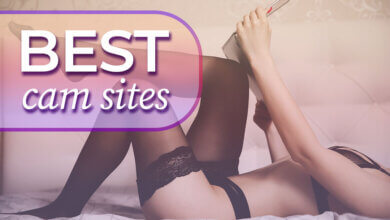How to Download and Convert Video URL to MP4

Most video-sharing sites don’t provide a way to download videos from their website directly, for some reason. Therefore, when we need to download online videos, the best solution is to convert the video URL to MP4 video files.
Next, we will show you an effective way to download the video URL to an MP4 video using a desktop video downloader. Let’s start now.
[Stable & Powerful] An Effective Way to Convert Video URL to MP4 Video
If you want to convert video URLs to MP4 with high quality, you need a professional tool. Here, I would like to recommend Online Video Downloader for you. This is a professional desktop video downloader that can convert video URLs to MP4 files. With this program, you can:
- Download video/audio from YouTube and other video sites including Facebook, Instagram, TikTok, SoundCloud, and more.
- Download video, audio, and even subtitles from the supported video websites and save them in MP3, MP4, etc. with different quality options.
- Download videos safely without any viruses.
The good news is now Online Video Downloader provides a free trial version that allows you to download online videos. You can download the trial version from the button below, then follow the steps to download the video URL to MP4.
Step 1. Launch the Online Video Downloader
After installing the Online Video Downloader on your Windows or Mac computer, please open the program. Then you’ll see an intuitive and clean interface.

Step 2. Copy and Paste the Video URL
Open the browser on your computer and go to the video site where your video lies. Then select and copy the video link on the top address bar. You can copy the video link from YouTube, Facebook, Instagram, Twitter, Vimeo, SoundCloud, etc. Here I would like to take YouTube as an example.

Now go back to the main interface of Online Video Downloader. Paste the URL into the blank bar and click the “Analyze” button. Then select the video quality you need from the pop-up window and click the “Download” button next to each quality option.

Step 3. Convert Video URL to MP4
Once you click the “Download” button, Online Video Downloader will start the downloading process immediately. You can see the downloading progress bar on the main interface. You can also start to download another video URL to an MP4 file by using Online Video Downloader.

That’s the best and simplest way to convert video URLs to MP4 and you can try with the videos from other video-sharing websites, they are with the same steps. Take a try and you will find out it is a good tool to do URL conversion to MP4.
How useful was this post?
Click on a star to rate it!
Average rating / 5. Vote count:


![Rule34 Video Downloader: Download Videos from Rule34 [Hentai/Porn Arts, Comics, and Videos]](https://www.getappsolution.com/images/download-videos-from-rule34-390x220.jpeg)