Solutions to Fix YouTube Not Working or Playing on iPhone

“What’s wrong with my YouTube? It stopped working and playing suddenly, no matter which way I tried even though the network is quite good, nothing helped! Anyone can help? Thanks.”
Recently, we’ve received so many complaints about YouTube not working or playing on the iPhone. Despite what causes such a problem, please keep reading this article to learn how to solve this error with the best solutions we offer you.
Part 1: Tips to fix YouTube not working issue on iPhone/iPad
YouTube won’t play on iPhone/ iPad, just follow the tips:
Tip 1: Reset Network Settings. Simply turn off your WiFi network connection and then turn it on again or reset network settings on your iOS device by going to Settings > General> Reset and clicking Reset Network Settings.
Tip 2: Turn off Bluetooth. Wipe up from the bottom of your screen to open Control Center. And then click the Bluetooth icon to turn it off.
Tip 3: Clear YouTube App/ Safari cache.
• Clear Safari cache: Go to Settings > Safari and click Clear History and Website Data. By doing so, you can erase your Safari history, cache, and cookies at once.
• Clear YouTube cache: Open YouTube app > Click Menu option and then tap on the Gear icon> Choose one of the options under Privacy to delete YouTube data that you want.
YouTube not working on iPhone/iPad:
Tip 1: Update YouTube to the latest version. go to App Store and YouTube and check its system requirement. Don’t hesitate to update YouTube at once.
Tip 2: Update iOS to the latest version. Go to Settings > General >Software Update to install the latest version of iOS on your iPhone/iPad.
Tip 3: Restart your iPhone/iPad. Just turn off your device and then restart it again.
Tip 4: Free up your iPhone/iPad space. You can:
– Remove unnecessary photos from your device.
– Delete songs that you don’t like from your device.
– Uninstall the Apps you don’t use on your device.
Part 2: Fix YouTube not working issue on iPhone/iPad with
iOS System Recovery is a convenient and simple tool that can help you fix YouTube not working problem without data loss. Follow the given steps to recover your iPhone.
Step 1: Download and run the software on your PC. Select “iOS System Recovery”. Then connect your iOS device to the PC using a USB. Tap on Start when the tool detects your device.
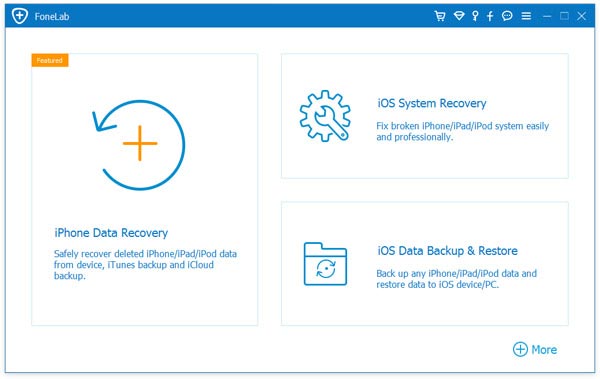
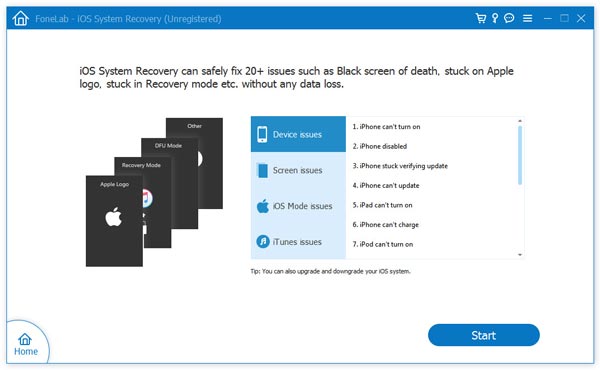
Step 2: Download the latest firmware. All you need to do is click “Repair”, so that the program will download the firmware to fix your iOS.
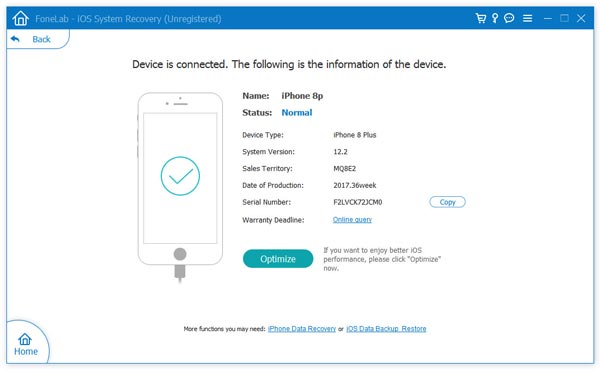
Step 3: Once the download is done, the program will start to repair your iOS. Soon, your device will be restarted in normal.
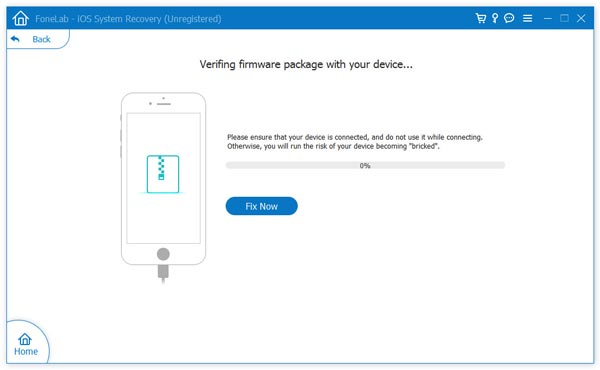
How useful was this post?
Click on a star to rate it!
Average rating / 5. Vote count:


