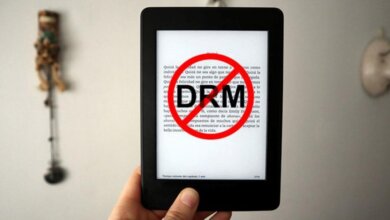4 Best Epub to Kindle Converter to Convert Epub
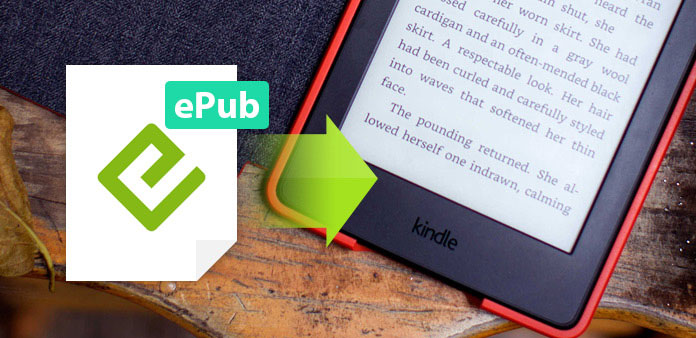
As the most common of all the formats, epub is widely supported across all platforms. Most importantly Epub format has been used by many ebook vendors, such as iBooks, Kobo, Barnes & Noble, Google Play books, and even many ebook libraries. However, Epub files don’t work on Amazon Kindle devices.
The Amazon Kindle is one of the most popular eReader brands in the world. Are your Kindles still restricted to reading books from Amazon? If you think about ways to make your Kindle more efficient, you’ll need to think about making the Kindle able to support epub formats or turning epub into Kindle Kindle-supported format. Comparing these two ways, turning the ebooks to the Kindle-supported format is much easier.
What are the Kindle-supported formats?
- KFX: This is the latest Kindle format. It supports the best typography, so the text will be clear, with no weird spacing issues.
- azw3: This is the most widely used format that people convert from epub. It supports X-ray so even with your side-loaded books, you can use this service.
- Mobi: This is the very old format for Kindle books. This format is also great for syncing through the Sent to Kindle Email feature.
Therefore, according to your personal needs, just decide which is your target format, and our suggestion is azw3 or mobi.
This guide will lay out software that helps you convert epub to Kindle format. You can also learn how to transfer epub to Kindle devices.
How to convert epub to kindle supported format?
The are many epub to Kindle converter programs on the market, so you won’t be wanting for choices. However, you want to pick the right kind of epub to kindle converter for you, one that caters most directly to your needs and wants.
Here are some things to keep in mind before making your decision.
4 Powerful Epub to Kindle Converter to Convert Epub to Kindle-supported Format
Calibre: Convert DRM-free Epub Books
Calibre is always the first one we should mention when comes to ebook converting or managing. It is open-source software that is available for Windows, Mac, and Linux. It is free software. Here is how to use it.
Step 1. Download and install Calibre.
Step 2. Once you set up Calibre, click on “Add Books” and pick out any free epub ebook files you’ve downloaded. You can load one or more Epub books at a time. They’ll appear in the Calibre library.
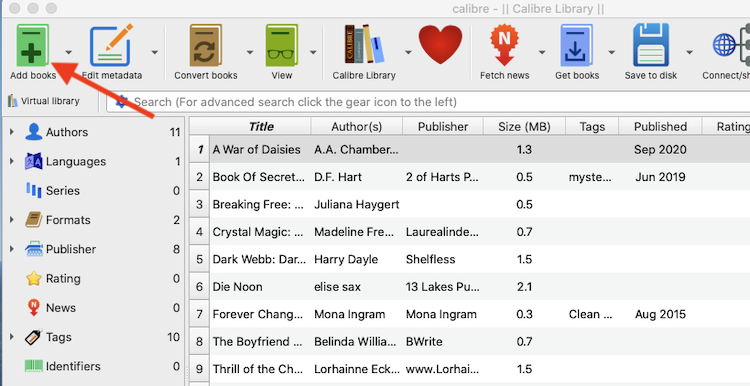
Step 3. Now, select loaded Epub Books from its interface and click on the “Convert books” button from the top menu bar.
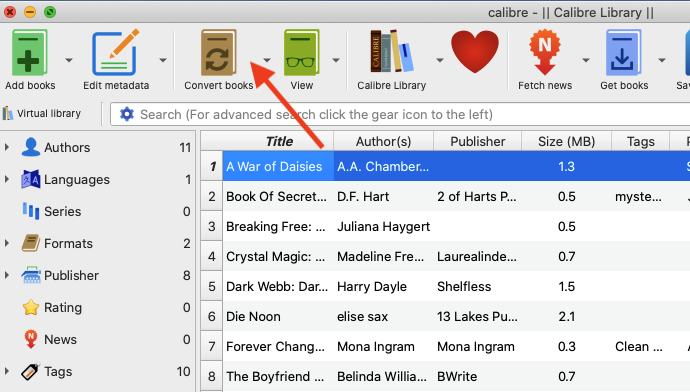
Step 4. In the upper right-hand corner, set the Output Format to “Mobi” or “azw3”. Click “OK”, and wait until the Jobs number at the lower-right of the main screen goes down to 0.
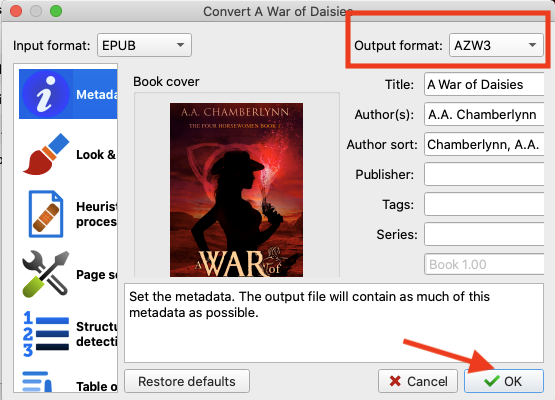
These screenshots are from the MacOS version of Calibre — but the procedure for Calibre on Windows is the same.
- The Calibre only handles DRM-free epub books. So if your EPUB books are protected by DRM, just install the DRM-removal plugin to it or change the following EPUB converters instead.
Kobo Converter: Convert Kobo Epub Books to Kindle
Kobo provides ebooks as EPUB files with Kobo drm. If you purchase ebooks from Kobo stores, you should know that most of your Kobo books can be opened on Kobo-authorized readers or reading apps. To convert Kobo epub books to Kindle, you’ll need to remove Kobo DRM and convert Kobo epub to azw3 format. This brings you directly to the best Kobo Converter – Kobo Converter.
Step 1. Make sure you download Kobo books via Kobo for PC/Mac.
Step 2. Download and install the Kobo Converter.
Step 3. Convert Kobo epub to Kindle format. Just launch the Kobo Converter, and then it will sync your downloaded Kobo books in the Kobo Library in the Kobo Converter. Drag kobo epub books to the right column and then click on the “Convert to azw3” button.
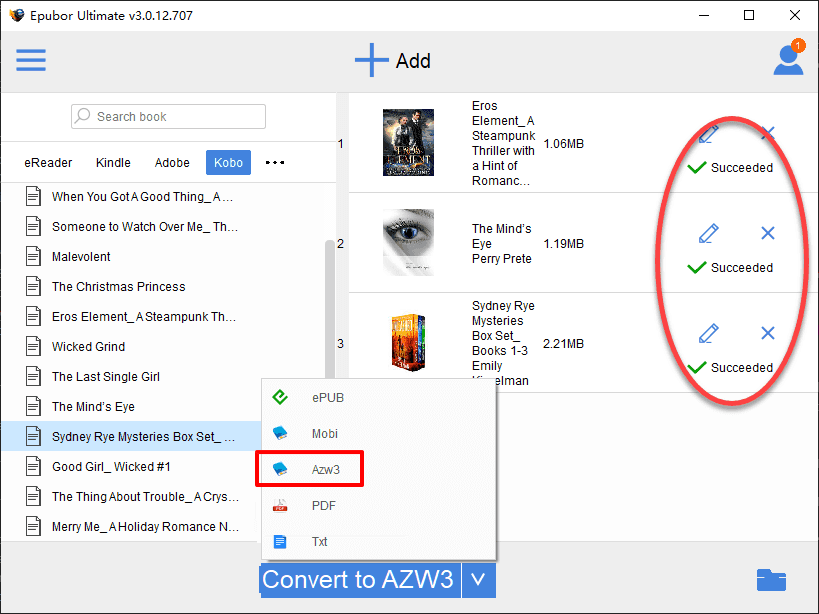
Wait a few seconds, you’ll get Kobo azw3 format files.
ACSM Converter: Convert Google Play/Adobe DRM Epub Books to Kindle
We assume that you already have an ACSM file from the book you bought earlier from Google Play Books or other ebook vendors with Adobe DRM applied. ACSM file is not an ebook itself. It is a reference to an eBook. When you open the ACSM file with Adobe Digital Editions, you will download the ACSM file in EPUB format with Adobe DRM applied. So to convert Adobe DRM epub book to Kindle format, you’ll need an ACSM Converter.
To convert Adobe Epub, just run ACSM Converter, and drag the books from the left panel to the right. Then click on “Convert to azw3” format to get the Kindle-supported files.
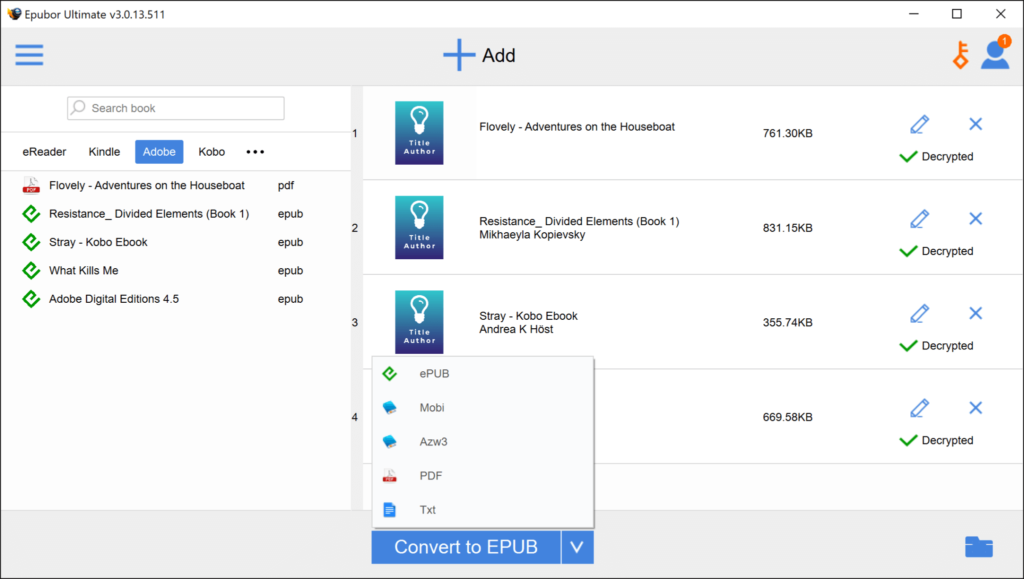
Nook Converter: Convert Nook Epub Books to Kindle
If you have purchased DRM-protected EPUB eBooks from Barnes & Noble, then you have probably discovered that it is not easy to convert Nook books to Kindle format. That’s because of the restrictive Nook DRM technology. However, you can use the Nook Converter, which can produce a DRM-free epub book as well as convert Nook epub to azw3 or mobi format so that you can enjoy it on your Kindle or any other capable e-reader device.
After launching your Nook converter, it will load your Nook books downloaded to your Nook Windows 10 app. Just drag the books you want to decrypt from the library’s right side to the main interface, and the book’s DRM will be removed automatically. Then click on “convert to azw3″ to convert Nook epub to Kindle format.
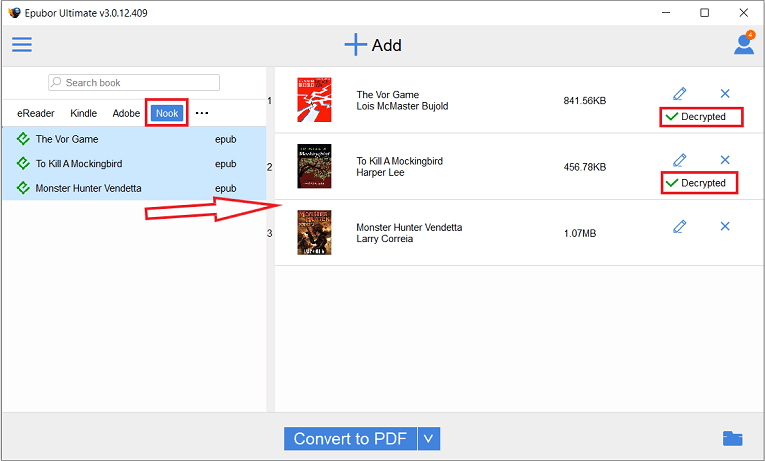
Since you have converted your epub to Kindle-supported formats, now you can transfer ePub to Kindle.
Note: For those DRM-free Epub books, now you can directly transfer them to your Kindle without converting the formats.
How useful was this post?
Click on a star to rate it!
Average rating / 5. Vote count: