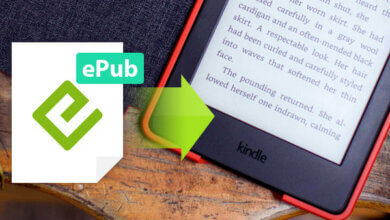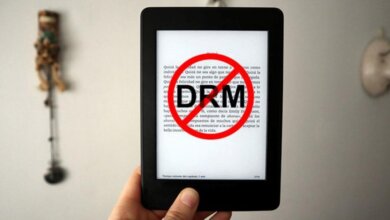How to Convert ACSM to Kindle
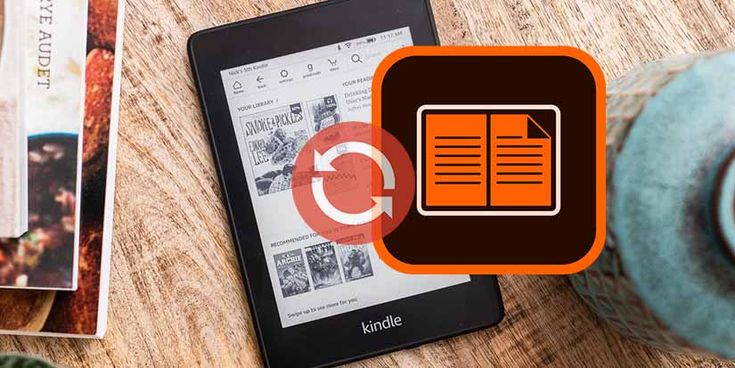
When you purchase an eBook from a public domain or public library, what you get is an ACSM file. What is an ACSM file? An ACSM file is a file with the ACSM file extension, which is an Adobe Content Server Message file. It is the file format used by Adobe Digital Editions to activate and download Adobe DRM (Digital Right Management) protected content. The ACSM files are not eBook files in the regular sense since you cannot open and read the eBooks in ACSM format like eBooks in EPUB or PDF formats. In fact, the ASCM file is the information that communicates with Adobe’s servers to extract the book for users, rather than an eBook saved in the ACSM file.
ACSM is not readable on any device or app because it is just a link to the Adobe content server and it is a message file for a specific software – Adobe Digital Editions. Is there any way to read ACSM files on a Kindle device?
To read ACSM files on more devices, the best way is to convert ACSM to PDF, which is supported by nearly all eBook-reading devices, including Kindle. As a result, you may find your eBooks downloaded in ACSM format can’t be opened by your eBook reader. How can we do the conversion? Here are the steps to solve it.
How to Convert ACSM to Kindle [2023]
To convert ACSM files into regular eBook formats like EPUB or PDF, you need an external tool to help you. Here we recommend eBook Converter, which could detect your downloaded Adobe eBooks within the Adobe Digital Editions program and convert eBooks to EPUB, MOBI, PDF, TXT, AZW3, and KFX format. Before starting the conversion, you need to make sure the Adobe Digital Editions program is set up properly and the program downloads the eBooks.
eBook Converter is a professional and powerful tool that can help to convert eBooks from Kindle, Adobe, Kobo, or Nook to EPUB, MOBI, PDF, TXT, AZW3, and KFX format. Meanwhile, this tool also supports converting PDF, HTMLZ, PRC, or DOCX (up to 24 formats) files to 6 eBook formats. Besides, eBook Converter enables you to edit the metadata of eBooks including title, author, publishing date, publisher, and so on.
Step 1. Install Adobe Digital Editions
-> Download Adobe Digital Editions
Step 2. Authorize ADE with your Adobe ID
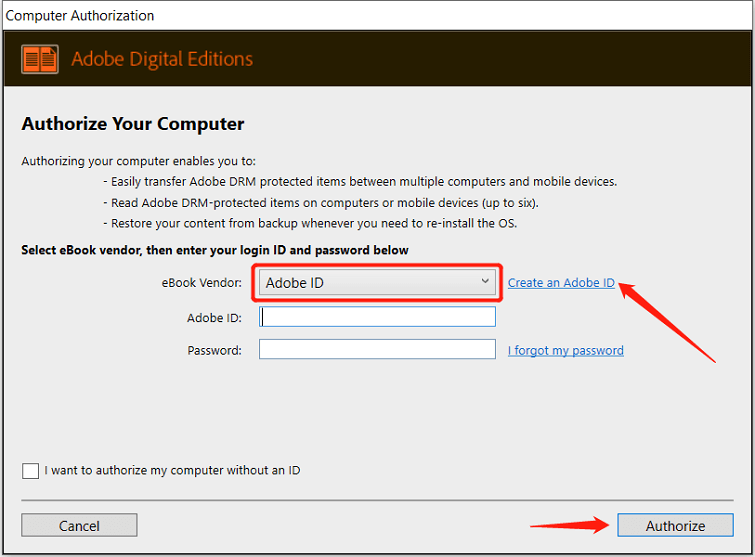
If you don’t have the Adobe ID, you can create a new one for free. And then authorize it with your Adobe ID.
Step 3. Download ACSM to PDF or EPUB
Drag the .acsm file into Adobe Digital Editions. Adobe Digital Editions will automatically download the ACSM file to epub or PDF books when it runs. As soon as the downloading part is completed, you will see all your downloaded ebooks in epub or pdf format.
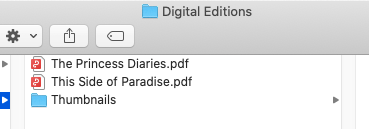
Where are ACSM files stored on the computer?
Choose one book in the main window, click the right button, and select “Item Info”, a new dialog box will pop up. It shows the location of the downloaded ebooks.

Usually, the ACSM file location is here:
- On Mac: /Users/[Username]/Documents/Digital Editions/
- On Windows: C:Users[username]DocumentsMy Digital Editions
Step 4. Convert ACSM to Kindle format
Having converted your ACSM file to PDF or ePUB format using Adobe Digital Editions, if you now want to transfer it to Kindle, you should check whether the ACSM epub or pdf is supported by Kindle device.
- Case 1: If your ACSM epub/pdf is DRM-free, then you can just send it to your Kindle email address.
- Case 2: If your ACSM epub/pdf is DRM-protected, and most ACSM files are encrypted with DRM, you need to remove DRM from ACSM files first.
Even more, if you don’t know how to send it to your Kindle email, you also need to convert ACSM to Kindle azw3 format.
To remove ACSM DRM and convert ACSM epub/pdf to Kindle format, eBook Converter is recommended here. It is a professional and powerful tool that can help to convert ebooks from Adobe Digital Editions to Kindle, epub, PDF, or other formats.
- launch ACSM Converter will detect the ebooks in your Adobe Digital Editions library. Then you can drag and drop the books to the right panel to remove DRM and convert format.
- Now choose the output format “azw3” and click on the “Convert to azw3” button to start converting ACSM files to azw3 format.
- When the conversion is done, you can find your Adobe books in azw3 format by clicking the “Open” button on the bottom center.
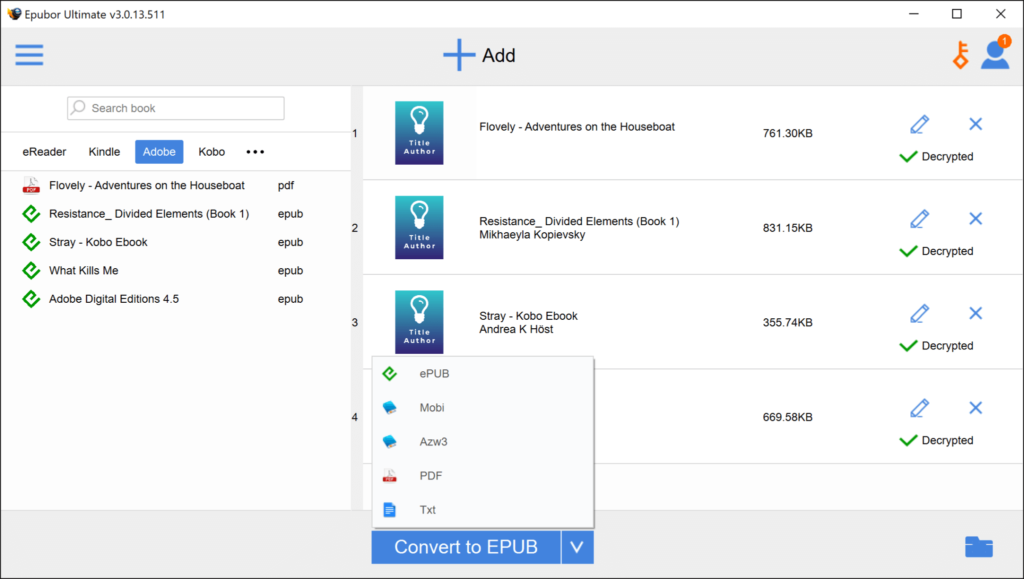
Step 5. Transfer ACSM to Kindle device
With the converted Adobe Digital Editions books, you can quickly transfer them to your Kindle devices and read them on it.
Conclusion
For transferring ACSM files to a Kindle device, you can either transfer the drm-free azw3 format to your Kindle “Documents” folder via USB or send the drm-free epub or pdf to your Kindle email address. When comes to converting ACSM files to Kindle format, eBook Converter is your best choice to convert eBooks from Adobe to EPUB, MOBI, PDF, TXT, AZW3, and KFX formats.
With the converted ADE eBooks in PDF format, you can open and read the eBooks without Adobe Digital Editions software and you are free to transfer them to your other devices. Try it out now to get your ACSM file on your Kindle books smoothly.
How useful was this post?
Click on a star to rate it!
Average rating / 5. Vote count: