How to Repost A Video on Instagram

Often you get to see many incredible videos on Instagram. How good would it be to share them with your followers? It turns out that you can easily repost a video on Instagram. Instagram makes it easy to reshare photos, but reposting videos requires a few extra steps. Instagram currently lacks a native “repost” feature for videos. While you can’t directly re-upload others’ videos, you can still share videos in a couple of different ways.
When attempting to do something on social media, it is always advised to use the official method. It means using the built-in function within social media itself. Likewise, you can easily repost any video as an Insta Story by using the built-in feature from Instagram. It is also the easiest and quickest method.
However, there is no official way to repost a video as a post on Instagram. Thus, you need to apply some workaround to make it happen. You can use a third-party app or screen record the video on your device and post it to your Instagram account.
This article will explain why and how to repost a video on Instagram and things to consider when using other people’s videos. Also, do you know that you can add a link to your Instagram Profile Bio?
Before We Begin
Before we begin our step-by-step process, let us first talk about why you want to repost or share someone else’s video on your Instagram account.
You may think posting other people’s videos is unoriginal and unattractive since it is not your own. But you will be surprised to find out how many famous Instagram profiles mainly repost other people’s videos or reels on their accounts.
It lets them save time while delivering good content to their followers. Also, since they give proper credit to the original creator, it is the best-case scenario for both cases.
Therefore, learning how to repost a Post, Story, Video, etc., is a good idea on Instagram. You can use this on both personal as well as business levels.
Remember to ask for permission from the original creator and give good credit to your post. With it, you no longer need to concern yourself with copyright issues.
Read more: How to Download Instagram Videos, Photos, IGTV And Reels
How to Repost A Video on Instagram As A Story
One method you can apply to repost any video on Instagram is to share it on your Instagram Story. Instagram now allows you to repost videos, full reels, photos, and other media as your Story within the app.
However, you cannot use the Instagram web on your PC (Windows or Mac) to repost any video or reels as your Story. But you can still share such posts with your other followers easily from your desktop web browser.
Thus, follow the steps below to repost a video on Instagram as your Story using your Smartphone (Android or iOS).
1. First, launch the Instagram app on your Mobile Phone and sign in with your correct account information (username and password).
2. Next, locate the video on your Instagram feed that you want to share as your Story.
After you find the video, tap the small Airplane icon at the bottom of the video or reels post next to the comment icon.
3. Select the “Add reel to your Story” option at the top.


Instagram will now transfer the video to your standard Story editing page. Like in your regular story, you can add text, stickers, etc., to make it as attractive as possible.
You can also add a link to your Instagram story, draw as you like, apply filters, etc. Just edit the video or reels to your preference before posting it.
4. After the editing, go to the bottom left side and select “Your Stories” to share this video as your Instagram Story.

You can also choose the “Close Friends” option from the right if you want to share it only with some of your close friends.
This is how you can share any video or reels on Instagram as your Insta Story. If you use this method to share a video or reel, your followers can access the original content by tapping the story.
How to Repost A Video on Instagram As A Post
If you are trying to repost a video or reel on Instagram as your post, then, unfortunately, there is no option available on Instagram.
You can repost a video as a Story but can’t repost it as your post. However, you can reshare your Instagram Story as your post.
Spy on Facebook, WhatsApp, Instagram, Snapchat, LINE, Telegram, Tinder and other social media apps without knowing; Track GPS location, text messages, contacts, call logs and more data easily! 100% safe!
You can also use a screen recorder or third-party apps to accomplish the same thing on your Instagram account.
Therefore, you can still use tricks to republish any video on Instagram. Here are three different (official and unofficial) methods for reposting a video on Instagram as a Post.
Method 1: Repost The Reposted Insta Story As A Post
We have described how you can repost a video or reel as your Insta Story. Now, you can use the same story as a basis to share it as a post.
Follow the steps below to repost the “reposted Insta Story” as your content on Instagram from your Smartphone.
1. First, follow the above steps to repost a video as an Insta Story. For this method to work, you first need to share the video as your story.
2. Next, tap Your Story from the top bar of your application on your Android or iOS (iPhone or iPad) device.
3. After opening the story, hit the three dots or more option from the lower right corner.
You can now select the “Share as post” option to convert your story into a new post.


4. In the next step, customize your new post like you usually do. You can crop, trim, add text, stickers, etc., to your post as you prefer. Select “Next” from the lower right side after you complete your editing.
Now, like on a regular post, add a caption, tag some people, add location, etc., to your liking.
5. After you think your post is ready, publish it by selecting the “Share” button from the lower right corner.
You can also save the post as a draft if you plan to publish it later. Just open your draft and publish it in your Instagram account when you need it.
Note: Though this method requires you to publish the video as a story and a post, it is still the best method available from the app itself. After you finish this process, you can delete your story.
Method 2: Repost Video by Screen Recording
Another easiest method when you don’t want to download extra apps to repost video is to use a screen recorder.
Record the video on your screen using the built-in recorder on your Android or iOS device and publish it as a new post on your Instagram account. You can repost any video like this without using any app. You can also trim, crop, and edit the video in this manner. It will provide you with more editing options than simply reposting a video.
Remember to obtain permission from the original owner and give credit, and you’ll be fine. You will even have a permanent copy of that video on your device.
First, find the video you want to screen-record on Instagram. After that, swipe down from the top and select the “Screen Record” option from your navigation bar. There is an in-built screen recorder on both Android and iOS devices. To record the video, drag down the navigation bar from the top and select the “Screen Record” option or icon.
You need to make your timing right, and you will have a well-recorded video on your device. Now, you can edit and publish it like a regular post and give proper credit to the owner.
Note: If your device doesn’t have a screen recorder, you can download it from the Play Store or Apple Store. You can also use our third method in such a case.
You can also screen-record video with your computer or laptop. However, the quality won’t be as good on a PC.
Method 3: With the help of a Third-Party Application
If you find screen recording the video troublesome, then you can download a third-party application to do the work.
You will find many third-party apps in the Play Store or Apple Store that let you easily repost any Instagram video.
Here, we will show you how to repost a video on Instagram with the help of the Repost App. This app works for both Android and iOS devices.
So, follow the instructions below to find out how to use a third-party app to repost a video on your Instagram account. You can repeat these steps for any other apps you come across.
1. First, download and install the Repost app on the Play Store for Android or App Store for iOS devices.
2. After that, go to your Instagram application and log in to your account with credentials.
3. You can now locate the video or reel that you want to repost on your Instagram account.
After finding it, tap the three verticle dots from the upper right corner of that video and select the “Link” option to copy the link to that video.
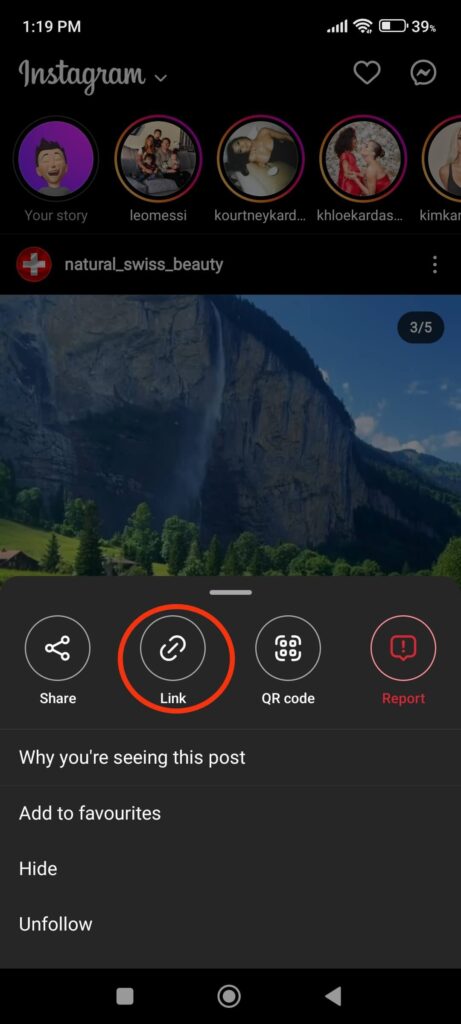
4. Now, you need to close your Instagram and open the Repost app on your Smartphone.
The Repost app will automatically detect the copied URL and load that video on its application.
Note: In some third-party apps, you may need to paste the link to get that video in the application.
5. Now, just tap the video and select the “Post to feed” option from the bottom of your screen.


You can now trim and edit your post as you like and then publish it on your Instagram account by hitting the “Share” button.
Note: This app can also help you post your video as a story. Also, you can choose to send via Direct Message if you like.
The Repost app is currently working on both Android and iOS devices. However, this may not work at some point since Instagram updates its policies regularly. So, in such cases, you must wait for this app to get updated to use it properly. Additionally, you can also use applications like Repost for Instagram (Android), Repost+ (iOS), etc., to gain the same feature.
The process for reposting a video on your Instagram account will be the same regardless of which third-party app you use.
FAQs
1. Can I repost any video on Instagram?
No, you can’t repost a private video on your Instagram account. However, if you use third-party apps or screen recorders, you can repost any video on Instagram. However, it is recommended to obtain permission from the original owner and give proper credit before reposting any video on Instagram.
2. How do I properly credit the original poster? What if I do not give credit?
You can credit the original poster appropriately by mentioning that post or creator in your caption. Viewers expect you to include the source or creator in a prominent place when posting other people’s content. For example, if you repost someone’s video as your Story, you can give credit at the bottom of the video or in the caption.
If you do not give credit and post content without permission from the original creator, you will face copyright issues. You may be required to remove the post or face legal action in such cases.
3. How can I share YouTube videos with my friends on Instagram?
To share a YouTube Video, open it and tap the “Share” option right below that video. You may need to tap the three dots and select the “Share Video” option in some older versions of the YouTube app. Select “Instagram” from the available options and share it with your friends on your account.
If you want to share such videos on your Instagram feed or stories, you must manually download and repost them. Make sure to obtain permission from the creator.
Conclusion
Currently, Instagram only allows you to share videos or reels as your Insta Story. Though you can share such a story as your post again, there is no direct way from Instagram to share the video as a post. However, you can still easily try the methods from above to get out of this problem.
You just need to take care of copyright issues, and you will have countless content to upload on your Instagram account.
It is a good idea to repost other people’s content on your Instagram account to engage with your followers. However, don’t forget to upload your original content from time to time. Overall, we hope this tutorial is helpful in reposting videos. If you’re curious, you can also read our guide on does Instagram notify you when you screenshot a story.
In summary, while natively reposting others’ videos is limited, third-party apps provide a streamlined solution. Seek permission, credit creators, and follow Instagram guidelines to ethically reshare video content to your Instagram feed.
How useful was this post?
Click on a star to rate it!
Average rating / 5. Vote count:





