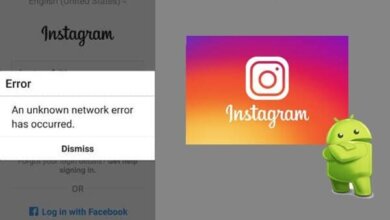How to Add GIFs on Instagram Story
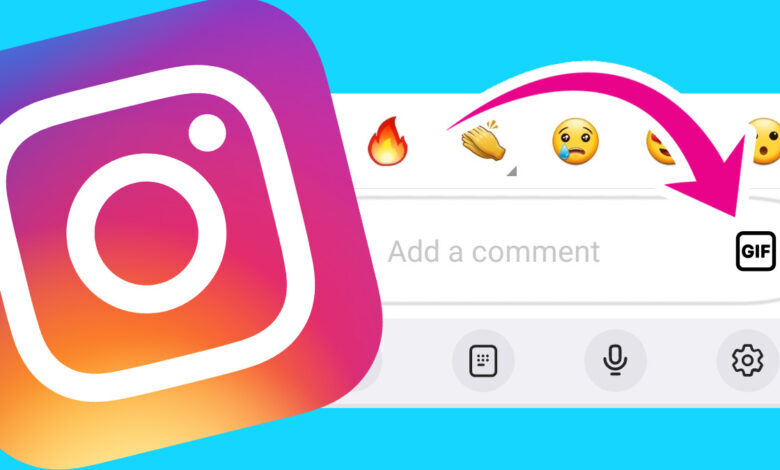
Instagram Stories lets users get creative with photos, videos, and effects. Adding GIFs takes things up a notch by incorporating short looping animations into your Story. If you want to make your Instagram Stories more dynamic, including GIFs can help capture attention.
Emoji aside, adding GIFs to the Instagram story has been fun for many people. Whether it’s a burst of laughter, a heartfelt “aww”‘, or a sassy eye-roll, pin a GIF, and you are ready to get on the rollercoaster of emotions.
Words may express, but a single animated image can do more. It transcends the language barriers and accurately conveys what one exactly feels for another.
And since the GIFs on story option was added by Instagram, expressive communication has taken the lead with increased user engagement.
Posting GIFs on Instagram stories is a piece of cake, yet, many people have no idea how this works!
If you are one of those people struggling to upload it to your Insta story, we are here to help you. Through a step-by-step process, we will guide you through various methods to add GIFs to your Instagram story. Additionally, also read to make a collage on Instagram story.
Note: All of the guidance mentioned below works on any smartphone, including iPhone and Android.
Why Add GIFs to Instagram Story?
GIFs often have a hilarious message that easily entertains people. And who doesn’t love laughing and having fun?
It adds a layer of liveliness and creativity to your Instagram presence. In fact, you know that a visual image is worth more than thousands of words.
After all, it’s just a single animated image flooding with emotions and expressions inside of it.
So, add GIFs to your Instagram story, which will help you enhance your content. It also portrays that you are on with the trend of digital culture.
It can be used dynamically, from promoting products, events, and campaigns to sharing memorable moments. Besides that, by using animated images, you can earn a lot of views and likes making your story more attractive.
Most importantly, Instagram’s algorithm tends to favor posts with high engagement. And utilizing GIFs judiciously to increase engagements can help boost your account. Pinning GIFs might seem simple, but it holds a massive significance everywhere. No matter if it’s just a basic interaction, product branding, or making someone’s day!
Also Read: How to Add Music to Instagram Post?
Where to Find GIFs on Instagram Story?
Finding GIFs can be problematic, but that doesn’t stop you from posting them. You just need to follow a proper method.
Well, if you’re unaware of that, we’ve listed multiple ways for you to access it accordingly.
Instagram’s Sticker Library
Here, you’ll get every kind of animated image you desire. To use the built-in Sticker library, tap the sticker icon and select the GIF option on your story.
Following the process, you will explore the GIF warehouse. You might even get lost exploring, as it never fails to surprise us.
Tenor
Being a widely popular GIPHY platform, Tenor is also associated with Instagram. You can find tons of GIFs expanding your choices for exciting and retable ones here.
Navigate the GIFs through interesting keywords, and you will forget what boredom feels like.
Use #GIFs Hashtag
Besides the above-listed methods, searching the #GIFs hashtag on Instagram will take you to a plethora of animated stickers.
Here, you can find trending and popular GIFs created by various users across the platform.
Spy on Facebook, WhatsApp, Instagram, Snapchat, LINE, Telegram, Tinder and other social media apps without knowing; Track GPS location, text messages, contacts, call logs and more data easily! 100% safe!
Nothing can stop you from using it. So, have fun with those animated images while you can!
How to Add GIFs on Instagram Story?
GIFs can add fun and help to increase engagement by portraying vast expressions through animated images.
And it might be a headache for you if you’re a fan of GIFs but don’t know how to use them!
Well, if you do not know how to add animated images to your Insta story, we’re here to guide you.
1. First, add a new story with either text, image, or video.
2. Now tap on the Sticker icon from the top of the screen. There you will find location stickers, avatars, music, and more.
3. Choose a GIF sticker; you will see tons of stickers here. You can also search by name to find a specific sticker that you want.
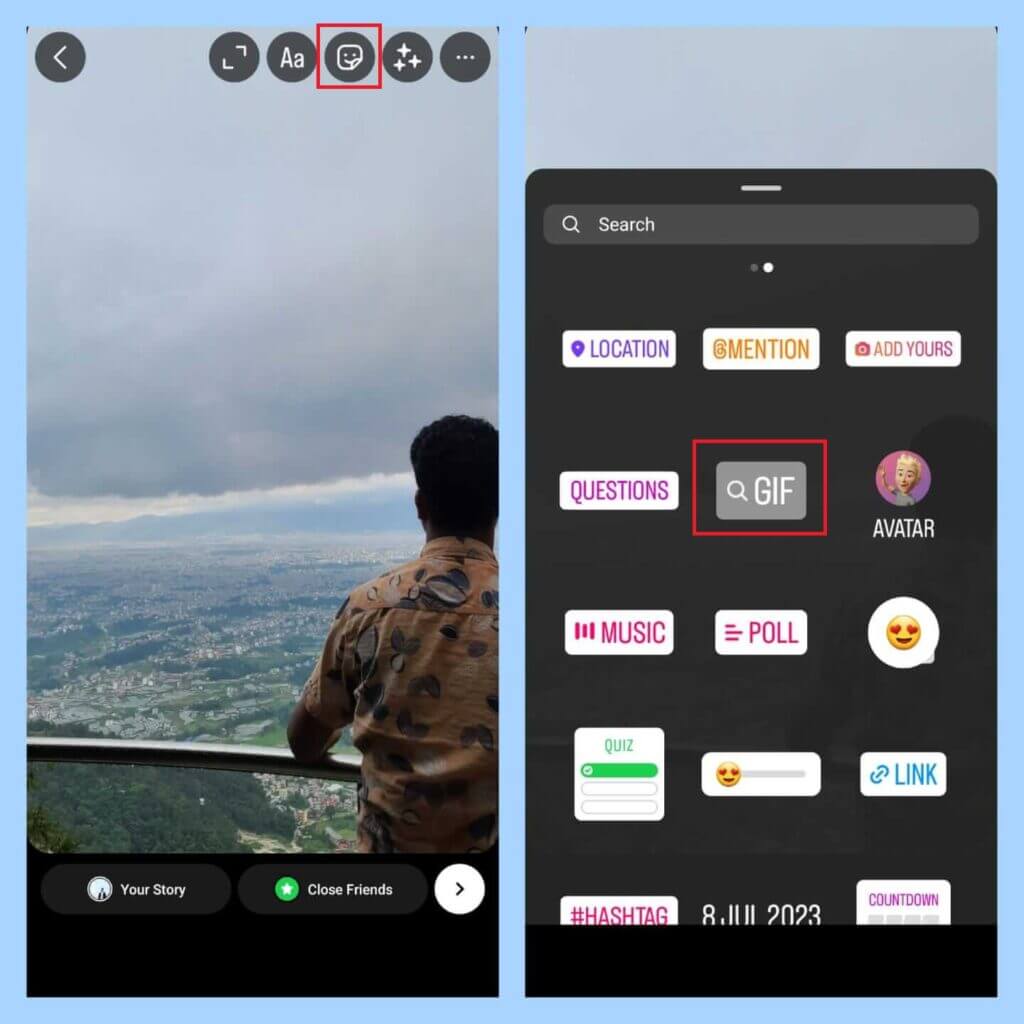
4. After you find the ideal sticker you are looking for, tap on it and simply drag it into your story.
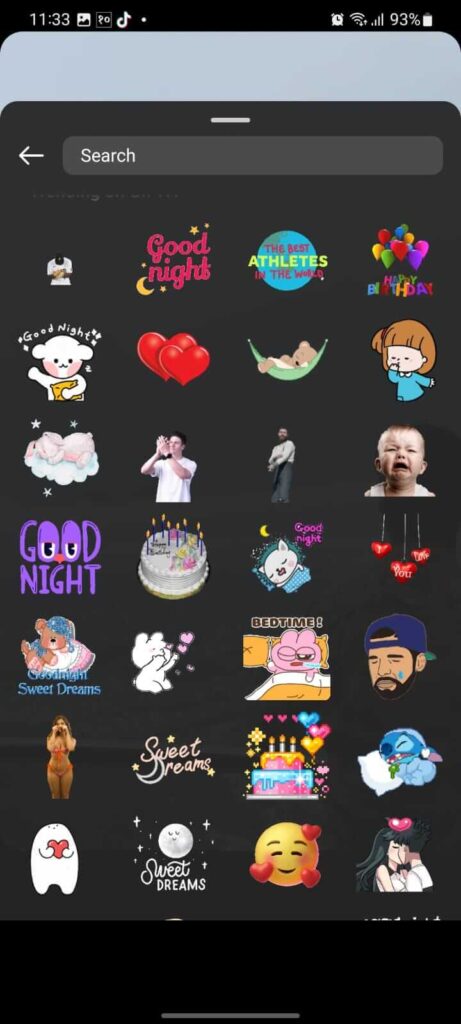
You can customize the GIFs by rotating, resizing, and repositioning them. Moreover, you can add more than one to the same story according to your preference.
Besides that, you can also use hashtags with the name of GIFs on the caption if you want to add it to an Insta post so that it can reach those people who are struggling to find similar ones.
How to Add Your Own GIFs to Instagram Story
In this digital world, you can do anything you want. And it’s the same case for GIFs on Instagram.
Even though Instagram has not yet featured a built-in item for users to create their own GIFs, you can still create one with third-party websites or applications.
Let us guide you on how this actually works!
- First, go to trusted GIF creation websites or applications such as Imgflip, GIFPAL, etc.
- Sign up for one of the apps or websites; that is where the fun part begins.
- You can pour your creativity into the GIFs you want to create and simply save it to your device.
What after that? Spamming!! Start spamming your emotions to friends with your own GIFs from the gallery.
And if you’re too lazy for that, just search for any existing GIFs you like and download them.
Properly organize a sticker library of your own by creating folders for different kinds. That way, you can easily post those self-made GIFs in your Instagram story.
How to Search for Specific GIFs on Instagram?
Searching for GIFs seems to be the easiest task. However, it’s not! It needs focused research along with the knowledge of using proper keywords.
While you access the story creation interface, watch out for the GIF sticker icon with other stickers like polls, location, and emojis.
Tap into that and use the specific keywords so that the platform can pin you the exact sticker you are looking for.
Just know that you need to search with specific words to get accurate stickers. Well, there’s another way to search GIF you want if the precise word is not kicking into your mind. You can simply use similar words related to that sticker.
For instance, if you want a coffee animated image, you can simply type coffee or something related to it, i.e., hot drink, cafe, etc.
How do you Resize and Move GIFs in your Instagram Story?
GIFs are the simplest thing to enjoy. But that’s not all; just wait until you realize customizing those animated images is no sweat!
You don’t need to ache your head cropping and rotating in your Insta story. Right after you’re done selecting the appropriate GIF, long press and drag to move it anywhere you prefer.
But if you want to shrink or expand it to a certain size, move your finger inwards while touching it for compressing and outwards for outspreading.
How to Add Multiple GIFs to the Same Story?
Well, it’s not too much work in this part. Adding multiple GIFs in a story is the same as uploading one in a story.
You just need to repeat the same process again and again. Likewise, in our guidance above about pinning a sticker on the Instagram story, you need to add the GIFs in the same MyDay content time and again. Continue the process until you want to stop adding the animated pictures and the work is done.
With the use of multiple GIFs, you can make crazy stories that are sure to catch the attention of any person.
FAQs
1. Can I add GIFs to the Instagram story from the camera roll?
Yes, you can absolutely add GIFs to Instagram stories from the camera roll. You only need to create your own or download it from the internet to the camera roll. However, this feature only supports Android, iOS, and other mobile phones.
You cannot add GIFs to Instagram stories from a camera roll with computers.
2. Why do GIFs make Instagram story blurry?
GIFs make Instagram stories blurry because the image quality is automatically dropped when a GIF is added to the image.
It’s because stickers add another layer to the image, reducing the background pixels. To avoid that, you can use high-quality GIFs and optimize their quality before posting.
3. How do I access the GIF library on Instagram?
Well, this is 2 step process if followed accordingly:
- Go to create a story on Instagram.
- Tap on the Stickers icon and select GIF. You’ll get access to all available stickers on the screen.
Tip: How to Download GIFs and Photos from Instagram in One-click
Free Image Downloader is the best image downloader to download pictures and GIFs from Instagram in one click. Unlike online image downloaders and browser extensions, Free Image Downloader can help you download all images from any website in an efficient way. Users can effortlessly save time and effort by automating the download process, ensuring that they can archive, organize, and manage their favorite Instagram GIFs and images with ease.

Conclusion
All in all, GIFs can turn dull and ordinary conversations into lively and playful ones. It also helps you to showcase your style, interest, and sense of humor. Matter of fact, funny stickers can spark joy, laughter, and a positive vibe with your followers.
With engaging GIFs now accessible in the Instagram Stories camera, it takes just a couple of taps to make your Stories stand out. Add some animated magic and see which creative GIFs resonate with your audience.
So, keep up with the trend and utilize the newest updates and features to create memorable moments. It might not be totally necessary to use GIFs but it sure changes the engagement and bonding among users. Your silly humorous GIFs can make someone’s day! So, what would stop you from pinning GIFs? Just do it!
We hope you’re clarified with your query and if you want more you can also send GIFs on Instagram Direct message and also learn to add it on Facebook Story.
How useful was this post?
Click on a star to rate it!
Average rating / 5. Vote count:


![How to Repost A Post on Instagram [2023]](https://www.getappsolution.com/images/repost-a-post-on-instagram-390x220.jpeg)