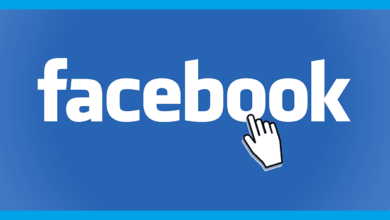How to Unlink Facebook and Twitter

Facebook and Twitter have long offered integration between the two platforms. Users can conveniently cross-post content simultaneously on Facebook and Twitter if they link accounts. However, privacy concerns or desire for separation have led some to unlink accounts.
Facebook and Twitter are powerful marketing tools for businesses. When linked, things you post on Twitter automatically post on your Facebook page. Using each one separately allows you to further care about the users or specific features of that website. In addition to posting your Twitter posts to Facebook, you can also post Facebook updates to Twitter. While they may be very long, it provides a link for your followers to view the entire post.
Originally, Facebook and Twitter linking required you to hand over your login credentials to the other service. This granted each access to basic profile data. As users grew wary of third-party data sharing, Facebook and Twitter introduced alternative linking methods. Now you can link accounts through profile matching or an access token without granting full access. However, the legacy credential method still exists for older connections. Unlinking depends on how your accounts were first connected.
For logins linked via credentials, unlinking involves simply removing each login from the respective connected apps settings page. Just visit the Facebook and Twitter settings to revoke access. The platforms should immediately disjoint.
If matched by profile or access token, disconnecting takes disconnecting the apps themselves. On Facebook, go to Settings then Apps to locate and remove the Twitter app. On Twitter, go to Settings, then Apps, to find and disconnect Facebook. This severs the link while retaining your independent accounts.
Overall, unlinking Facebook and Twitter is a relatively straightforward process. It can better compartmentalize your social media presence and restore separation between accounts. However, you lose the convenience of cross-posting. Evaluate your motivations and needs before disconnecting integrated logins. Maintaining distinct presences and followers on each platform may outweigh the benefits of linking Facebook and Twitter.
Spy on Facebook, WhatsApp, Instagram, Snapchat, LINE, Telegram, Tinder and other social media apps without knowing; Track GPS location, text messages, contacts, call logs and more data easily! 100% safe!
Stop Twitter from posting on Facebook
- Go to “Facebook.com” and log in.
- In the top navigation bar, click the down arrow on the right side of the page, next to “Home”. Select “Account Settings” from the drop-down menu.
- Click “Applications” on the navigation screen on the left side of the window.
- Find “Twitter” in your list of allowed apps and click the small “X” on the right side of the app, next to “Edit”.
In the confirmation window, select “Delete”. Click “Home” in the upper right corner to return to your Facebook homepage.
Prevent Facebook posting to Twitter
- Log in to your Twitter account.
- In the navigation bar at the top, click the down arrow next to a person’s image, then select “Settings” from the created menu.
- Select “Applications” on the left navigation screen.
- Scroll down to the “Facebook” app with the Facebook logo next to it.
- Click “Cancel Access” to prevent Facebook updates from being posted on Twitter.
- Click “Home” in the upper left corner to return to your Twitter homepage.
How to reinstall the Facebook iPhone application
The iPhone’s Facebook app lets you do most of the functions on a social networking website that you can do through a browser on your computer, such as uploading photos, tagging friends, and updating your status. Since technology is error-prone, every iPhone app has the potential to not work properly. If your iPhone’s Facebook app starts crashing, remove it using your iPhone’s built-in app management tools and then reinstall it using the App Store.
- Hold your finger on the Facebook app icon on your iPhone home screen. Release your finger when all the symbols have started to shake.
- Tap the “X” that appears in the Facebook app icon, and tap “Delete” to remove the app from your iPhone. Tap the “Home” button to stop shaking apps.
- Open the “App Store” on your iPhone.
- Tap the magnifying glass icon at the bottom of the screen to open the search field.
- Type Facebook in the field and then click “Search”.
- In the list of results, tap “Facebook”.
- Tap “Install”.
How to stop Twitter from sending tweets to your Facebook account?
Your Twitter account will automatically post your tweets on the Facebook timeline if you link the two accounts. Instead of manually deleting any tweets from your Facebook timeline, you can block Twitter from posting your tweets to Facebook. You do not need to unlink the two accounts as Twitter lets you change your sharing settings. Note that Twitter may also post tweets on your Facebook pages. You can also prevent it from being posted on your pages.
- Click the gear icon on Twitter and select “Settings” from the menu to go to your account settings page.
- To view and change your profile information, click the “Profile” link on the navigation screen. Your Facebook sharing settings are in the Facebook section of the page.
- To prevent Twitter from sending tweets to your Facebook account, uncheck the “Retweet to Facebook” and “Post to my Facebook profile” checkboxes.
- If you do not want Twitter to post on your business pages, uncheck the “Post to my Facebook page” box.
- Click the “Save Changes” button to apply and save new changes. As soon as you click this button, Twitter stops posting to your Facebook account.
- Click “Home” to return to the Twitter homepage.
How to disable Twitter posts on Facebook
It may seem like a good idea to automatically update your Facebook status with your tweets, but as you respond to conversations on Twitter, updating your status may not make sense for your Facebook friends. Also, multiple updates in a short time may bother them. There is no way to turn off this feature on Twitter. You can only do this from within your Facebook account.
- Log in to your Facebook account.
- Click Account in the upper right corner and select Account Settings from the drop-down menu.
- Click the Notifications tab. From the “View Settings for” menu on the right, select Twitter. If Twitter does not appear in the initial list, click on “Other apps” and then select Twitter.
- Select the Additional Permissions tab, uncheck the box next to “Update my status without my knowledge” and click “OK”.
Conclusion
Since Twitter is great for posting frequently, the optional feature of posting all tweets to Facebook can lead to an overflow of Facebook updates. To stop cross-posting, disable the link in your Twitter settings. In order to remove all tweets from Facebook, also remove Twitter from your Facebook settings.
How useful was this post?
Click on a star to rate it!
Average rating / 5. Vote count: