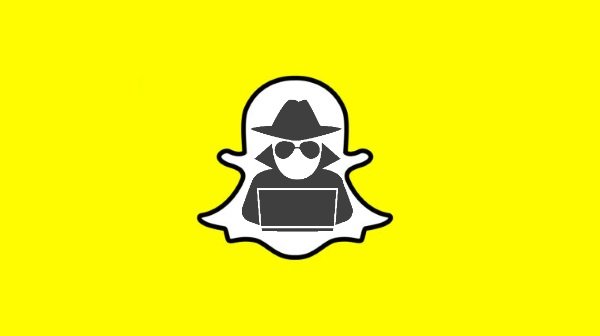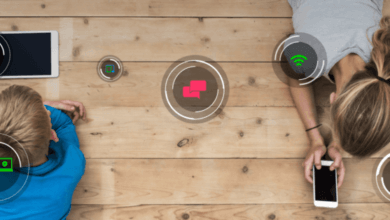Top 12 Best Geofencing Apps that Work for Parents

In today’s digital age, ensuring the safety and well-being of children has become increasingly challenging for parents. With the widespread use of smartphones and constant internet connectivity, children are exposed to various online risks and potential physical dangers. One effective strategy parents can employ to enhance their children’s safety is the use of geofencing technology. Geofencing allows parents to define virtual boundaries on a map, receiving notifications when their child enters or exits these designated areas. This proactive approach not only helps in monitoring a child’s real-time location but also provides peace of mind by ensuring they remain within safe zones, such as home, school, or a friend’s house.
Several parental control applications have integrated geofencing features to assist parents in this endeavor. For instance, mSpy offers 24/7 real-time location tracking and geofencing capabilities, allowing parents to set specific zones and receive alerts when boundaries are crossed. Similarly, Eyezy provides location tracking and geofencing, enabling parents to monitor their children’s whereabouts and receive notifications about their movements. Another notable app, Parentaler, not only offers geofencing but also allows parents to block unsuitable websites, set device usage times, and monitor overall device activity. These applications empower parents to establish safe perimeters and stay informed about their children’s locations, thereby enhancing their safety and fostering responsible digital habits.
Part 1: Best 12 Geofencing Apps That Work for Parents
When a mobile or RFID tag enters or exits a geofence—a virtual geographic boundary—created by a location-based service called geofencing, an app or other software programs use radio frequency identification (RFID), Wi-Fi, GPS, or cellular data to launch a targeted marketing action (like a text, email, social media advertisement, or app notification).
Parental applications with mobile geofencing have become popular to shield your children from the seductive lure of the technological world. Using these geofencing tools, parents can keep an eye on their children’s whereabouts and prevent them from discovering the bad aspects of technology too early. This program thus helps limit data to location restrictions. Here is a list of geofencing applications allowing you to monitor your kids’ daily activities with such software.
Let’s start with the best 12 Geofencing apps for working parents.
mSpy

While exposure to the outside world significantly impacts your child’s life, it also raises their risk of being bullied and abducted. The parental control tool, mSpy, may help in this situation. It enables you to monitor your child’s whereabouts in real-time, app use, and safety.
This application software maintains the parents’ children under tight supervision, so they need not worry as much about them. mSpy Geofence is very easy to use as a parental control service app. Here are three requirements:
Guide to using Geofencing
- mSpy must be on both parents’ and children’s devices. Parents must create a membership account, and the children’s app requires a mSpy account with the child’s identification.
- Install services on the child’s device. If your child has an Android device, you must approve several request agreements for the app to function correctly. Install a mobile device management file initially on an iPhone, as well.
- mSpy ties your account to your child’s account once you sign in as a parent to the app. It indicates that even if you have the same account, you are the admin. Once everything is in order, Geofence is simple to operate, construct, and keep an eye on.
Eyezy
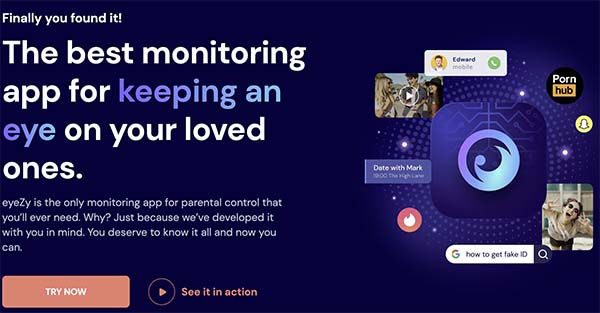
It is a tracking app for mobile devices for parents to protect their children from predators, cyberbullying, and other similar problems. This application supports both the iOS and Android operating systems. A geofencing tool called Eyezy gives you access to a mobile phone’s messages, call histories, contacts, and GPS position. This program is one of the most popular online spying tools since it is more economical than the others.
Guide to using Geofencing
- Create an Eyezy account first, then install the app on the target device or connect it. You’ll get access to the Eyezy dashboard after that’s finished. The Geofence option is in the panel on the left.
- Select “Geofence” from the menu. A window for Geofence will appear. For the target device, you may create Geofence perimeters here. The ability to customize notifications is also available.
- In addition to notifications, the Geofence component also records how often people enter or exit the target region. Every entrance and exit will include a timestamp, allowing you to know precisely when anything occurred.
KidsGuard Pro
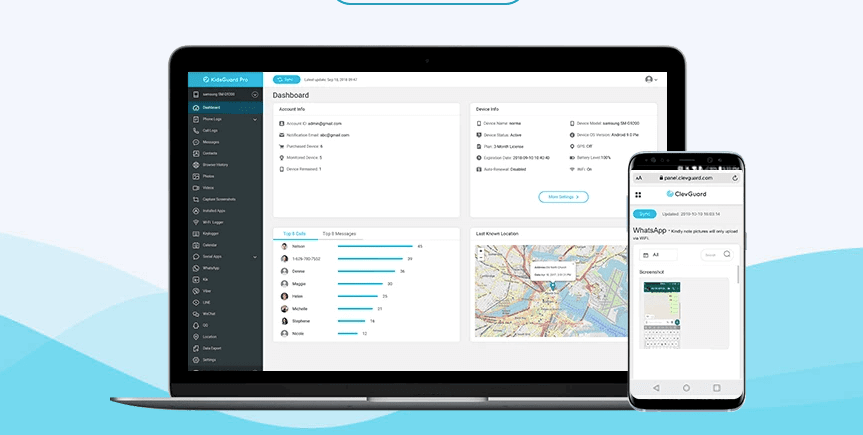
KidsGuard Pro uses end-to-end encryption to guarantee that only your app users can see the locations you provide. A security system known as end-to-end encryption employs cryptographic keys to decrypt communications on destination devices.
As a result, you stop online thieves and third-party service providers from accessing your information.
Guide to using Geofencing
- Install the KidsGuard Pro application; sign up for an account with your email address, Apple ID, or Facebook account; and enter the Circle code that a Circle member gave you.
- Successfully join and have fun with circle members.
- Utilize the geofencing feature called Places.
- Receive alerts when Circle members visit or depart from your Places.
Life 360

Life360 is an excellent family monitoring tool that lets you keep in contact with your loved ones. You can check in with your buddies while you’re online via text messages for communication. Within the preserved circle, sharing details about specific individuals is simple. The software monitors the health of the whole family.
The Life360 family locator app allows for real-time location monitoring and historical location tracking of the family members. The geofencing function named Places is one of Life 360’s most practical features.
You may set up several areas on your map so that you can get notifications when specific contacts enter or exit the area. Tracking when family members are at home, work, school, a friend’s house, soccer practice, or even the mall is easier with this aid. Life 360 only lets you create two Places for each map. Thus you need a paid membership.
Guide to using Geofencing
- To access the menu, click the three-line button in the upper left corner.
- Click Places.
- Then click Add a Place.
- Enter the location’s name and address; if you don’t know the address, you may alternatively drag the map.
- If necessary, modify the Place’s geofence area.
- To add the Place to your map, click Save.
Cocospy
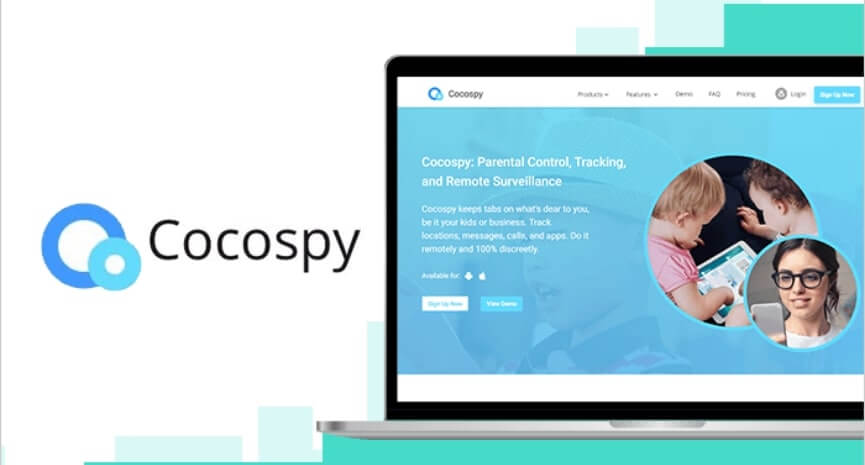
Cocospy is a comprehensive parental control application that integrates advanced geofencing capabilities to help parents monitor and ensure their children’s safety. With Cocospy’s geofencing feature, parents can establish virtual boundaries on a map, designating specific areas as safe or restricted zones. Once these zones are set, the app sends immediate notifications if the child enters or exits these predefined areas, allowing parents to respond promptly to potential safety concerns.
In addition to geofencing, Cocospy offers a suite of location-based features under its “Pinpoint” tool. This includes real-time GPS location tracking, providing parents with up-to-date information on their child’s whereabouts. The app also logs location histories, enabling parents to review past movements and identify patterns or unexpected visits to unfamiliar places. Moreover, Cocospy monitors the Wi-Fi networks the child’s device connects to, offering insights into specific locations they frequent. These combined features empower parents to make informed decisions regarding their child’s safety and foster open discussions about responsible behavior and boundaries.
Parentaler

Parentaler is a comprehensive parental control application that offers a robust geofencing feature, enabling parents to establish virtual boundaries—designated as safe or restricted zones—on a digital map. When the monitored device enters or exits these predefined areas, Parentaler promptly sends email notifications to the parent, ensuring they are immediately informed of their child’s movements. This functionality provides real-time insights into a child’s location, allowing parents to monitor their whereabouts and ensure they remain within approved areas such as home, school, or a friend’s residence.
Beyond geofencing, Parentaler offers additional location-based features, including GPS tracking and access to location history. These tools allow parents to view the device’s current position and review the history of visited locations, complete with timestamps. This comprehensive location monitoring suite equips parents with the necessary information to make informed decisions regarding their child’s safety and well-being.
Kaspersky Kids Safe
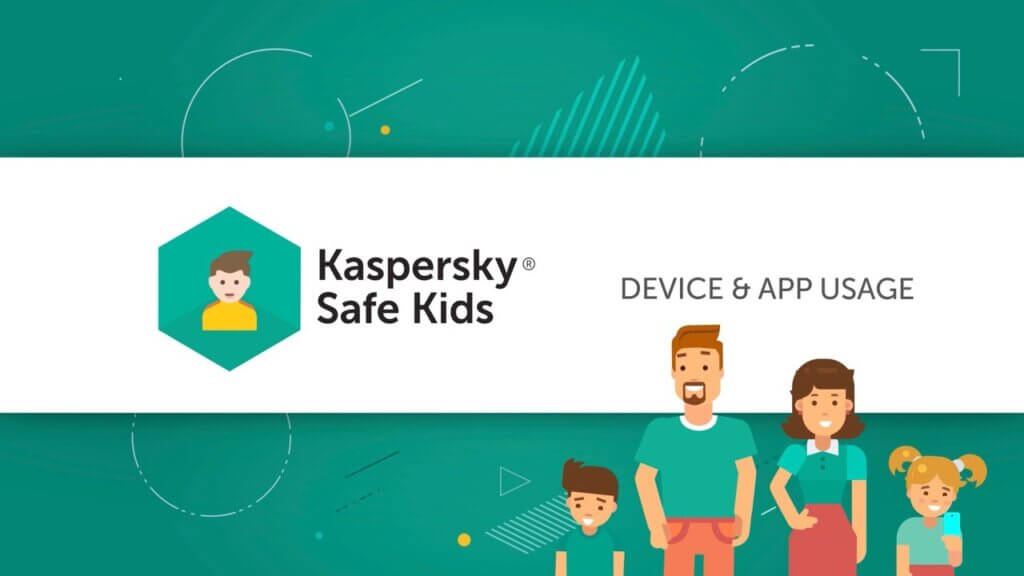
Kaspersky Labs created this geofencing tool to shield children from online dangers, including cyberbullying, predators, pornography, etc. This app includes capabilities that allow you to follow your child’s whereabouts and get notifications if he is in danger. Additionally, it aids in controlling data and internet consumption on the smartphone. Additionally, it prevents any stuff that your child should not see.
Guide to using Geofencing
- Go to Kids after logging in to your account.
- Where is my child? The option is accessible after choosing your child’s profile and clicking Turn on.
- By selecting the option at the bottom of the window, you may enable Location tracking and save the settings.
The parent app for smartphones also has a location-tracking feature that you may activate:
- View the profile of your kid.
- Select Turn on location tracking.
- Activate location tracking.
- You may now monitor your kid’s movements.
Control-Apple Maps

This Apple map service was created specifically for the iOS platform and is pre-installed on the gadget. This service has geofencing and other dynamic features that let it determine where you are and where you’re going. The driving experience is now easier and more enjoyable thanks to this service on Apple devices.
Guide to using Geofencing
- Verify that the home location is specified in the Configuration Interface’s General > Location section.
- Enable geofencing in the Home Center app by going to Application Settings > Geofencing.
- Scroll down in the Settings menu on your iPhone and choose Home Center from the list.
- Toggle Location to “Always” (and ensure the precise location is enabled).
- Done. Your iOS device is active for Geofencing in the Configuration Interface.
LinkWise by RedTrac

The primary features of this app are GPS tracking and geofencing. You may get individualized notifications and reports with this program, which is mobile-compatible. This software uses sophisticated technologies like telemetry and satellite communication to gather the data. Although the technology employed is refined, this app’s user interface is convenient & user-friendly. This program is available in both an installation and a cloud-based version.
Guide to using Geofencing
- Go to the Map page of the Rastrac program to begin creating a geofence. Make sure to enlarge the region your geofence will cover on the map.
- On the left portion of your screen, click the Geofences option next.
- Next, choose New Geofence to bring up a popup menu for your assistance.
- To make it simple to locate your geofence in the future, give it a name and a color. The geofence type you wish to construct should have three possibilities: polygon, round, and corridor.
- Select the kind of geofence you wish to construct. Depending on the sort of geofence you wish to create, your choices will vary from here.
- Geofences circle. Please select a location on the map, then specify a radius around it to create the geofence.
- Geometric polygons. Choose a point on the map to draw the border, then choose more locations to draw the boundary until the desired geofence region is encircled.
- Geofences in a corridor. Select the border width after choosing the start and finish points on the specified route. You may need to link many roads together for lengthier routes and side roads required for far-off destinations.
Telogis
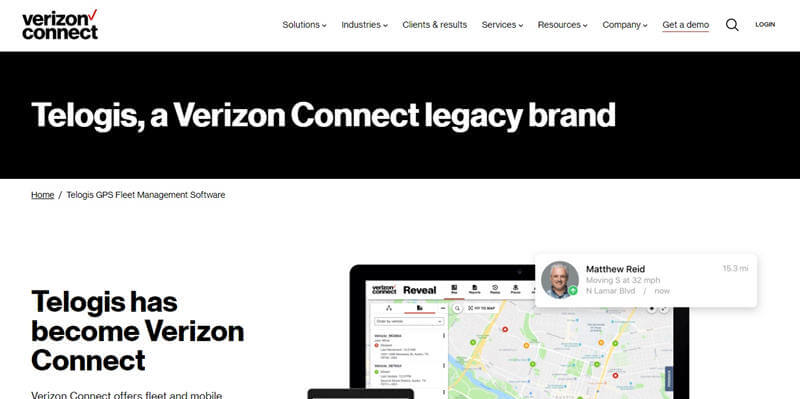
This program assists you in geocoding and reverse geocoding by employing geofencing technology as its primary feature. It facilitates the integration of satellite images and the stacking of GIS maps. This may be deployed on-premises and hosted in the cloud, and it supports map data in more than 80 countries. Oil & gas is the main industrial sector that uses this software.
How can I set up a Geofence in Verizon Connect Reveal (Telogis)?
Go to the places tab and examine and modify places you’ve already made, or fix geofences and see recommended geofences.
Timesheet Mobile

Timesheet Mobile is a helpful software that lets you precisely geofence the sites linked to your profession. With the help of this program and QuickBooks, users may export data to Sage & ADP payroll. This cloud-based geofencing tool works with both iOS and Android devices.
Guide to using Geofencing
- Each Customer in your account must have a street address entered to build a geofence area for time tracking purposes. You may adjust the geofence region by changing the radius and the center point.
- Timesheet Mobile will compare the position of the Punch with the geofence region for the client or Site when the location is recorded for the employee activity (Punch in, Punch out, or Check Point).
- A colorful globe indicator on the Activity Log page shows whether the employee was nearby or far from the location. Additionally, the manager will get an email alert advising them of the geofence violation.
GreenRoad
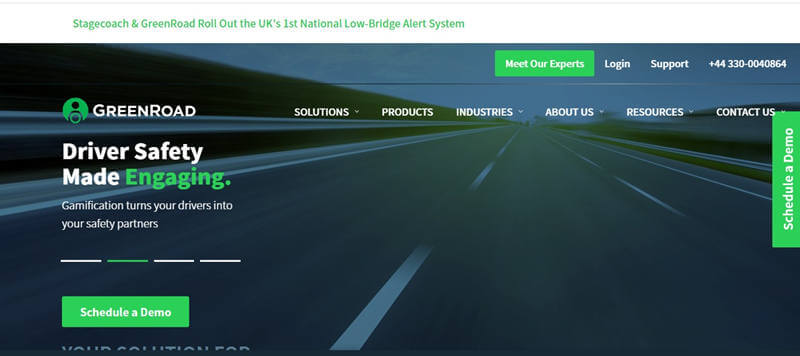
One fantastic choice for the geofencing application is the green road. Some of its primary features are vehicle monitoring, route optimization, real-time warnings, and reporting. You can understand the CSV-formatted list of landmarks by using this software.
You may monitor the drivers entering and leaving work sites or restricted areas using the client portal for this program. The program also records how much time crews or vehicles spend on a task or project location.
Guide to using Geofencing
- Select the Geofencing Tab and turn on the setting.
- Establish important landmarks and designate geographic regions.
- Essential for managing everyday operations and measuring success in the company.
Part 2: What Else Do Parents Need for Kids’ Location Safety?
A healthy driving habit benefits your young driver’s safety while behind the wheel and the safety of their passengers and other motorists. Teenagers, however, lack a mature perspective on driving, making it simple for them to develop poor driving behaviors. Parents should first encourage their children to develop appropriate driving habits. A safe driving habit will benefit your teen’s life in the long run.
Therefore, parents must provide their teenagers with the right driving advice. Check out this tutorial to figure out where to begin. mSpy is a helpful app that you may discover to assist you with this problem.
Driving report
Parents don’t always accompany their teenagers. Teenagers are also still more behaved around their parents. Use the Driving Report function of mSpy to get more precise information about your teen’s driving habits.
Driving Report is a brand-new function that mSpy has just introduced. With the help of this function, you can examine information about your teen’s top speed, average speed, total distance driven, time spent driving, number of hard stops, and overspeeding.
Live location
mSpy uses geofencing to set boundaries around certain sites and records the real-time position of children’s gadgets.

mSpy, as the specialized parental control software, is available for Android and iOS devices. It makes parenting easy by allowing parents to control screen time, disable applications, and monitor their child’s whereabouts. You won’t need to be concerned about your youngster using their phone to browse the internet after installing this software.
How useful was this post?
Click on a star to rate it!
Average rating / 5. Vote count: