[2024] How to Convert Music from Spotify to MP3 for Free
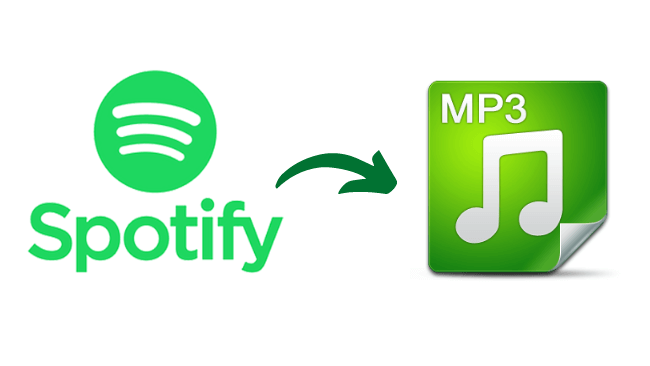
Spotify claims the throne for global music streaming champ with 381 million active users. Not all of those millions of users want to stream through Spotify. It’s a fact that Spotify is a blessing in disguise for many users. It’s limited to an internet connection and restricted in sharing or transferring music.
Many users try ways to convert Spotify to MP3. But unfortunately, most of them harm their device and privacy due to untrusted third-party software. So what’s the best way to convert Spotify to MP3? Let’s find out together.
Method 1. How to Convert Spotify Music to MP3 with One Click (The Best Way)
Spotify Music Converter deserves to be the first one on the list. If you are up to a reliable, secure, intelligent, and professional Spotify to MP3 converter, Spotify Music Converter is the way to go. It’s a converter tool developed explicitly for Spotify. A question might pop into your head, how is this Spotify converter so reliable and different from others?
We grade Spotify Music Converter as an industry-leading Spotify music converter tool by following the features it offers.
- Several audio formats and custom download locations
- No DRM (Digital rights management) protection
- Original song information, including artwork, artists, and song information
- High-quality audio up to 320 kbps
- No need for a premium Spotify account
- Quick download thanks to high conversion rates
You might think that the download process might be flimsy with that many features. But it’s not. Because Spotify Music Converter is optimized explicitly for Spotify. Now let’s hover to downloading a Spotify Link to MP3 using Spotify Music Converter.
Note: Make sure you have downloaded the Spotify Music Converter before skipping to Spotify to the MP3 tutorial. Click the icons below to download for Mac and Windows.
How to Convert Spotify Music to MP3 on Windows & Mac
Step 1: Download and open Spotify Music Converter.

Step 2: Search and open any Playlist you want to download from Spotify. Click on the green icon on the right of your screen.

If you want to download multiple songs, create a playlist and drop all pieces. Then open the playlist and copy the URL.
Step 3: Moving on to the next page. You will see a list of the songs you choose to download. You can adjust the output formats of each song individually as well as collectively from the top right corner of your screen.

If you want to change the storage locations of your songs, click on Browse at the bottom left of your screen. Then choose any desired download location and hit Save.
Step 4: Click Convert at the bottom right of your screen. Spotify Music Converter offers an instant download feature, which means you can find downloaded songs in your storage location soon after the download is complete.

You can also press the “Convert All” button at the bottom of the interface to convert all songs on the selected playlist.
Pros & Cons of Converting Spotify to MP3 with Spotify Music Converter
Pros:
- Ad-free experience
- No additional charges
- No need for Spotify premium
- Highly customizable and easy-to-use software
Cons:
- The free trial only lasts for 30 days
Method 2. How to Convert Spotify Music to MP3 with a Telegram Bot
@SpotifyMusicDownloaderBot offers an inbuilt extension for Spotify to download songs in MP3 format. If you are a Telegram user, you don’t have to go anywhere else to download Spotify music. Now let’s skip to the download instructions for the telegram bot.
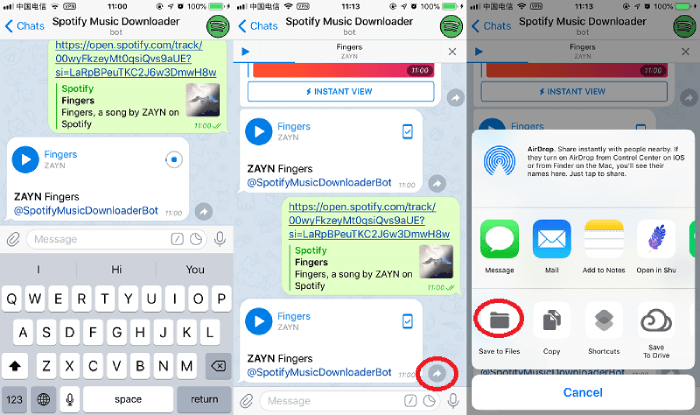
Step 1: In Telegram, search for “@SpotifyMusicDownloaderBot” in the search bar.
Step 2: Now click on the bot in the search results. To start the bot, click on “/start.”
Step 3: Finally, drop the song link you want to download in the telegram. Then click on send.
Pros & Cons of Using a Telegram Bot
Pros:
- Very simple and easy to use.
- MP3 audio format, which works on any playback device
- High-quality audio
Cons:
- Lacks customizable audio formats
- No batch download feature
Method 3. How to Convert Spotify Music to MP3 with A Recorder
Do you think there is specialized software to record Spotify to MP3? Audacity is a specialized tool that can help you convert Spotify to MP3 by recording the whole music. Unlike the recording we are used to, the entire cryptic, lost, and distorted audio. Audacity shows no audacity in converting high-quality audio files without losing any bitrate. You might wonder how to convert Spotify to MP3 using Audacity. Wait no more; follow the step-by-step instructions below.
Step 1: First, you have to allow Audacity to be set as a playback device to record audio from Spotify. Launch Audacity. Click on Edit on the top shelf. Then follow Preferences > Audio Host Box >Windows WASAPI.
Step 2: Now turn Software Playthrough off. Go to Audacity preferences and then click on the recording.

Step 3: Hit the red record icon to start recording. It works like an ordinary recorder. It records any Spotify audio you are playing in real-time. You can hit stop and save at any time to save the file.
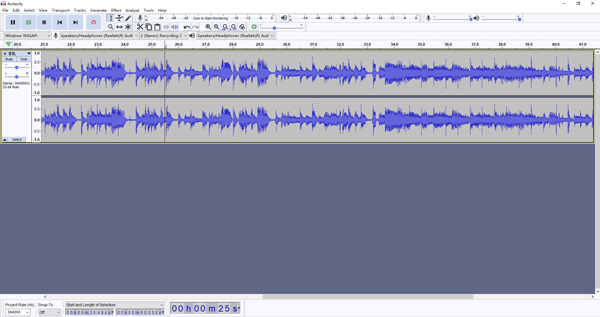
Pros & Cons of Recording Spotify to MP3
Pros:
- Reliable recorder with high-quality audio
- Simple and user-friendly interface
- Works on almost all operating systems
Cons:
- Requires plugins
- It doesn’t have enough customizability options
Method 4. How to Convert Spotify to MP3 with Siri Shortcuts [The Free Way]
We have seen enough of this trend in 2021 when Apple is trying to bring freedom to its iOS. We have witnessed widgets and updated accessibility features. Do you know you can use iOS shortcuts to convert Spotify to MP3? If not, check out these simple steps below to download Spotify audio to MP3.
First, download Spotify to MP3 shortcut to download playlists from Spotify. This shortcut only works for playlists and no single tracks.

Step 1: First, you must add the software to your trusted shortcuts in the settings. Go to the settings and add Spotify to the MP3 shortcut as an untrusted shortcut under Shortcuts.
Step 2: Now, open the song that you want to share. Share the song while selecting shortcuts in the share preview.
Step 3: Run the shortcut to convert Spotify to MP3.
Pros & Cons
Pros:
- Easy to use
- No need for any other third-party tools
- Downloaded music is directly stored in your iPhone music library
Cons:
- Limited to iOS users only
- Lack of customizable audio formats
Conclusion
Spotify is the most listened-to music application globally. But it has its flaws, like not sharing music or exporting it in simple audio formats. The music files in Spotify are encrypted, making it hard to use for a purpose other than Spotify streaming. But there are other applications and software that let you do that.
This article discussed the four absolute best ways to convert Spotify music to MP3. Let us know which method is your favorite.
How useful was this post?
Click on a star to rate it!
Average rating / 5. Vote count:




