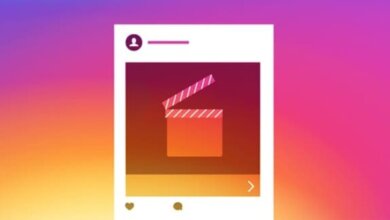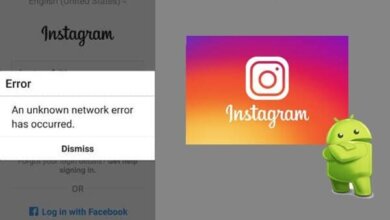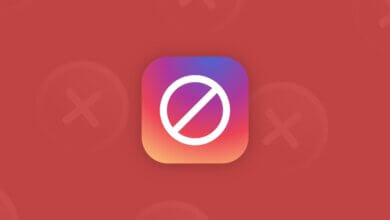Everything about The Two-factor Authentication on Instagram

Ever been worried about the privacy and security matters of an Instagram account? If so, then your Instagram account must contain your most private and sensitive information, especially if it is your business that operates on Instagram. A great solution to such worries, provided by Instagram itself, is to set up an Instagram Two-Factor Authentication or 2-step verification for the account.
Instagram Two Factor Authentication (2FA) is a security gate, right at the front entrance of an Instagram account; a strong combination of random characters is only revealed to the account owner. Instagram 2-step verification is a security code for Instagram.
So, you got a password and username, and what is the point of having another? Just more security. With a 2FA code, there are two security steps (just as the name indicates) to pass to access your account:
- One is your username and password,
- The second is the Instagram Two-Factor Authentication code.
How to Setup a Two-Factor Authentication for an Instagram Account?
There are two methods to set up the 2FA for your Instagram:
- Using text messages (SMS);
- Enabling an authentication app (using Instagram security code generator).
After turning on the 2FA, Instagram asks you to choose either of these ways as the primary method to access your account.
Let’s go through both of them.
Set up the Instagram two-factor authentication using a text message (SMS)
- Go to the Instagram Setting.
- Tap security.
- Tap Two-factor Authentication
- Get Started.
- Turn “Text Message” on.
- Enter Your Phone Number and tap next.
- Enter the code and tap next.
- Tap “done.”
- Screenshot the recovery codes and store it somewhere safe.
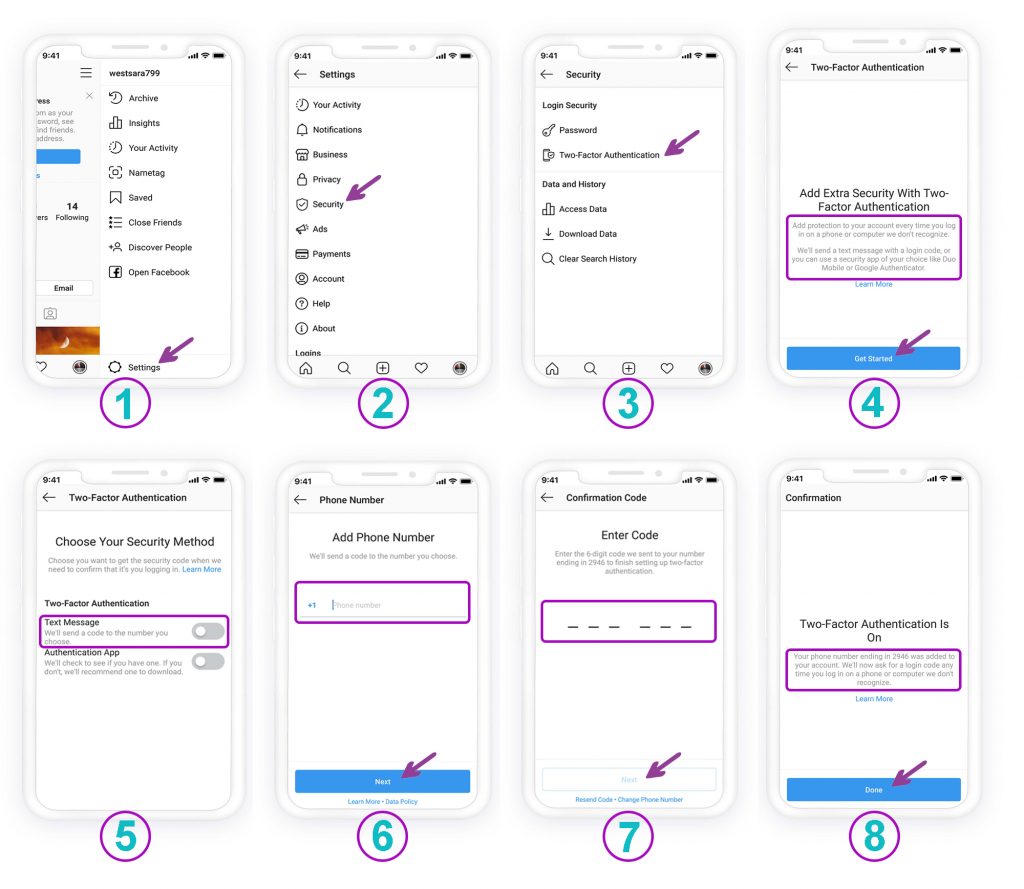
How to turn off two-factor authentication on Instagram without logging in?
As you know to turn off the two-factor authentication you must have your phone or access your account via the Instagram app. If you have lost your phone, you must access it from another device. If you cannot access the account from other devices, and if you have not got your account on any other devices you may no longer access the Instagram account.
If you lost your phone and you are going to turn off two-factor authentication you have two ways:
You log in from any other device (or even desktop) with the code that Instagram would send to your phone or email. You may have your account saved on your laptop.
Spy on Facebook, WhatsApp, Instagram, Snapchat, LINE, Telegram, Tinder and other social media apps without knowing; Track GPS location, text messages, contacts, call logs and more data easily! 100% safe!
In this way, you can easily go to Privacy and Security, scroll down to find the two-factor authentication section, open it, and switch the authentication on or off.
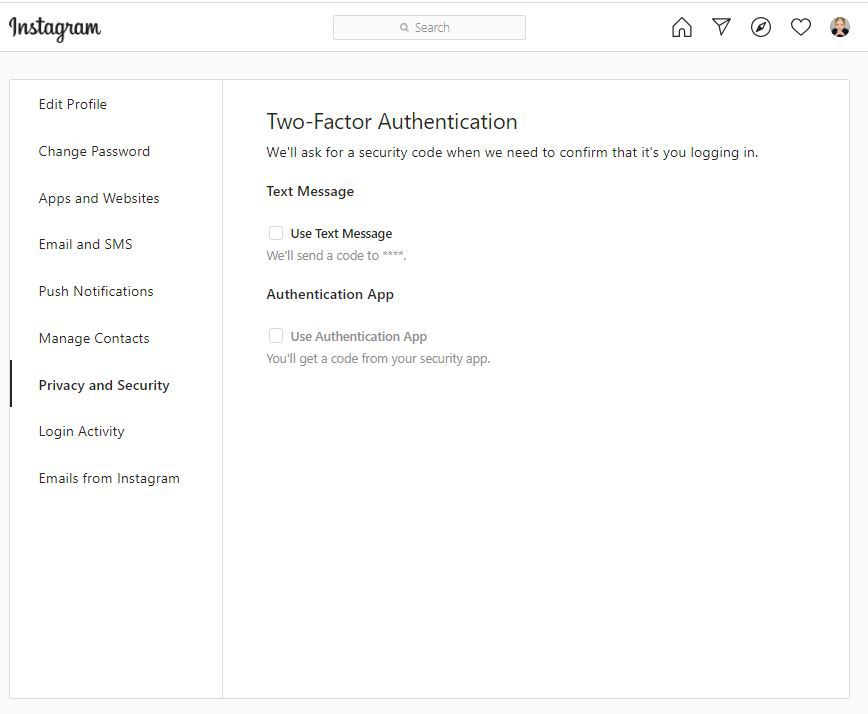
If you could not log in with a code sent to your email or phone, reset the Instagram password as follows:
- Go to the Instagram app on any device (desktop or any phone)
- Enter the username
- Tap on the forgotten password
- Tap on Need more help
- Back to login and try it over and over
- Instagram will lock the account until you reset the password
- The link will be sent to the account creator’s phone or email (NOTE if you have no access to the creator’s email or phone DO NOT do this, as it locks your account until you get the code from email or phone).
- Follow the instructions in the email or phone to confirm the new password and email.
- Continue to the account, go to settings, account, and turn off the two-factor authentication.
How to turn off Instagram two-factor authentication via text message?
To disable the Two-factor Authentication via text message go to Settings > Security > Two-factor Authentication and tap the “Text Message” off:

Set up the Instagram two-factor authentication enabling an authentication app
- Go to the Instagram Setting.
- Tap security.
- Tap Two-factor Authentication
- Get Started.
- Turn the “Authentication App” on.
- Choose either “Install App” or “Set Up Manually” to proceed.

If you chose Install App:
- Tap Open to be directed to the App Store.
- Download the recommended app on Instagram.
- Open the app and follow the instructions.
- Enter the code the app generated on your Instagram. You will be asked to enter this code every time you log into the Instagram account. So, keep it somewhere safe.
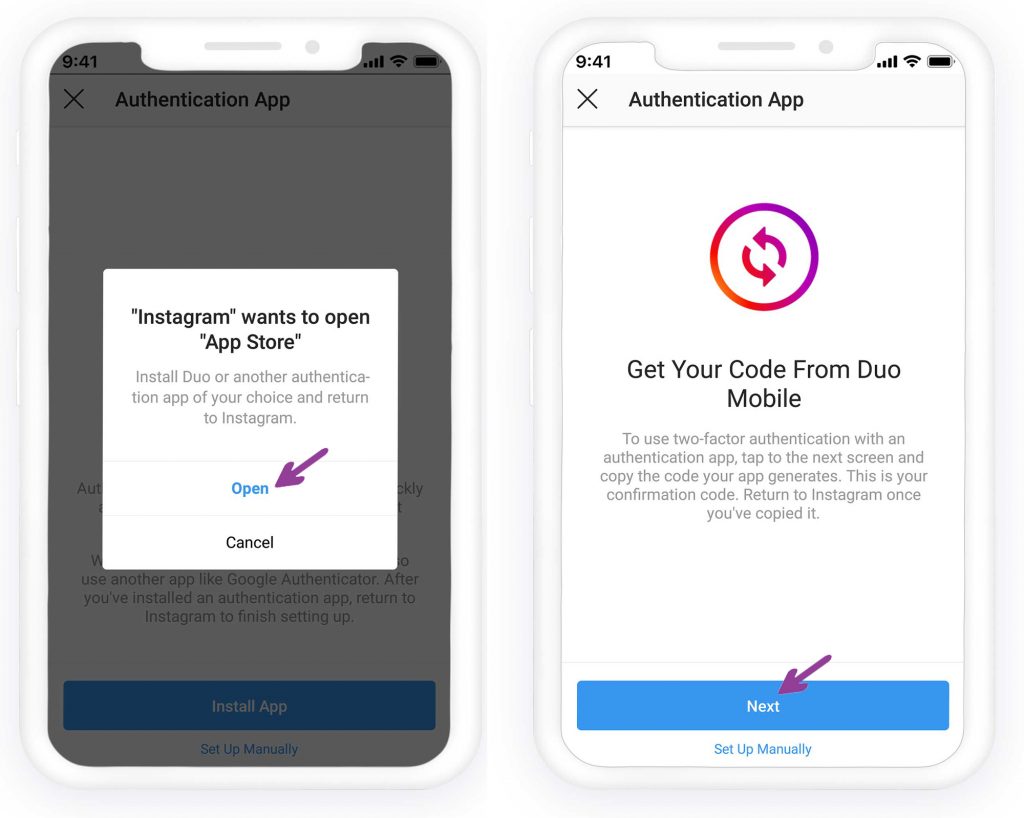
If you choose to set up manually:
- Copy the key.
- Read the instructions.
- Tap next.
- Enter the key to the Authentication app.
- The app will generate a 6-digit code. Once received, come back to Instagram, enter the code, and tap next.
- Instagram Two-Factor Authentication is on now.
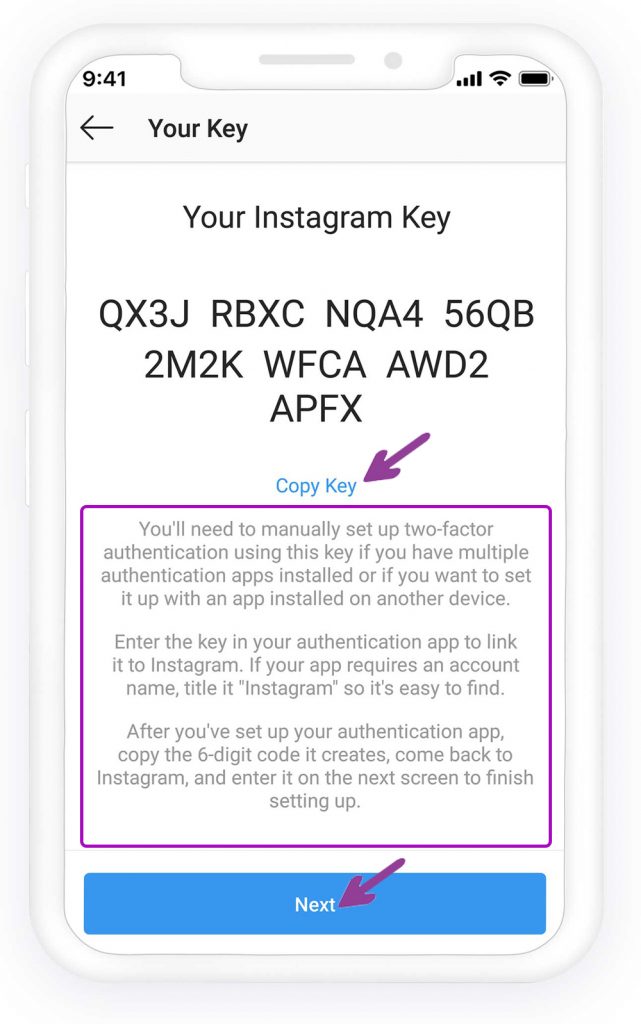
How to turn off Instagram two-factor authentication via the Instagram security code generator?
To disable the Two-factor Authentication via the app, go to Settings > Security > Two-factor Authentication and tap the “Authentication App” off.
How to Recover an Instagram Account with a Lost Two-Factor Authentication Code?
The authentication code limits your access to Instagram by letting you reach it only through your phone. If you have waited until your phone gets lost and have not written down the one-use codes provided earlier, there are some solutions for you.
- One answer can be recovering your lost phone number: Call the operator of your line or reach out to them personally to retrieve the number. Remember that this can work if you have used the first method to set up an Instagram two-factor authentication process. (via SMS)
- Get help from Instagram support: If you have the Instagram username and password, contact Instagram and ask them to recover your account. This might take a few days.
Conclusion
It is true that the Instagram Two-Factor Authentication process is a troublesome one, but it also keeps you from worrying about the safety of your account. Just make sure to keep the codes somewhere safe to prevent future problems with Instagram login.
How useful was this post?
Click on a star to rate it!
Average rating / 5. Vote count: