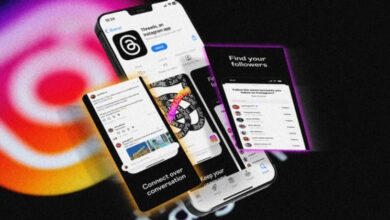Why Instagram Blocked Your Bio Link?

Thanks to the ever-growing Instagram community for turning the bio section into a powerful space filled with endless possibilities for promotion, branding, and engagement. The single clickable link in your Instagram bio is one of the few opportunities to direct traffic outside the app—whether to your website, YouTube channel, online store, or any other platform you want to highlight. Many users take advantage of this feature to drive leads, boost visibility, and connect their audience to valuable content. However, despite its benefits, a common and frustrating issue continues to affect a large number of Instagram users: the dreaded “Link Not Allowed” or “Instagram Bio Link Blocked” error.
This error typically appears when users attempt to insert certain links into their bio, only to be blocked by Instagram’s automated filters. The bio section is a highly visible and influential space, often used to funnel followers toward other social media profiles, personal blogs, affiliate links, or specific product pages. But not all links are allowed due to Instagram’s strict policies around spam, phishing, and inappropriate content. This means that placing the wrong kind of link—even unintentionally—can result in your URL being blocked or flagged. In this article, we’ll explore why this happens, how you can fix the “Instagram Link Not Allowed” error, and what steps you can take to ensure your bio link works properly. Whether you’re a content creator, influencer, or business owner, these tips will help you make the most of that all-important Instagram bio link.
Dos and Don’ts about Instagram Bio link
There are two issues: getting this type of error when you use an inappropriate link is almost common; on the contrary, sometimes you get this error with a valid simple bio link. In that situation, what should be done?
You are allowed to use these options in your bio:
- A webpage
- A contest or giveaway
- A blog post
- A freebie is related to coupons for free items
- A video
Which Instagram Links are not allowed?
- Multiple pages by redirecting links
- Funny or hidden links that contain no relevant pages
- Shorten link taken from bitly.com
- Repetitive links appear on Instagram users
- Some particular websites with spam-type content
- Explicit links that are unsuitable for children under 16
- Snapchat and Telegram account link
Why is my link not working on my Instagram bio?
If you use any of the prohibited links I mentioned above, in your Instagram bio link, you will get an “Instagram Link not Allowed” Error, and as a result, your Instagram activity will be stopped, at that time you should remove the link and put the bio empty or change your bio link.
According to my statements, it is an exceptional situation when you follow the mentioned rules above and again see this error, which shows an IP address as a forbidden link you have used. This error materializes due to your network issue; now it is time to struggle with your Wi-Fi modem settings to solve the problem. Keep reading to find out how to fix the Instagram links not allowed error.
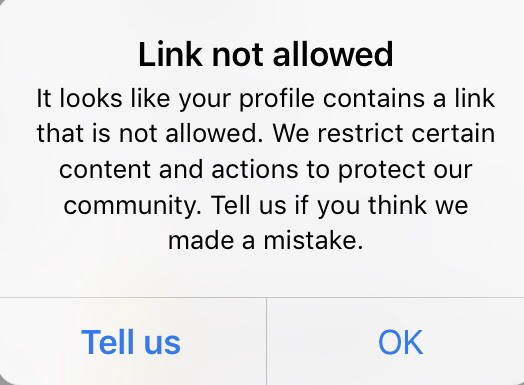
You can’t post this because it has a blocked link Instagram ERROR
One of the errors you get when adding any of the prohibited links on your Instagram bio link is the “You can’t post this because it has a blocked link” error, which is similar to other errors related to blocked bio links.
Such errors can be fixed using a few solutions, which you can learn later on this blog. There are several solutions, depending on what the link problem is.
Spy on Facebook, WhatsApp, Instagram, Snapchat, LINE, Telegram, Tinder and other social media apps without knowing; Track GPS location, text messages, contacts, call logs and more data easily! 100% safe!
How to fix the Instagram link not allowed error?
Sometimes the problem can’t be solved by changing the URL; in that situation, try to use a subdomain address, and after a while, it will be fixed.
To fix the Instagram bio link not working, try the solutions below:
Solution 1: Turn off your modem for about 3 or 5 minutes, then turn it on to get a new IP address to prevent this action.
Solution 2: Reset your modem by putting a pin in a hole that is typically placed under your modem for about 30 seconds. This action will erase all your modem’s settings; now you should reconfigure the modem, open your browser, enter IP address 192.168.1.1 in your address bar to log in to the homepage of your modem, then go to the network settings and make a new PPPoE connection.

Solution 3: In some cases, it is recommended to go to LAN SETTINGDHCP SERVERReleaseRenewapply
Pay attention that most modems’ settings are different from each other; the easiest way is to follow the steps below:
- Click Start > Run, and the small box will appear, then type CMD to enter the black box called “command prompt”

- Type “ipconfig/release and press Enter to release your current IP address.

- Type “ipconfig/renew and press Enter to get a new IP address.
Solution 4: For mobile users with cellular data, there is a solution to switch to airplane mode for 3-5 minutes, after that turn off the flight mode and launch Instagram to check if the problem has been solved or not. All the vital points that I have mentioned about Instagram blocking bio links can be an excellent help to take you on the right path, by following them fix the error quickly to keep up with your Instagram activity.

Use an Instagram Link Shortener to fix the “Instagram link not allowed” error.
Using an Instagram link shortener, which converts multiple links into only one link, you can solve the problem of the Instagram bio link not working easily.
The easiest way to tackle this problem is to merge all your links, with a link shortener, even those considered spammy by Instagram, and use one single iLink URL in your bio. iLink is the best service for this purpose which is both free and useful.
How useful was this post?
Click on a star to rate it!
Average rating / 5. Vote count: