How to Fix Instagram Videos Not Playing on iOS

Many users state that Instagram videos can play for just a few seconds and then buffer with the camera icon blinking or not playing at all. Sometimes, it displays a white screen while the audio plays.
Instagram videos not playing problems could occur after users update their iOS devices. If you have an issue with video playback on the Instagram app or website, now is your opportunity to get the solutions to fix this error.
Why Won’t Instagram Videos Play on iOS?
The reason Instagram videos can’t play correctly could lie in the Instagram app or website, your phone, or the browser you use. The most common causes for Instagram videos not playing include the following:
- You’re using poor cellular data or a WiFi network connection to stream Instagram videos.
- There are damaged data in your Instagram app, or your Instagram app is out of date.
- Its publisher has deleted the Instagram video you want to play.
- You have turned on your power saving mode on your device.
Read more: How to Download Instagram Videos, Photos, IGTV And Reels
How to Fix Instagram Videos Not Playing on iPhone/iPad?
Check your Internet connection
Step 1. If you are using cellular data, switch to Wifi or another way around.
Step 2. Check if your “cellular data use” is disabled on Instagram. If it is, Videos will be stopped from loading on Instagram. This is one of the reasons that Instagram videos only work on WiFi.
Check your router
Step 1. Reboot your router and Check its cables.
Step 2. Restore your router to factory settings and remove it from the heat sources.
Step 3. Try another router and check its availability with other phones.
Spy on Facebook, WhatsApp, Instagram, Snapchat, LINE, Telegram, Tinder and other social media apps without knowing; Track GPS location, text messages, contacts, call logs and more data easily! 100% safe!
Reset the network and try again
Step 1. Reset the network settings of your iPhone, and then restart your device.
Step 2. Reconnect to the network and try playing videos on Instagram again
iPhone: Settings > General > Reset > Reset Network Settings > enter passcode > confirm reset by pressing Reset Network Settings.
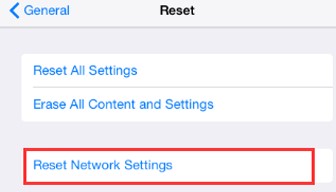
Uninstall and reinstall the Instagram app
This way, you can fix Instagram videos not playing issues caused by a problematic or archaic Instagram app.
You have two ways to delete the Instagram app from your iPhone:
- Hold the Instagram app icon on your menu until it shakes, then tap X to delete it.
- Go to Settings > General > Usage/Storage & iCloud Usage > Manage Storage under STORAGE section > locate and tap Instagram > Delete App.
- After that go to App Store to download and reinstall the Instagram app.
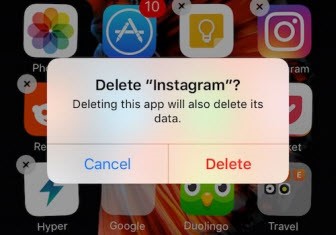
Disable power-saving mode
Power saving mode is useful when you need to save battery power, but your device’s performance (e.g., Instagram video playback) will be restricted. Hence, it would help if you disabled it to solve the Instagram videos won’t play problem.
- Open settings
- Tap battery
- Toggle low power mode off
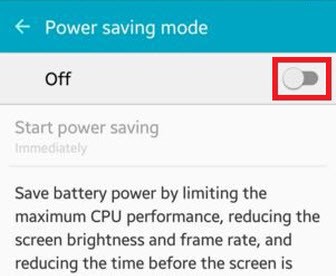
Clear Instagram caches
Damaged data in Instagram will lead to Instagram videos not playing issue. Luckily, we can remove them from Instagram by clearing the caches. To clear Instagram caches on your iPhone, you’d better uninstall it and download a copy later.
That’s it.
If you have any other questions on this topic, comment below, and we will answer ASAP.
How useful was this post?
Click on a star to rate it!
Average rating / 5. Vote count:





