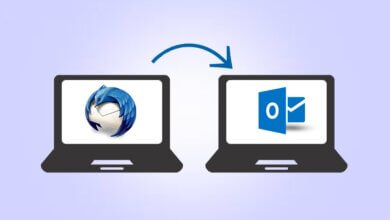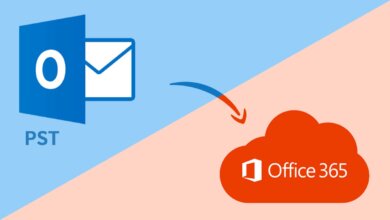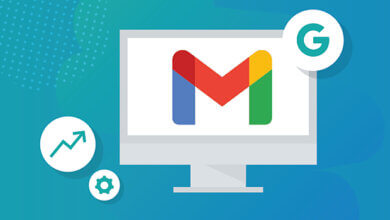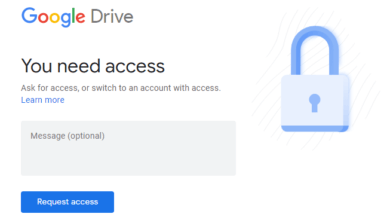How to Import PST to Gmail Account Easily & Fast
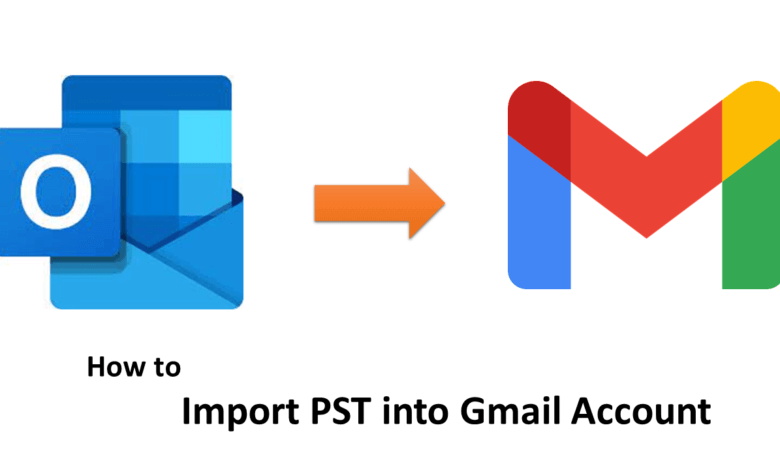
Are you looking for successful ways to import PST to your Gmail account? If you are, then you have clicked on the right post. In this blog, you will get to know all the possible solutions through which you can export your Outlook PST files in Gmail without any issues. It will also answer the user’s question can you open a PST file in Gmail?
PST is the file format of the Outlook email client and is used to store all the email data of Outlook. It is the format that is used online in Outlook and can be easily transferred and assessed from any online device. Although, Outlook and Gmail both are the top email clients in today’s time. But, users are tending more towards the Gmail email client due to its giant user base.
According to Google, there are around 1.5 billion Gmail users around the globe and growing. Gmail leads in the server management as it does not face any downtime as compared to Outlook. Perhaps, the features offered by both the email clients are almost the same, but Gmail leads to user satisfaction. Hence, it lures users to search for successful ways to import PST to Gmail account and manage the Outlook emails in the Gmail account.
Before we move forward towards the methods to import PST files in Gmail. Let us understand the reasons that compel users to do the same.
Reasons to Import PST into Gmail
Different users have different priorities to shift from Outlook PST files to Gmail. But the most common reasons for the migrations are given below.
- Outlook PST files are more prone to corruption leading to the data in them becoming inaccessible. Also, if these files get corrupt, you cannot open and view your emails in Outlook.
- `There are occasions when the synchronization issue pops up between the Exchange Server and the Outlook client. It leads to the inaccessibility of the user mailbox.
- Gmail offers large cloud storage as compared to Outlook. As users nowadays prefer to store all their data on the cloud. Gmail becomes the first preference of users over Outlook.
- The PST files keep growing in size as more and more data is stored in them. Moreover, the large size of these PST files makes the PST files corrupt which is not an issue in Gmail.
- Gmail has a more user-friendly interface if we compare it to MS Outlook. Hence, the users shift from Outlook to Gmail to make use of the smooth Gmail services.
- Big organizations prefer to use the Gmail email client for professional communication and thus can make a shift from Outlook. Therefore, the employees do not have any option but to make the change accordingly.
All the above reasons make it essential for the users to import the Outlook PST files into their Gmail account. Now, moving forward towards the successful ways to import PST to Gmail account.
How do I Import PST Files into Gmail?
You can use the below manual methods to complete your import task into Gmail. Both these methods are described for you in a stepwise manner.
How to Import PST Files into Gmail with GWMMO Tool
The GWMMO (Google Workspace Migration for Microsoft Outlook) Tool is a utility that enables the users to import Outlook PST files into Gmail, including calendars, journals, notes, contacts, etc. If your main intention is to find successful ways to import PST to your Gmail account, then this method is your solution. Follow the below-mentioned steps to complete the import procedure using this tool.
- Launch your browser, then type Google Workspace Migration for Microsoft Outlook and download it.
- Once it is installed on your system, run the tool.
- Enter your email id and then press Continue to proceed further.
- Now, sign in using your Gmail password and click on the Next button.
- Then, GWMMO will require permissions for your Sign In. You have to scroll down and hit the Allow icon.
- Here, a confirmation message will appear regarding the grant of authorization.
- Use the drop-down options in the new tab to select the PST file(s) option and click on Next.
- Choose the PST file that you wish to import to Gmail and hit Next.
- After that, mark on the migration options as per your need and click on the Migrate button.
- Your Migration process will now initiate. The time duration of the migration depends upon the size of the picked Outlook PST file.
- Once the process is complete, a prompt tab will pop up. Click on the OK icon to finish.
As you perform all the above steps accurately, you will be able to view your Outlook PST email files into your Gmail account.
How to Import PST Files into Gmail Using Gmail Import Feature
As you all know, both the Gmail and MS Outlook email clients can use the IMAP and POP3 servers for email transmission. Hence, you can use the inbuilt import feature of Gmail to import the Outlook PST files into your Gmail account. The feature also allows importing the additional mailbox data like contacts. This method adds to your successful ways to import PST to your Gmail account. The below steps will guide you through the complete import process.
Step 1. Firstly, Log In to your Gmail account with your login credentials.
Step 2. Now, click on the Settings Gear icon at the top right corner, and choose to See All Settings.
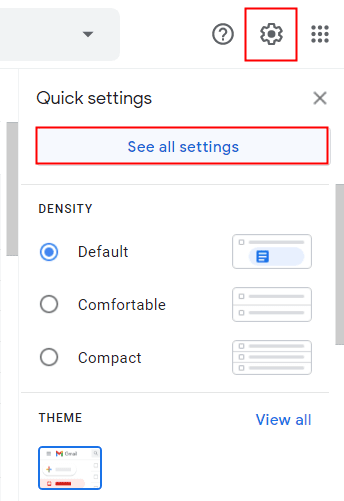
Step 3. In the Gmail Settings, click on the Accounts and Import tab.
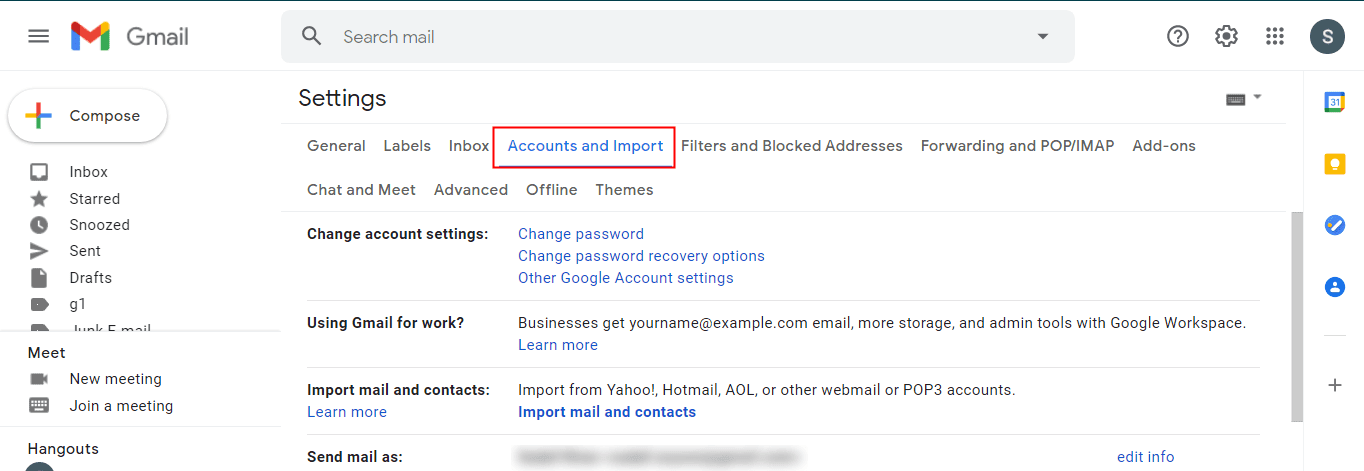
Step 4. Then, select the Import Mail and Contacts option and choose Import Mail and Contacts.
Step 5. Now, you will see a new tab, enter the email address of your Outlook profile and click on Continue.
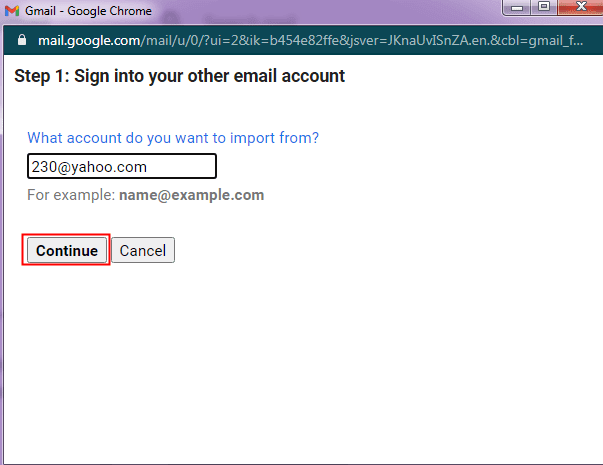
-
- Sign in to your account using your login id and password. Then, press the Continue icon.
- After that, press the Agree button to give access to the permissions for the login.
- Now, Gmail will start the procedure to verify your id for all the required details.
- Tick the items that you wish to import from the PST file and click on Start Import.
- You will get a notification regarding the import initialization. Click on the OK button to finish.
- You can see the status of your PST import in the Gmail Settings.
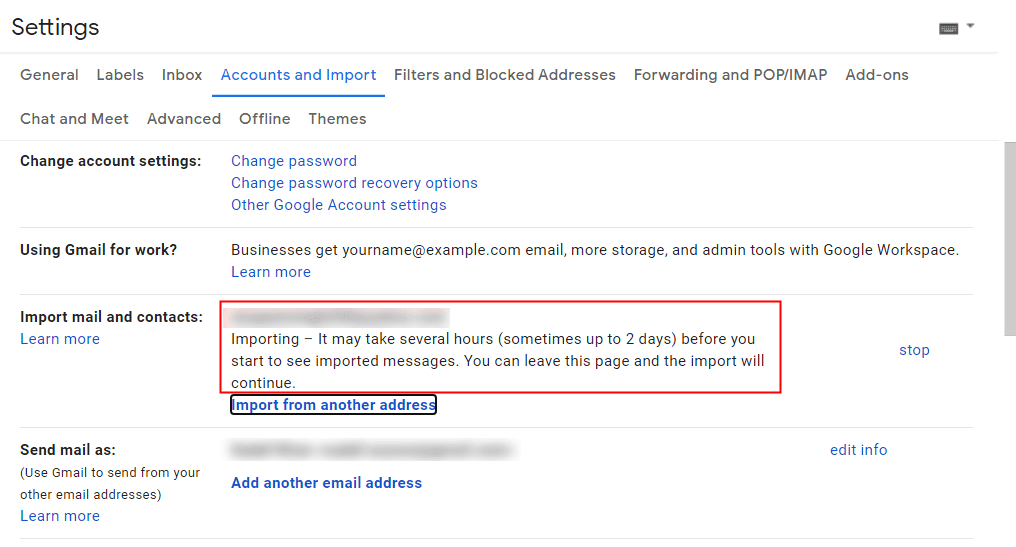
Step 6. At last, if you do not want to continue with the import due to any reason. You can easily stop the migration process by pressing the Stop button.
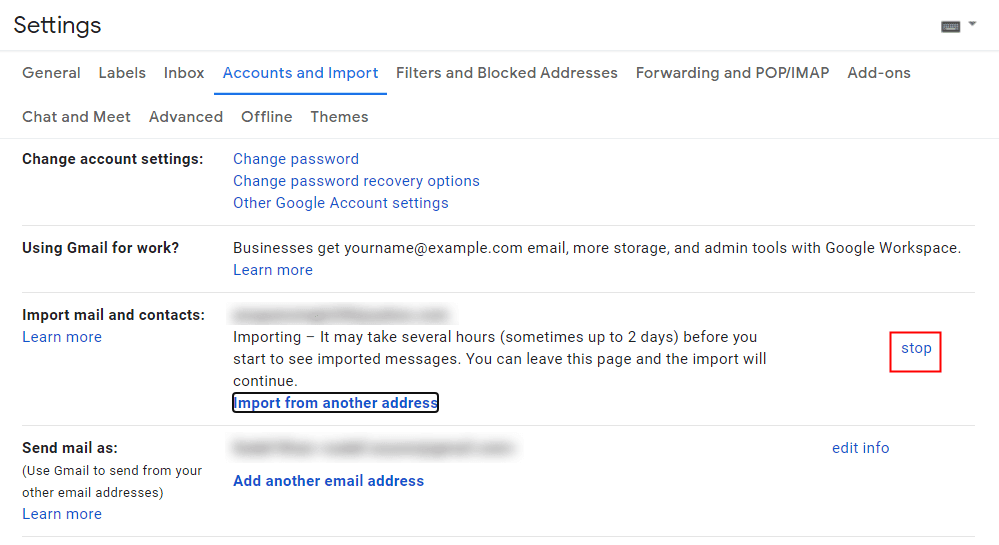
All the above methods contribute to the successful ways to import PST to Gmail account. They are manual techniques but have some drawbacks that limit their usability. They are very time-consuming as it can take up to hours to even days to complete the import process. Moreover, they are not apt for novice users as some technical background is required to execute them properly.
To overcome all these limitations, you can go for an alternate method, i.e., PST Converter. It is the finest tool to convert your Outlook PST files into multiple file formats like PDF, MBOX, MHT, EML, EMLX, TXT, etc. Users can transfer PST Files To Office 365, Gmail, Yahoo, etc. Furthermore, it can directly import PST to Gmail freely in bulk.
Conclusion
We have provided you with successful ways to import PST to your Gmail account. Users tend to move towards Gmail from Outlook due to their specific reasons. You can use both the manual methods to help you in the migration procedure. However, if you face any issues with these methods, you can opt for the automated professional third-party PST to Gmail Migration Tool. It will cater to your migration needs without any hassle.
How useful was this post?
Click on a star to rate it!
Average rating / 5. Vote count: