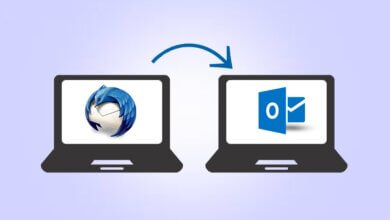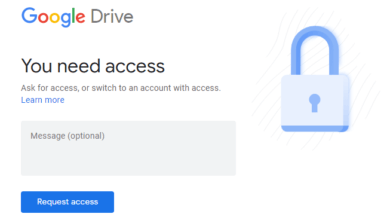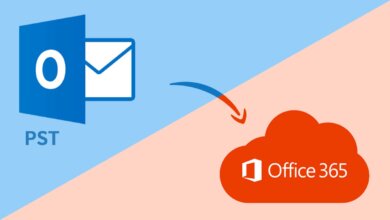How to Convert MBOX to PST Manually?
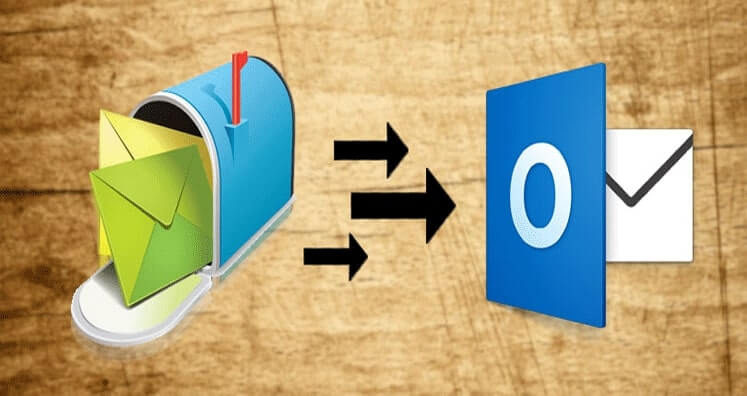
In this article, we will discuss the adequate methods through which thunderbird files can be exported to the PST file format. The two most accepted and acclaimed file formats by the organization are MBOX and PST. But, due to certain reasons, many users need to MBOX to PST conversion. So let’s take a tour of the need and ways to access MBOX email in MS Outlook.
MBOX was considered to be one of the best file formats because it can be accessed by many email clients like Thunderbird, Apple Mail, Entourage, Claws Mail, Netscape, Mozilla Mail, Eudora, Evolution, Opera Mail, and Mulberry, etc.
But now, due to the increasing popularity of Microsoft Outlook stores data in a PST file and provides extensive features and benefits.
Why is Outlook Preferred Over MBOX Email Clients?
Before going for the migrating process it is good to understand the advantages of PST over the MBOX format:
-
PST supports multiple types of data:
MBOX format is suitable only for email messages. But the PST format can support emails, contacts, calendars, tasks, notes, and more. -
Advanced format:
PST format is very advanced for storing mailbox data systematically and it is easily accessible. But the MBOX format is very simple, and emails are saved sequentially. -
Outlook supports Exchange accounts:
MS Outlook is designed for Exchange connectivity. By using Outlook, it is possible to work in offline mode also. -
More control and better security features:
Microsoft Outlook provides more facilities and better control for users and offers advanced security features for emails and attachments.
So, let us move ahead and discuss the manual techniques for MBOX to PST conversion.
Manual Method to Import MBOX to Outlook
To move the MBOX format emails to PST, you have to follow these three simple steps:
- Save MBOX emails as EML files.
- Use Drag and drop options and move EML files to Outlook.
- Export emails to PST files.
Step 1. Save MBOX emails as EML files.
- Open the MBOX email client. Then right-click on the click on the New Folder option.
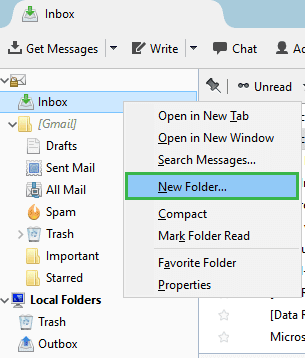
- Enter the name and click on Create Folder.
- Select all the EML files you want to migrate and move them to the new folder created.
- Now all the emails are presented in the folder.
- Choose all the email files and select the Save as an option. It will save all EML files in the desired location.
Step 2. Drag and Drop EML files to Outlook.
- Open the folder where EML files are saved and select all the emails. After that simply Drag and Drop them into any Outlook folder.
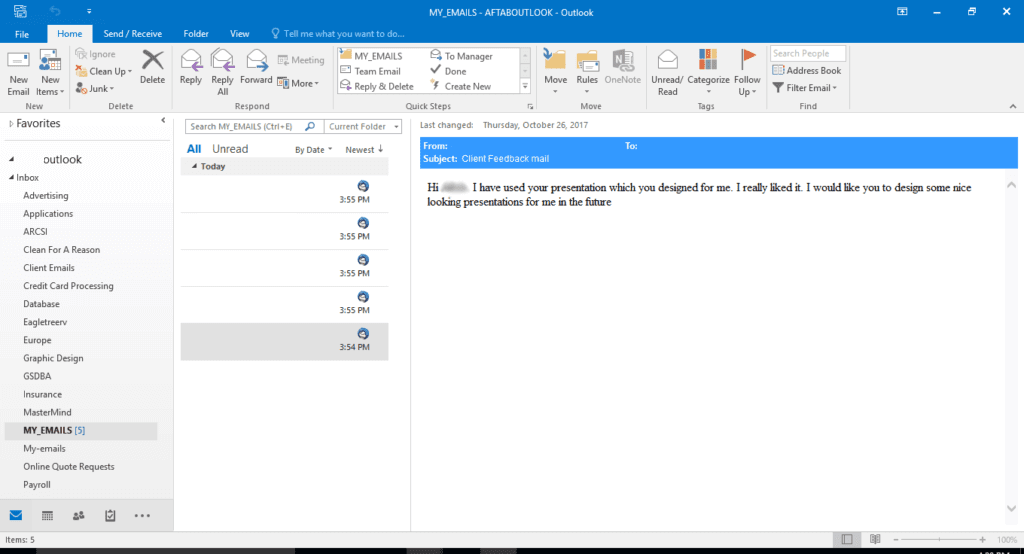
Step 3. Export Emails to PST Files
- To export the emails to a PST file you just need to follow Fille > Open & Export > Import/Export.
- After that, you will encounter a window of Import and Export wizard from that choose Export to a file and click Next.
- Select Outlook Data File (.pst). Click Next.
- Now, go to the folder where EML files are saved. Then click on Next.
- Type the path for a new PST file, choose the desired option, and click Finish to end the process.
Note: You can also assign a password to the newly created PST file.

A new PST file is created at the desired location.
Why the manual method is not the first priority?
One thing to always keep in mind is that, although the manual methods to convert MBOX to Outlook PST are free of cost, there are some limitations related to the manual approach. You must know all the drawbacks for future references. Some of the major are listed below:
- Manual methods are time-consuming.
- Data alteration can occur while performing this task.
- Requires technical expertise and granular knowledge.
- It does not support multiple or bulk file conversions of the MBOX file to PST.
To avoid such situations, one can opt for a third-party solution that is user-friendly, efficient, and does not consume a lot of time to export MBOX files to PST.
Professional Solution: Import files using a Professional Thunderbird to Outlook converter
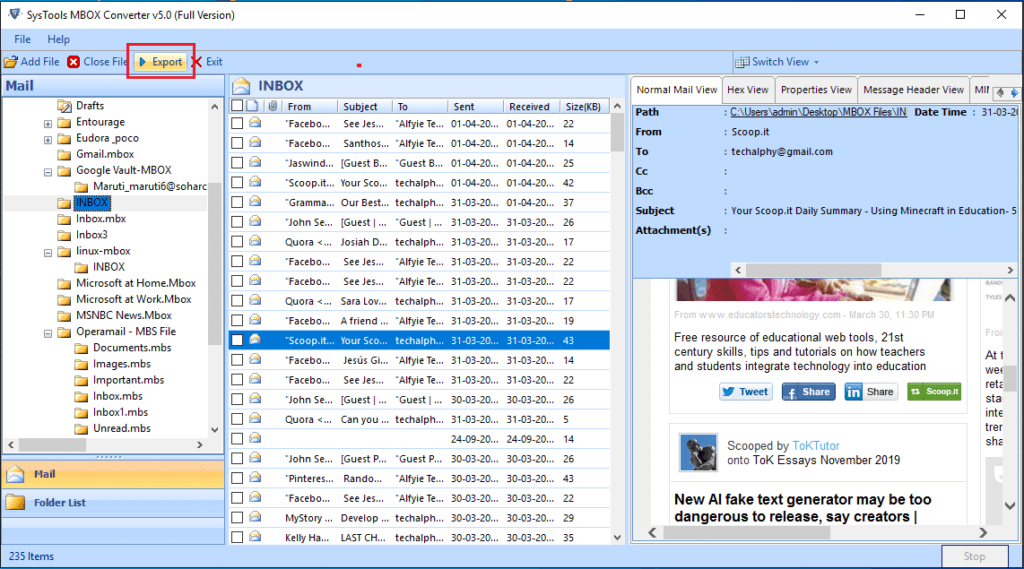
We are going to need a powerful tool for automated conversion of the MBOX file to Outlook PST which is MBOX to PST Converter. It is the best solution to overcome the limitations of manual methods, as it can effectively convert the MBOX file to acclaimed Email Client Applications like Gmail, MS Outlook, Yahoo, and Hotmail.
Final words
This article gives the answer to the query “ How to convert MBOX to PST manually?” We have discussed a manual approach as well as an automated solution. You can choose the method according to your needs. But, because of the serious drawbacks of the manual approach, you are advised to go with Professional Thunderbird to Outlook converter.
How useful was this post?
Click on a star to rate it!
Average rating / 5. Vote count: