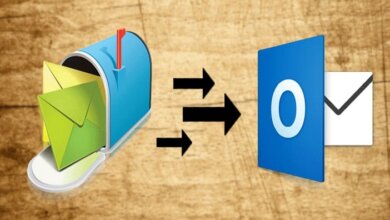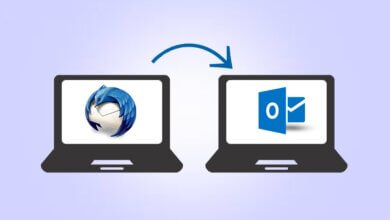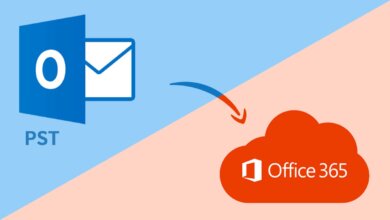How to Import MBOX File to Office 365?
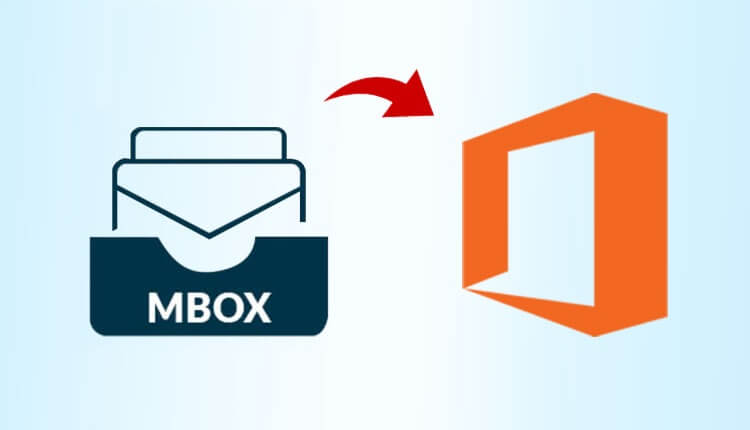
MBOX is a file format used by popular email clients like Mozilla Thunderbird, Apple Mail, Eudora, Powermail, Kmail, etc. It stores all emails of a mailbox into a single Folder. But as a matter of fact, MBOX is not directly compatible with Office 365, and this necessity to convert MBOX into Office 365 leads to the requirement to import MBOX files. In this article, we will tell you about how to import an MBOX file to Office 365. Firstly, have a look at some of the features of the email client that is offered by Office 365.
Microsoft Outlook 365
Office 365 is a web-based office suite that provides complete Microsoft office applications. Further, Outlook is one of its applications that allows professional and office users to manage their personal information. Users can operate Microsoft 365 on a large-scale business and enterprise level. Now, let us check out the different advantages of Office 365 that insist users switch on it.
Some features of Microsoft Outlook :
- Outlook can send and receive emails and manage them accordingly.
- The main characteristic that makes it different from other email clients is the Offline mode.
- PST and OST are the two mainly supported file formats in MS Outlook.
- Users can add multiple accounts in Outlook from different email clients.
- Shortcut keys are also there to help the user work even faster.
- UI is easy to use and perform.
These were some features of Microsoft Outlook 365. Furthermore, we will see the reasons for importing MBOX files to Office 365.
Why do we Need to Import MBOX File to Office 365?
Sometimes, you need to migrate your emails to a different email client in search of better features or job requirements. MBOX files become large with time which is difficult for the users to operate their mails. Users import their MBOX file to Office 365 as it is more reliable. Now, we will continue to explore the ways to Add an MBOX file to Office 365 that is reliable and trustworthy.
How to Import MBOX to Office 365
These are the 2 best methods for transferring MBOX emails to Office 365. Both the methods are 100% safe and do not lead to data loss.
- Manual Method to Open MBOX to Office 365 Freely
- Direct Technique with the help of a professional tool.
Add MBOX file to Office 365 Manually
To import the MBOX file to Office 365, you first need to convert the MBOX file to PST.
Step 1. Open Mozilla Thunderbird and click on the folder you want to Transfer.
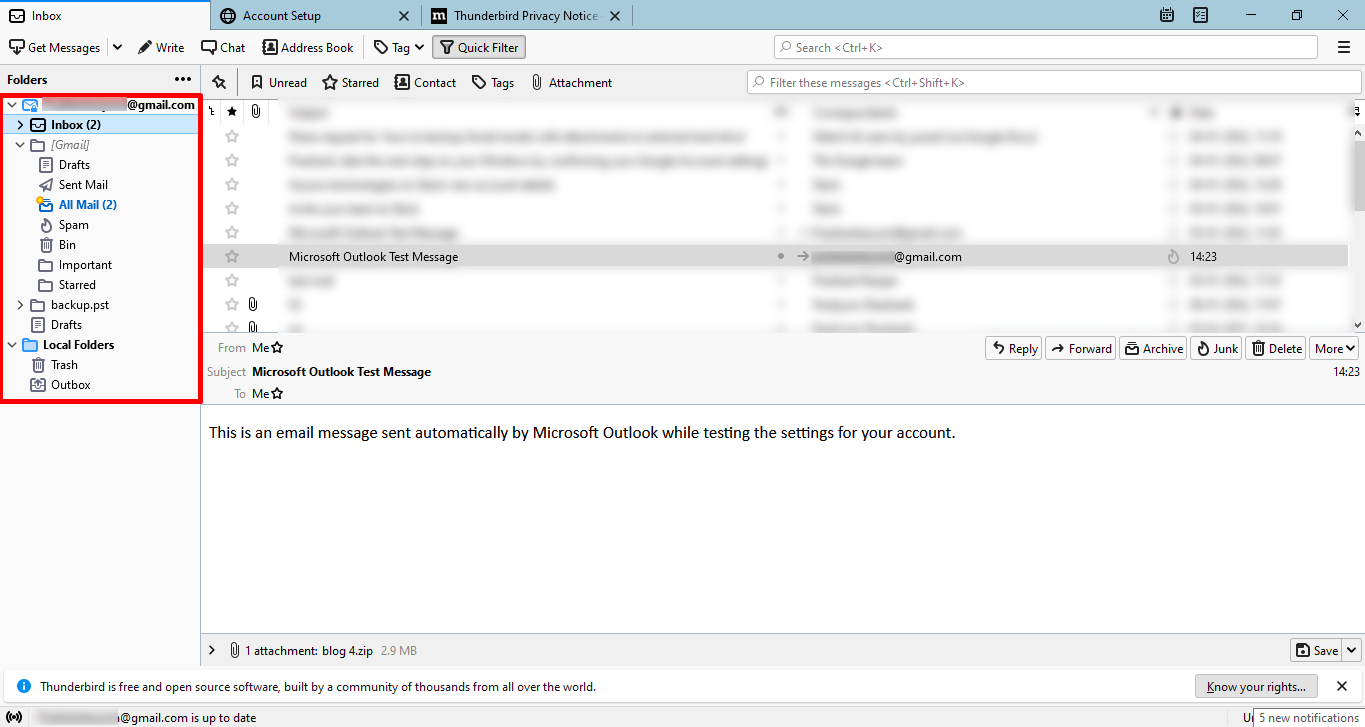
Step 2. Now, select all the emails by pressing CTRL+A.
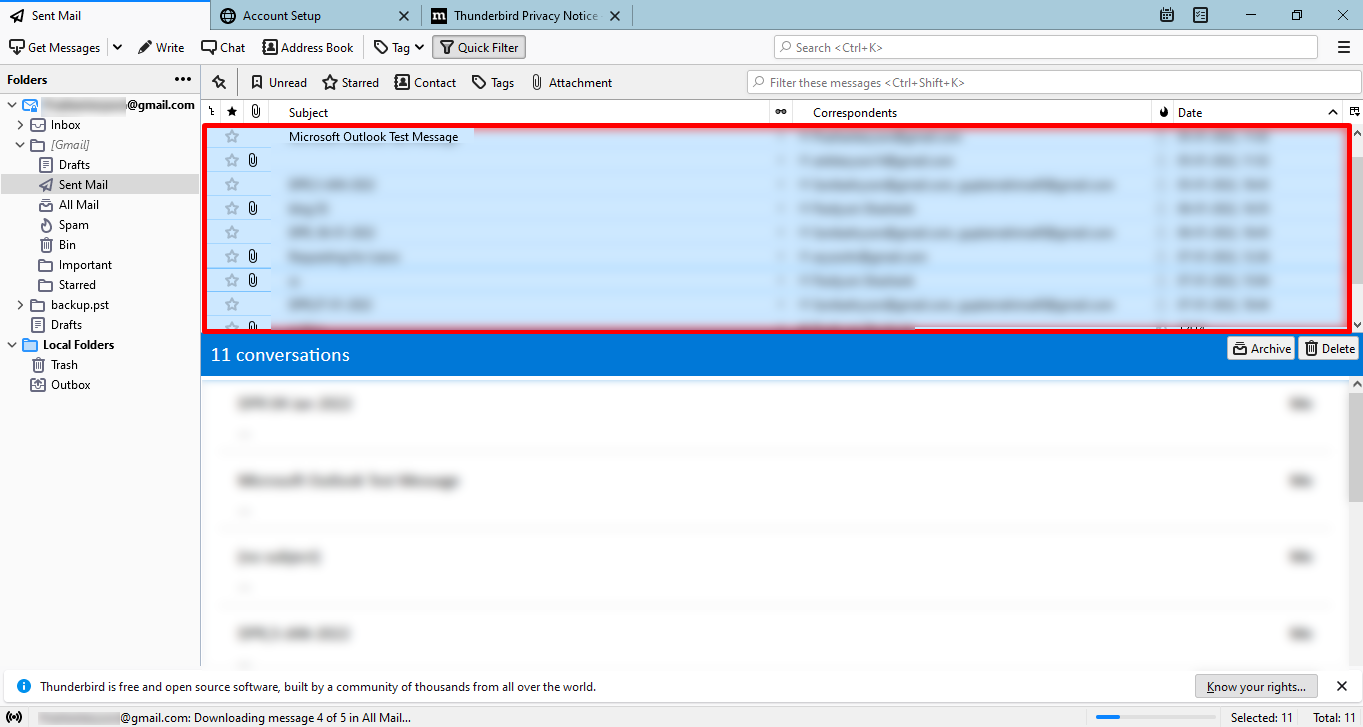
Step 3. Right-click on the selected file and choose to Save as.
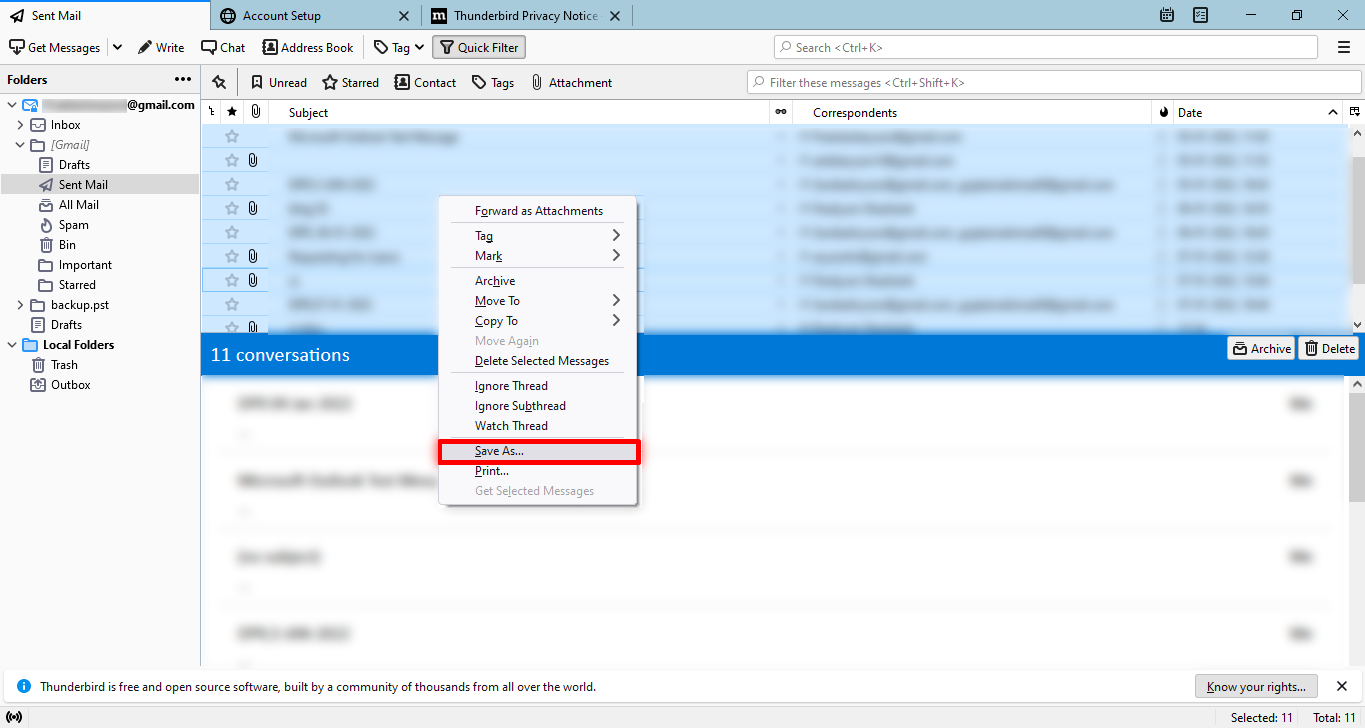
Step 4. Save your file in your desired location using the select folder button.
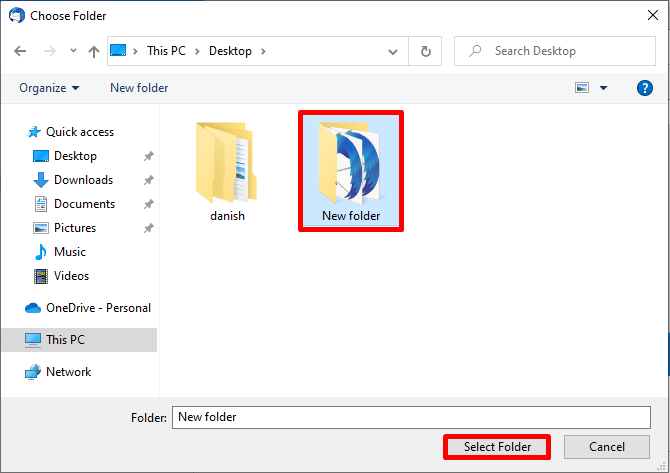
Step 5. Then, Open MS Outlook 365.
Step 6. Use the drag and drop feature to import MBOX files to Office 365.
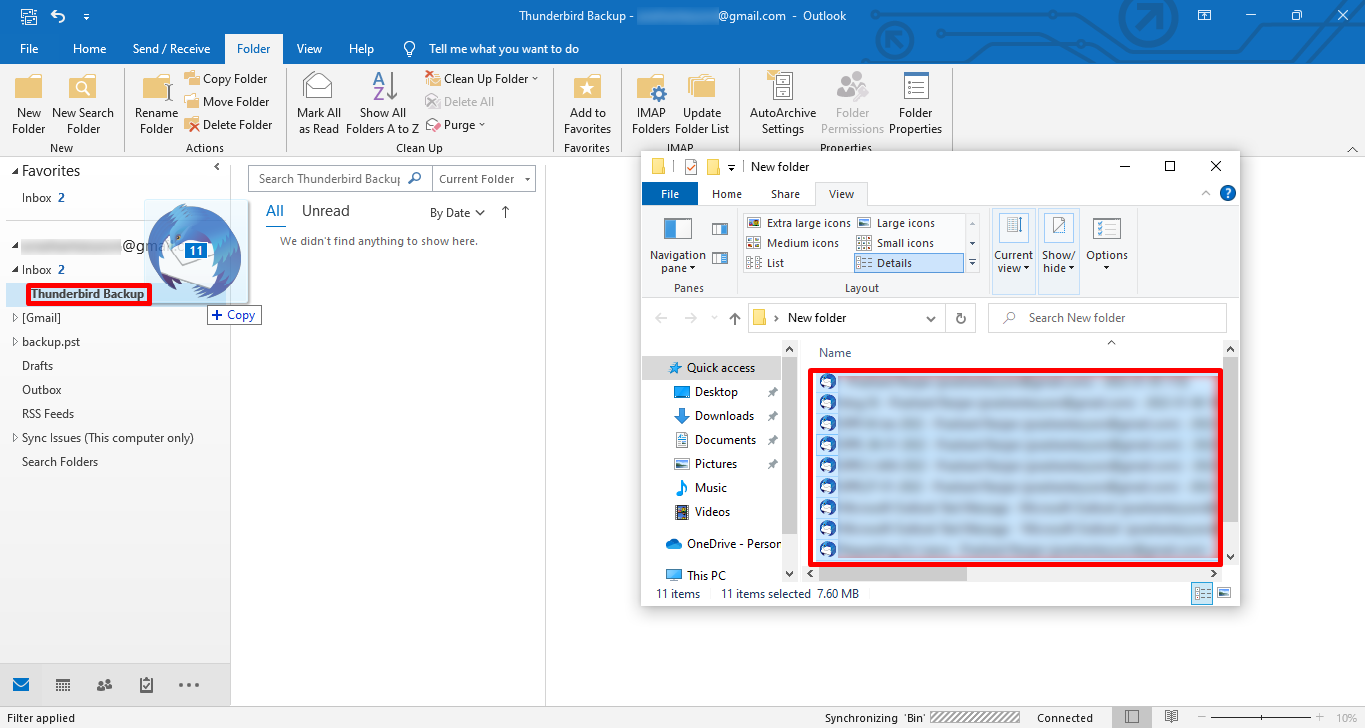
Step 7. At last, all your emails are imported to Outlook.
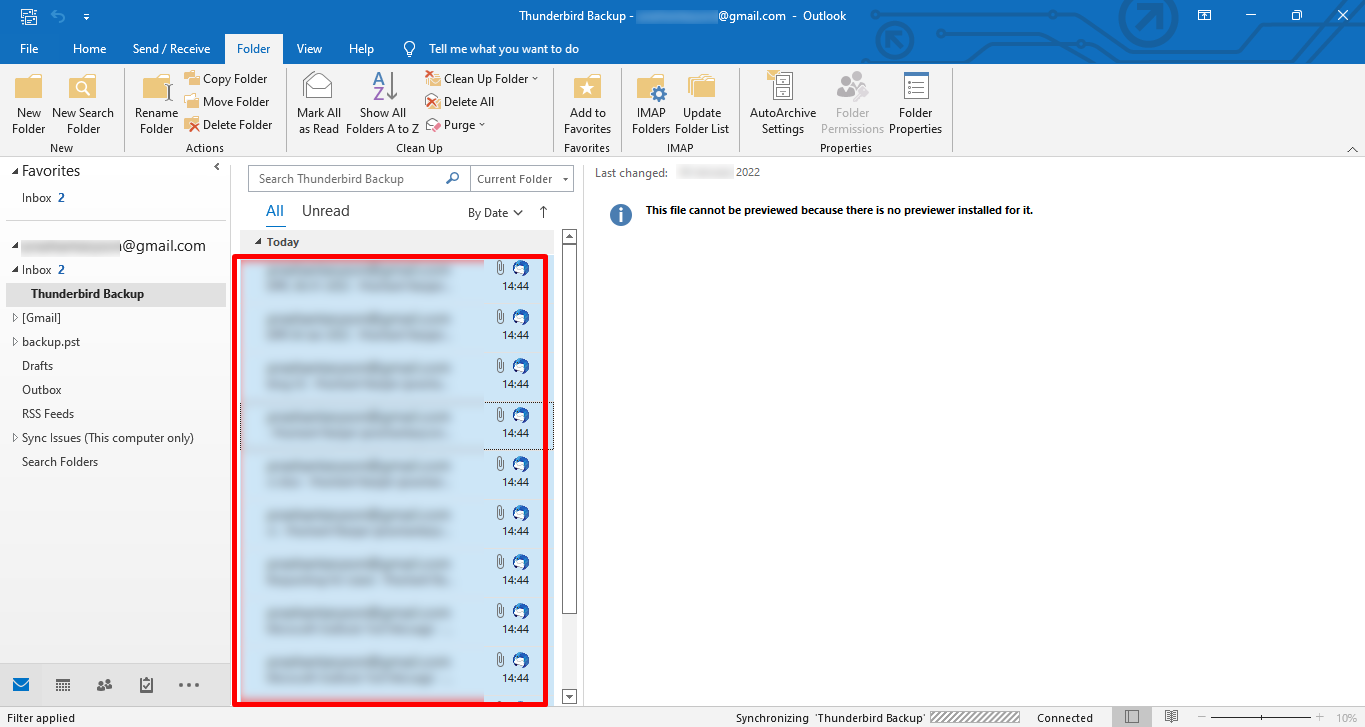
Professional Method to Import MBOX File to Office 365
The best solution to transfer your emails hassle-free is MBOX to Office 365 Migration Tool. This software allows you to import your MBOX files into Office 365. It can also convert MBOX files into Gmail, PST, PDF, EML, EMLX, MSG, HTML, OST, Yahoo Mail, etc file formats and Email clients. It has some advanced features like Data range filters, Removing duplicate emails, and many more.
Step by Step Guide to Import MBOX file to Office 365
Step 1. After Downloading, Install and Open the software.
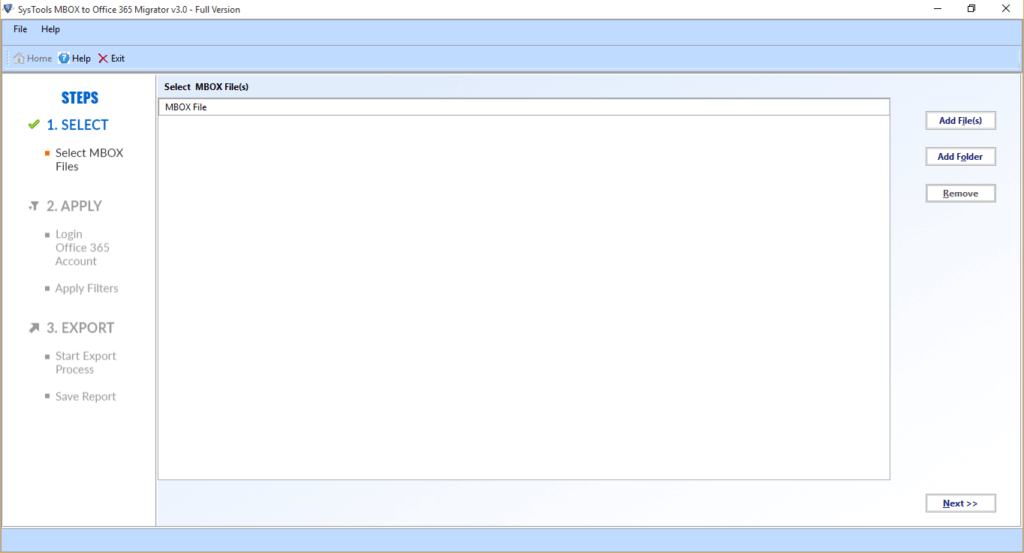
Step 2. Select your MBOX file by using the Add Files button.
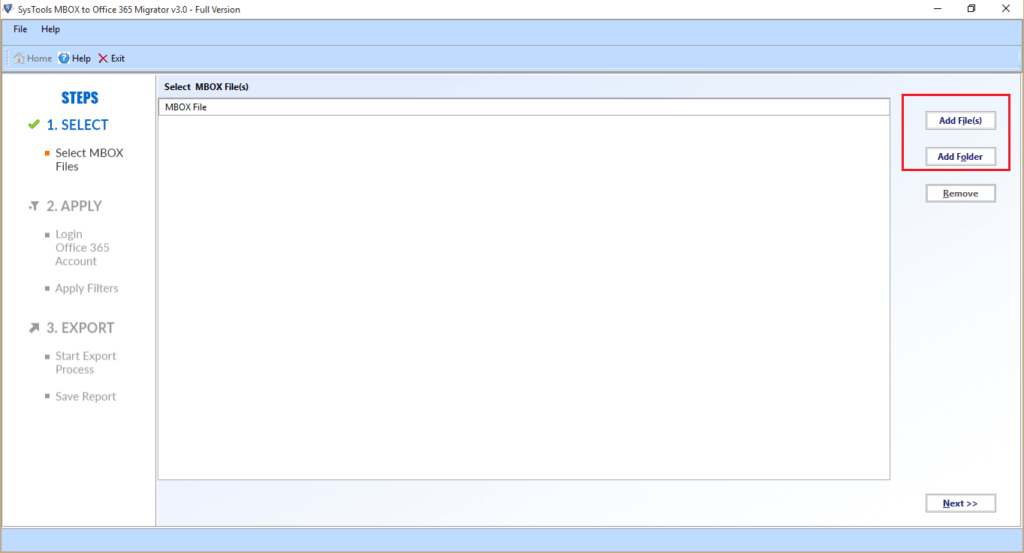
Step 3. Then, Tick the folder in the tree-like structure present on the left corner and Click Next.
Step 4. Choose Office 365 from the drop-down menu.
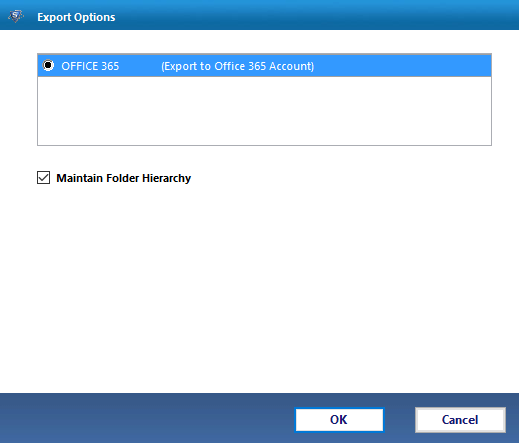
Log in with your credentials and tap Sign In.
- Here, Mark on Remove duplicate emails checkbox for deselecting duplicate emails.
- Select Migrate or backup emails without attachments as per your need.
- Mail Filter is used to back up the emails within a particular time duration.
- Customize your backup folder name using a Custom folder name.
Step 5. Click the Export button to import the MBOX file to Office 365.
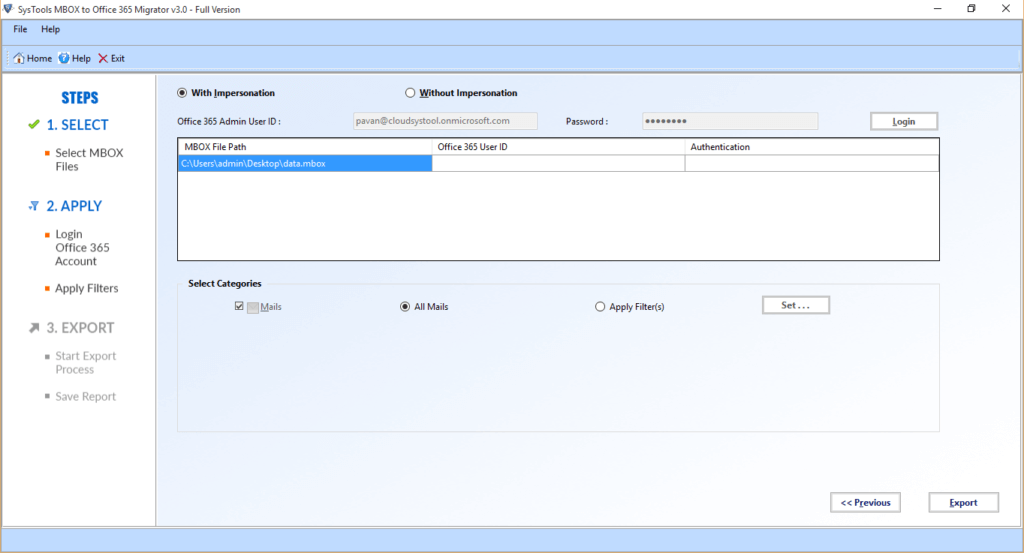
Conclusion
In this blog, we discussed MBOX and Office 365 with their features. In addition, we have cleared your doubt about how to import MBOX files to Office 365 by using two techniques. The manual method has its limitations as it is limited to only emails.
However, the professional method saves your time and keeps the flow ascending.
FAQ’s
How can I import MBOX to Office 365?
→ You can use the MBOX exporter tool to save your emails into Outlook 365. It is easy to use and imports all your data very fast.
How to Import MBOX file to Outlook 2016?
→ Use the Drag and Drop feature to transfer your emails from Thunderbird to Outlook 2016 instantly.
- Open Thunderbird and select desired emails.
- Open Outlook 2016 or any higher versions and click the folder in which you want to import your emails.
- Drag the selected emails from Thunderbird and Drop them in the Outlook folder.
- At last, you have imported the MBOX file to Outlook.
How useful was this post?
Click on a star to rate it!
Average rating / 5. Vote count: