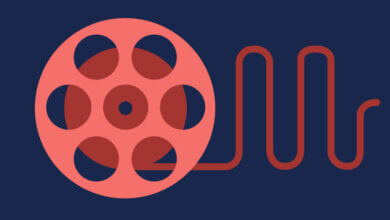How to Play AAX Files on iPad?

I have downloaded some audiobooks from Audible and these downloaded audiobooks are in .aax format. I plan to transfer these downloaded Audible AAX files to my iPad for playback, but I failed after I tried many times. Does anyone know what the problem is?
There are many audiobooks service which provide many genres of audiobooks for you to relax or acquire new knowledge, among which Audible is a popular one. These audiobooks can rest your eyes and help you to immerse yourself in the audiobook world. What a wonderful thing it will be! However, Audible has added DRM protection to its AAX audiobooks to prevent them from other uses. For example, you can not directly play Audible AAX files on iPad or on other iOS devices. Two reasons caused AAX playback failure on the iPad. One is that AAX is DRM-protected and the other is that AAX is not one iPad-supported audio format. Any solution? Yes, and the following will provide two popular methods to successfully play AAX files on iPad.
Method 1: Use Audible App for iPad
Audible App for iPad can allow you to easily play your wanted AAX file on iPad.
- Search and download Audible App from the App store.
- Use the same credentials you purchased for the audiobook on Audible to log into your account.
- Tap the My Library button>Tap the Cloud button.
- Click on the audiobook title you want to listen to and click the Download button to download your needed audiobooks after the downloading is finished, you can enjoy it in your free time.
Method 2: Use an AAX to iPad converter
The following will share a professional AAX to iPad converter to help you easily play any AAX file on your iPad. This AAX to iPad Converter firstly can remove the original AAX DRM protection and secondly it can convert the AAX file to iPad device best supported MP3 format. Let’s check the key features below.
Remove AAX DRM protection and convert it to iPad/iPhone best supported MP3 format for compatible AAX playback on iPad/iPhone. And zero quality loss will have for the converted MP3 file. The super fast conversion speed allows you to complete the AAX to iPad MP3 conversion in a very short time.
How to Convert AAX to iPad?
Now follow the guide below to get your AAX file DRM protection removed and at the same time convert it to MP3 format. Free download Audible AAX to iPad Converter.
Step 1. Add AAX file to Epubor Audible Converter
You can choose one of the two methods to import your AAX file to this AAX to iPad converter. One is to click the Add button and the other is to use the drag&drop feature.

Step 2. Split AAX file (Optional)
This AAX to iPad converter can also split AAX into chapters, and it can be done by clicking the Options button > click the OK button.

Step 3. Convert Audible AAX file to iPad MP3 with DRM removal
Select MP3 as the output format and then click the Convert to MP3 button to get the AAX to MP3 conversion work started and you only wait a little while for the conversion to finish. The finished MP3 file is without any DRM protection. And then you can transfer the converted MP3 to your iPad for smooth playback.

How useful was this post?
Click on a star to rate it!
Average rating / 5. Vote count: